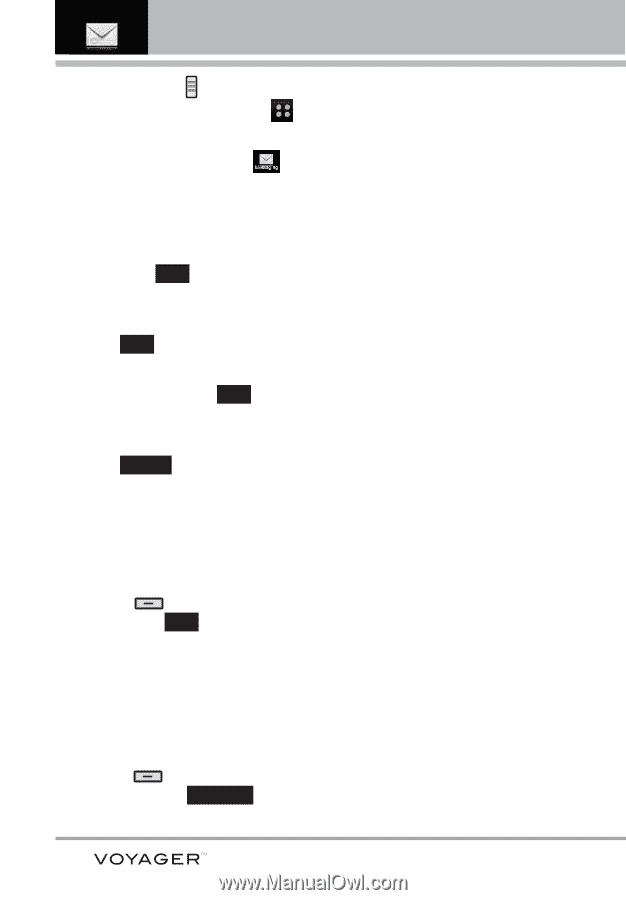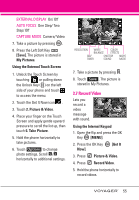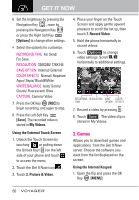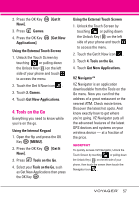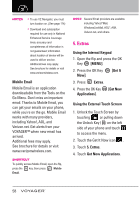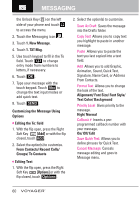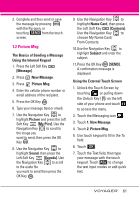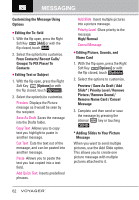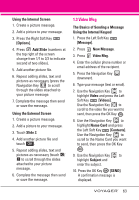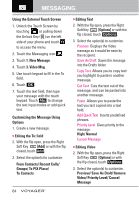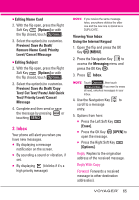LG VX10000 Titanium User Manual - Page 63
Alignment/ Font Size/ Font Style, From Contacts/ Recent Calls
 |
View all LG VX10000 Titanium manuals
Add to My Manuals
Save this manual to your list of manuals |
Page 63 highlights
MESSAGING the Unlock Key ( ) on the left side of your phone and touch to access the menu. 2. Touch the Messaging icon . 3. Touch 1. New Message. 4. Touch 1. TXT Msg. 5. Use touch keypad to fill in the To field. Touch 123 to change entry mode from numbers to letters, if necessary. 6. Touch OK . 7. Type your message with the touch keypad. Touch Abc to change the text input modes or add quick text. 8. Touch SEND . Customizing the Message Using Options G Editing the To: field 1. With the flip open, press the Right Soft Key [Add] or with the flip closed, touch Add . 2. Select the option(s) to customize. From Contacts/ Recent Calls/ Groups/ To Contacts G Editing Text 1. With the flip open, press the Right Soft Key [Options] or with the flip closed, touch Options . 2. Select the option(s) to customize. Save As Draft Saves the message into the Drafts folder. Copy Text Allows you to copy text you highlight to paste in another message. Paste Allows you to paste the text you last copied into a text field. Add Allows you to add Graphic, Animation, Sound, Quick Text, Signature, Name Card, or Address From Contacts. Format Text Allows you to change the look of the text. Alignment/ Font Size/ Font Style/ Text Color/ Background Priority Level Gives priority to the message. High/ Normal Callback # Inserts a preprogrammed callback number with your message. On/ Off/ Edit Save Quick Text Allows you to define phrases for Quick Text. Cancel Message Cancels message editing and goes to Message menu. 60