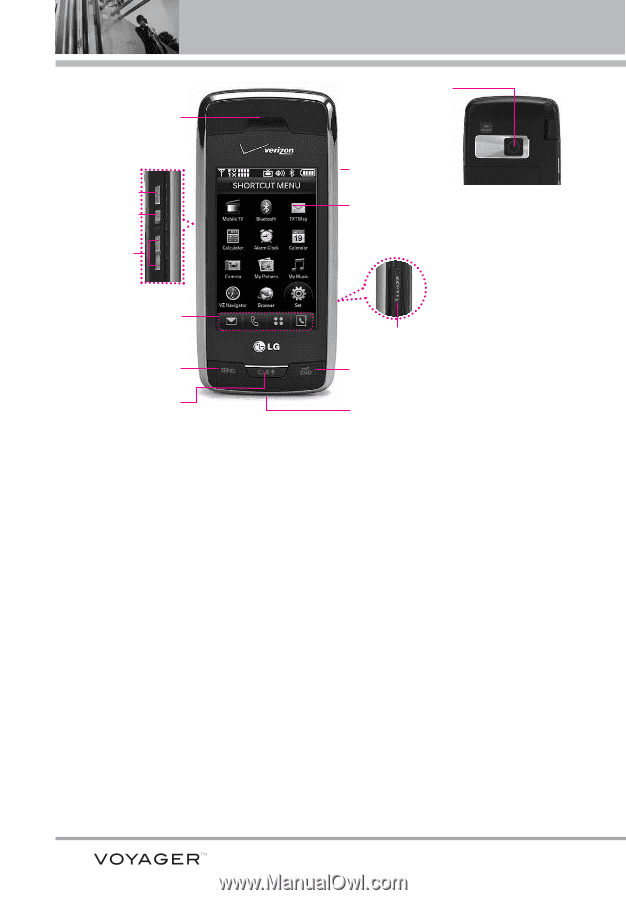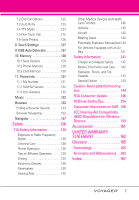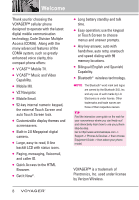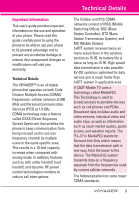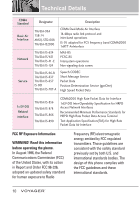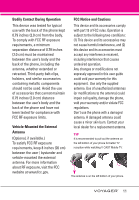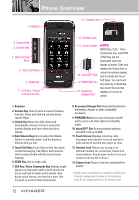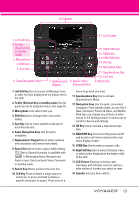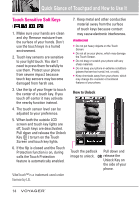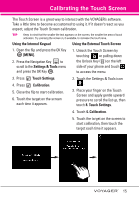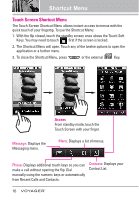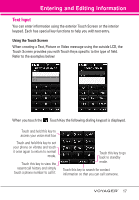LG VX10000 Titanium User Manual - Page 15
Phone Overview - unlocked
 |
View all LG VX10000 Titanium manuals
Add to My Manuals
Save this manual to your list of manuals |
Page 15 highlights
Phone Overview 1. Earpiece 13. Camera Lens 2. Camera Key 3. Unlock Key 4. Side Volume Keys 5. Touch Soft Keys 6. SEND Key 7. CLR Key / Voice Commands Key 12. Headset Jack 11. Touch Screen NOTE SEND Key, CLR / Voice Commands Key, and PWR / END Key are not illuminated when the display is locked. Slide and release the Unlock Key to unlock the outside display 10. microSD™ Slot and illuminate the Touch 9. PWR/END Key Soft Keys. You can touch any side key to illuminate, 8. Accessory Charger Port then touch the lock that displays on screen to unlock. 1. Earpiece 2. Camera Key Use for quick access to Camera function. Press and hold the camera key to record Video. 3. Unlock Key Move the slide down and immediately release to lock or unlock the outside display and keys when the flip is closed. 4. Side Volume Keys Use to adjust the Master Volume in standby mode* and the Earpiece Volume during a call. 5. Touch Soft Keys Touch Keys on this Touchpad include Messaging, Call, Menu, and Contacts which easily activate with the touch of your fingertip. 6. SEND Key Use to make calls. 7. CLR Key / Voice Commands Key Deletes single spaces or characters with a quick touch, but touch and hold to delete entire words. Also backs out of menus, one level at a time. Use for quick access to Voice Commands. 8. Accessory Charger Port Connects the phone to the battery charger, or other compatible accessory. 9. PWR/END Key Use to turn the power on/off and to end a call. Also returns to standby mode. 10. microSD™ Slot Accommodates optional microSD card up to 8GB. 11. Touch Screen Displays incoming calls, messages and indicator icons as well as a wide variety of content you select to view. 12. Headset Jack Allows you to plug in an optional headset for convenient, hands-free conversations. Plug headset into the 2.5mm jack located on the top left of device. 13. Camera Lens Keep it clean for optimal photo quality. * Standby mode is when the phone is waiting for input from you. No menu is displayed and the phone isn't performing any action. It's the starting point for all of the instruction steps. 12