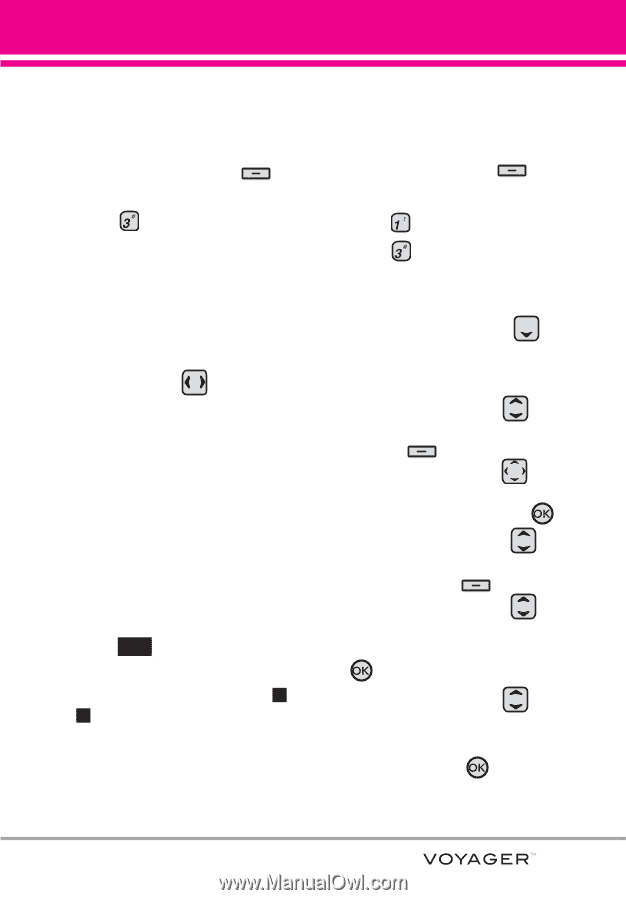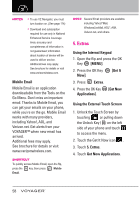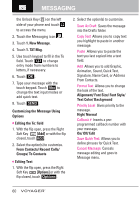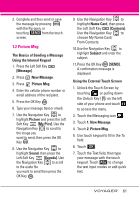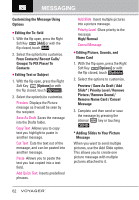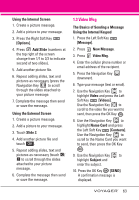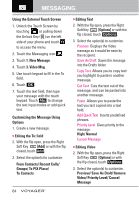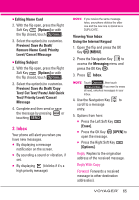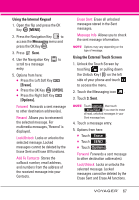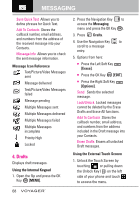LG VX10000 Titanium User Manual - Page 66
Video Msg
 |
View all LG VX10000 Titanium manuals
Add to My Manuals
Save this manual to your list of manuals |
Page 66 highlights
Using the Internal Screen 1. Create a picture message. 2. Add a picture to your message. 3. Press the Right Soft Key [Options]. 4. Press Add Slide (numbers at the top right of the screen change from 1/1 to 2/2 to indicate second of two slides). 5. Add another picture file. 6. Repeat adding slides, text and pictures as necessary (press the Navigation Key to scroll through the slides attached to your picture message. 7. Complete the message then send or save the message. Using the External Screen 1. Create a picture message. 2. Add a picture to your message. 3. Touch Slide 2. 4. Add another picture file and touch OK . 5. Repeat adding slides, text and pictures as necessary (touch < / > to scroll through the slides attached to your picture message. 6. Complete the message then send or save the message. 1.3 Video Msg The Basics of Sending a Message Using the Internal Keypad 1. Press the Left Soft Key [Message]. 2. Press New Message. 3. Press Video Msg. 4. Enter the cellular phone number or email address of the recipient. 5. Press the Navigation Key downward. 6. Type your message (text or email). 7. Use the Navigation Key to highlight Video and press the Left Soft Key [Videos]. Use the Navigation Key to scroll to the video file you want to send, then press the OK Key . 8. Use the Navigation Key to highlight Name Card and press the Left Soft Key [Contacts]. Use the Navigation Key to scroll to the Name Card you want to send, then press the OK Key . 9. Use the Navigation Key to highlight Subject and enter the subject. 10. Press the OK Key [SEND]. A confirmation message is displayed. 63