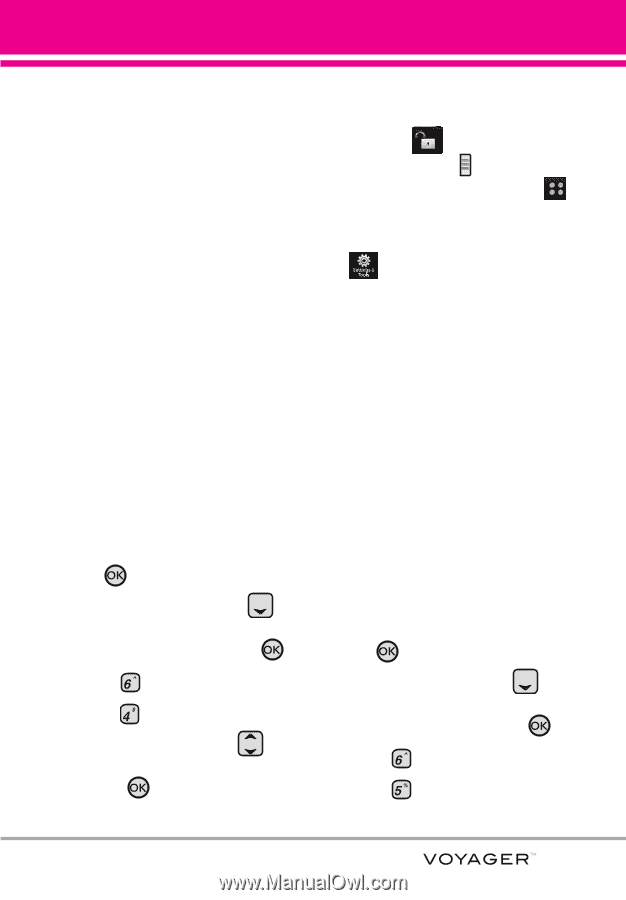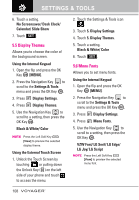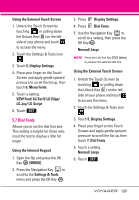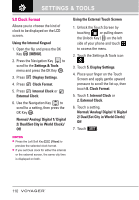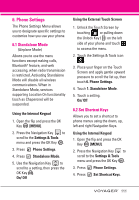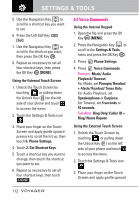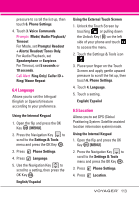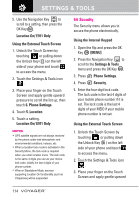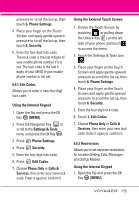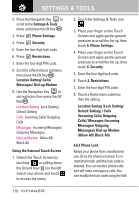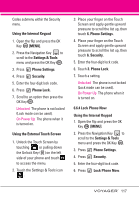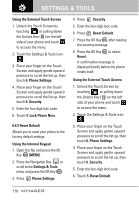LG VX10000 Titanium User Manual - Page 116
Language, 6.5 Location
 |
View all LG VX10000 Titanium manuals
Add to My Manuals
Save this manual to your list of manuals |
Page 116 highlights
pressure to scroll the list up, then touch 6. Phone Settings. 4. Touch 3. Voice Commands. Prompts Mode/ Audio Playback/ Timeout For Mode, set Prompts/ Readout + Alerts/ Readout/ Tones Only. For Audio Playback, set Speakerphone or Earpiece. For Timeout, set 5 seconds or 10 seconds. Call Alert Ring Only/ Caller ID + Ring/ Name Repeat 6.4 Language Allows you to set the bilingual (English or Spanish) feature according to your preference. Using the Internal Keypad 1. Open the flip and press the OK Key [MENU]. 2. Press the Navigation Key to scroll to the Settings & Tools menu and press the OK Key . 3. Press Phone Settings. 4. Press Language. 5. Use the Navigation Key to scroll to a setting, then press the OK Key . English/ Español Using the External Touch Screen 1. Unlock the Touch Screen by touching or pulling down the Unlock Key ( ) on the left side of your phone and touch to access the menu. 2. Touch the Settings & Tools icon . 3. Place your finger on the Touch Screen and apply gentle upward pressure to scroll the list up, then touch 6. Phone Settings. 4. Touch 4. Language. 5. Touch a setting. English/ Español 6.5 Location Allows you to set GPS (Global Positioning System: Satellite assisted location information system) mode. Using the Internal Keypad 1. Open the flip and press the OK Key [MENU]. 2. Press the Navigation Key to scroll to the Settings & Tools menu and press the OK Key . 3. Press Phone Settings. 4. Press Location. 113