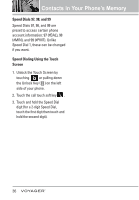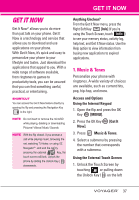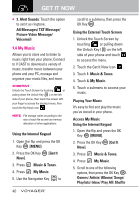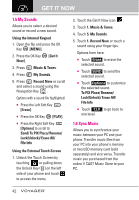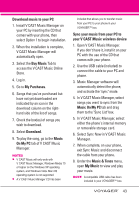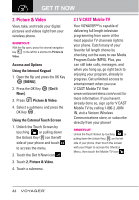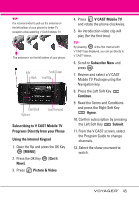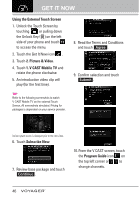LG VX10000 Titanium User Manual - Page 44
Controlling the Music Player, Exit From the Music Player, Shop / Listeners also liked / Help
 |
View all LG VX10000 Titanium manuals
Add to My Manuals
Save this manual to your list of manuals |
Page 44 highlights
6. Scroll to a song and press the OK Key to start the Music Player. Using the External Touch Screen 1. Unlock the Touch Screen by touching or pulling down the Unlock Key ( ) on the left side of your phone and touch to access the menu. 2. Touch the Get It Now icon . 3. Touch 1. Music & Tones. 4. Touch 4. My Music. 5. Touch one of the following options. Genres/ Artists/ Albums/ Songs/ Playlists/ Inbox/ Play All/ Shuffle 6. Touch the name of the song you want to hear to start the music player. TIP Selecting Play All begins playing all of your stored music in sequence one time through, then exits the Music Player. Controlling the Music Player If you keep the flip open while listening to your music, use the following to control the Music Player: G Left Soft Key [Repeat] Repeats the song. G Right Soft Key [Options] Allows you to choose: Play All / Shuffle / My Music / Shop / Listeners also liked / Help G : Adjust the volume. Touch Screen Music Controls Repeat Shuffle Rewind/Skip back to previous song: Plays the previous song in the current list. Decrease Volume Exit From the Music Player Press the internal key or the external from the Music Player. Allows you to scroll through song titles. Back key Options Play/ Pause Fast Forward/ Skip to Next Song Increase Volume key with the flip closed to exit 41