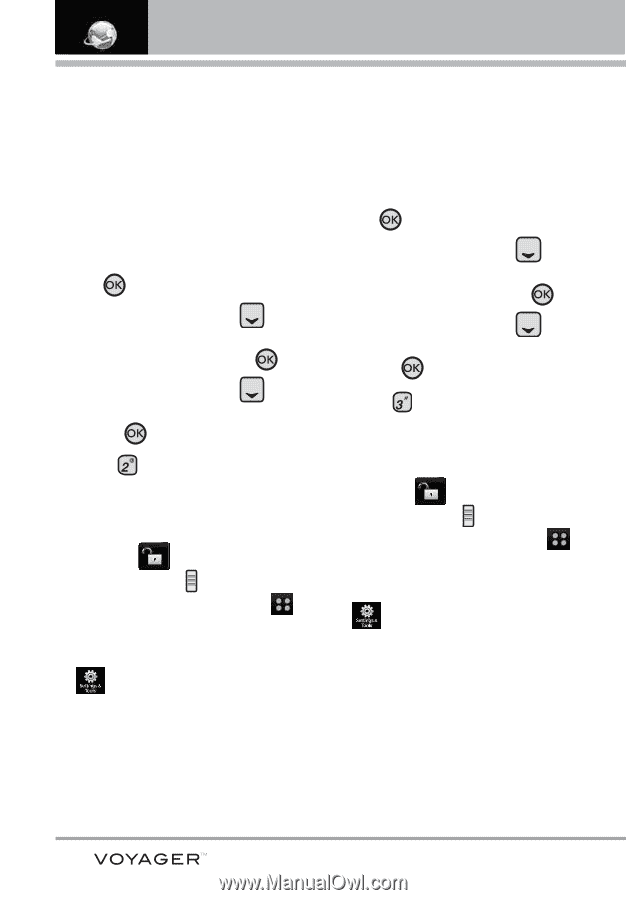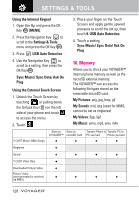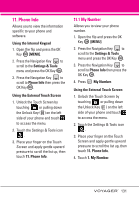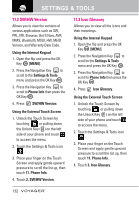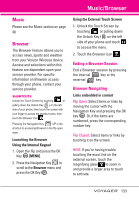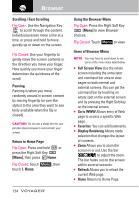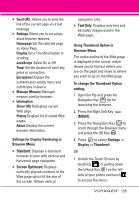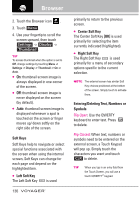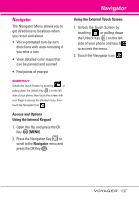LG VX10000 Titanium User Manual - Page 135
SW/HW Version, 11.3 Icon Glossary
 |
View all LG VX10000 Titanium manuals
Add to My Manuals
Save this manual to your list of manuals |
Page 135 highlights
SETTINGS & TOOLS 11.2 SW/HW Version Allows you to view the versions of various applications such as SW, PRL, ERI, Browser, Get It Now, AVR, MMS, Bluetooth, MSUI, HW, MEID Version, and Warranty Date Code. Using the Internal Keypad 1. Open the flip and press the OK Key [MENU]. 2. Press the Navigation Key to scroll to the Settings & Tools menu and press the OK Key . 3. Press the Navigation Key to scroll to Phone Info then press the OK Key . 4. Press SW/HW Version. Using the External Touch Screen 1. Unlock the Touch Screen by touching or pulling down the Unlock Key ( ) on the left side of your phone and touch to access the menu. 2. Touch the Settings & Tools icon . 3. Place your finger on the Touch Screen and apply gentle upward pressure to scroll the list up, then touch 11. Phone Info. 4. Touch 2. SW/HW Version. 11.3 Icon Glossary Allows you to view all the icons and their meanings. Using the Internal Keypad 1. Open the flip and press the OK Key [MENU]. 2. Press the Navigation Key to scroll to the Settings & Tools menu and press the OK Key . 3. Press the Navigation Key to scroll to Phone Info then press the OK Key . 4. Press Icon Glossary. Using the External Touch Screen 1. Unlock the Touch Screen by touching or pulling down the Unlock Key ( ) on the left side of your phone and touch to access the menu. 2. Touch the Settings & Tools icon . 3. Place your finger on the Touch Screen and apply gentle upward pressure to scroll the list up, then touch 11. Phone Info. 4. Touch 3. Icon Glossary. 132