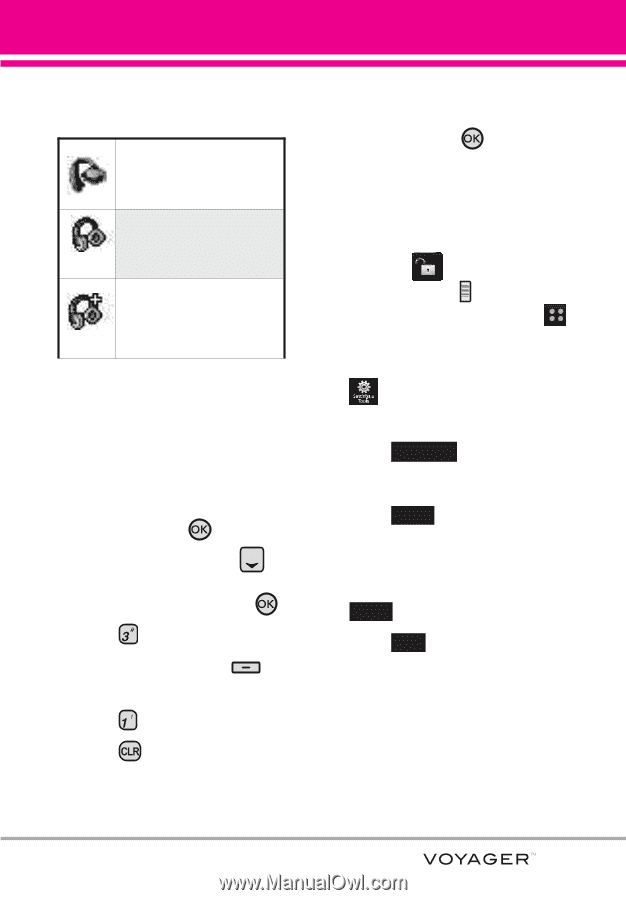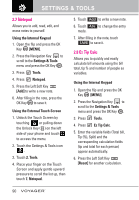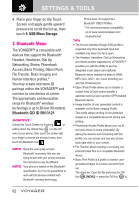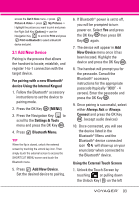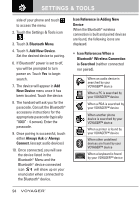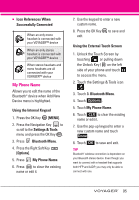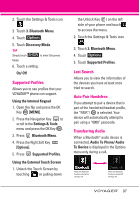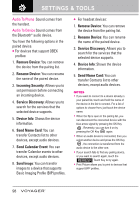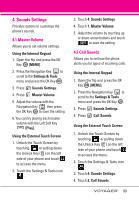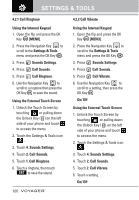LG VX10000 Titanium User Manual - Page 98
My Phone Name
 |
View all LG VX10000 Titanium manuals
Add to My Manuals
Save this manual to your list of manuals |
Page 98 highlights
G Icon References When Successfully Connected When an only mono headset is connected with your VOYAGER™ device When an only stereo headset is connected with your VOYAGER™ device When stereo headsets and mono headsets are all connected with your VOYAGER™ device My Phone Name Allows you to edit the name of the Bluetooth® device when Add New Device menu is highlighted. Using the Internal Keypad 1. Press the OK Key [MENU]. 2. Press the Navigation Key to scroll to the Settings & Tools menu and press the OK Key . 3. Press Bluetooth Menu. 4. Press the Right Soft Key [Options]. 5. Press My Phone Name. 6. Press to clear the existing name or edit it. 7. Use the keypad to enter a new custom name. 8. Press the OK Key to save and exit. Using the External Touch Screen 1. Unlock the Touch Screen by touching or pulling down the Unlock Key ( ) on the left side of your phone and touch to access the menu. 2. Touch the Settings & Tools icon . 3. Touch 3. Bluetooth Menu. 4. Touch Options . 5. Touch My Phone Name. 6. Touch CLR to clear the existing name or edit it. 7. Use the pop-up keypad to enter a new custom name and touch Done . 8. Touch OK to save and exit. TIP Bluetooth® wireless connection is dependent on your Blueooth stereo device. Even though you want to connect with a headset that supports both HFP and A2DP, you may only be able to connect with one. 95