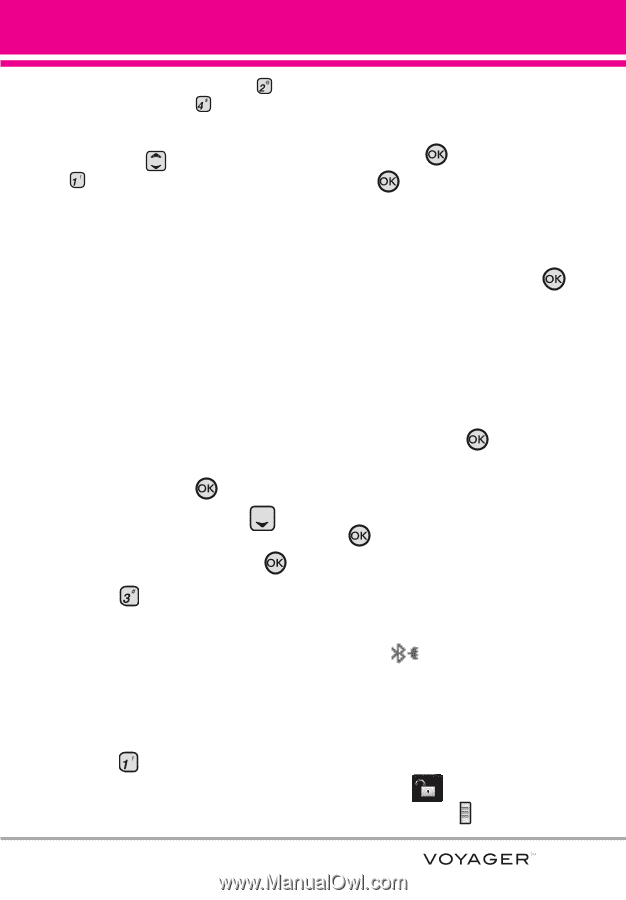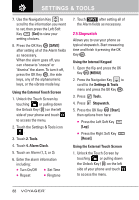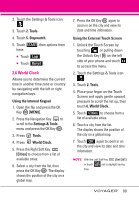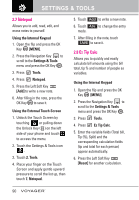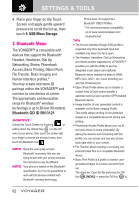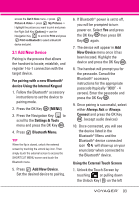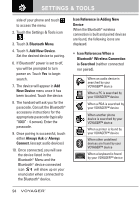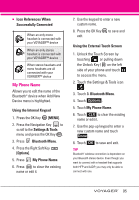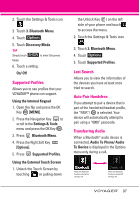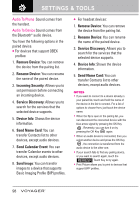LG VX10000 Titanium User Manual - Page 96
Add New Device, device Using the Internal Keypad
 |
View all LG VX10000 Titanium manuals
Add to My Manuals
Save this manual to your list of manuals |
Page 96 highlights
access the Get It Now menu -> press Picture & Video -> press My Pictures -> Highlight the picture you want to print and press the Right Soft Key [Options] -> use the Navigation Key to scroll to Print and press Print via Bluetooth to select a Bluetooth device and print. 3.1 Add New Device Pairing is the process that allows the handset to locate, establish, and register 1-to-1 connection with the target device. For pairing with a new Bluetooth® device Using the Internal Keypad 1. Follow the Bluetooth® accessory instructions to set the device to pairing mode. 2. Press the OK Key [MENU]. 3. Press the Navigation Key to scroll to the Settings & Tools menu and press the OK Key . 4. Press Bluetooth Menu. TIP When the flip is closed, unlock the external screen by touching the unlock key icon. Then simply touch the external screen to access the SHORTCUT MENU screen and touch the Bluetooth menu. 5. Press Add New Device. Set the desired device to pairing. 6. If Bluetooth® power is set to off, you will be prompted to turn power on. Select Yes and press the OK Key then press OK Key again. 7. The device will appear in Add New Device menu once it has been located. Highlight the device and press the OK Key . 8. The handset will prompt you for the passcode. Consult the Bluetooth® accessory instructions for the appropriate passcode (typically "0000" - 4 zeroes). Enter the passcode and press the OK Key . 9. Once pairing is successful, select either Always Ask or Always Connect and press the OK Key . (except audio devices) 10. Once connected, you will see the device listed in the Bluetooth® Menu and the Bluetooth® device connected icon will show up on your enunciator when connected to the Bluetooth® device. Using the External Touch Screen 1. Unlock the Touch Screen by touching or pulling down the Unlock Key ( ) on the left 93