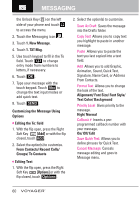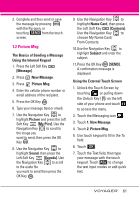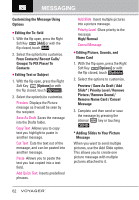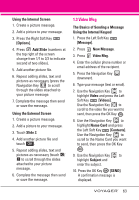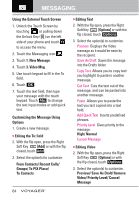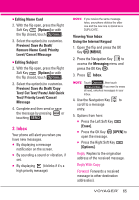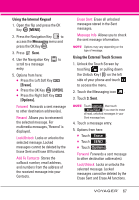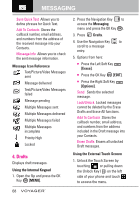LG VX10000 Titanium User Manual - Page 67
Preview/ Save As Draft/ Remove, Video/ Priority Level/ Cancel
 |
View all LG VX10000 Titanium manuals
Add to My Manuals
Save this manual to your list of manuals |
Page 67 highlights
MESSAGING Using the External Touch Screen 1. Unlock the Touch Screen by touching or pulling down the Unlock Key ( ) on the left side of your phone and touch to access the menu. 2. Touch the Messaging icon . 3. Touch 1. New Message. 4. Touch 3. Video Msg. 5. Use touch keypad to fill in the To field. 6. Touch OK . 7. Touch the text field, then type your message with the touch keypad. Touch Abc to change the text input modes or add quick text. Customizing the Message Using Options 1. Create a new message. G Editing the To: field 2. With the flip open, press the Right Soft Key [Add] or with the flip closed, touch Add . 3. Select the option(s) to customize. From Contacts/ Recent Calls/ Groups/ To PIX Place/ To Contacts 64 G Editing Text 2. With the flip open, press the Right Soft Key [Options] or with the flip closed, touch Options . 3. Select the option(s) to customize. Preview Displays the Video message as it would be seen by the recipient. Save As Draft Saves the message into the Drafts folder. Copy Text Allows you to copy text you highlight to paste in another message. Cut Text Cuts the text out of the message, and can be pasted into another message. Paste Allows you to paste the text you last copied into a text field. Add Quick Text Inserts predefined phrases. Priority Level Gives priority to the message. High/ Normal Cancel Message G Editing Video 2. With the flip open, press the Right Soft Key [Options] or with the flip closed, touch Options . 3. Select the option(s) to customize. Preview/ Save As Draft/ Remove Video/ Priority Level/ Cancel Message