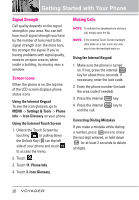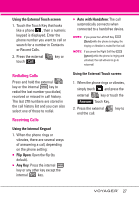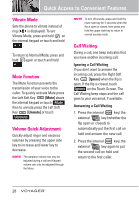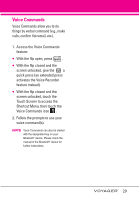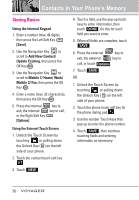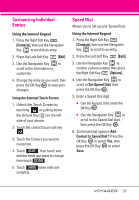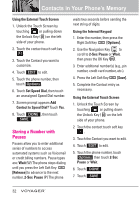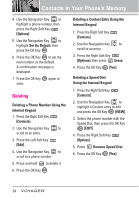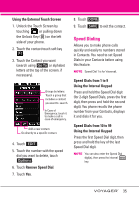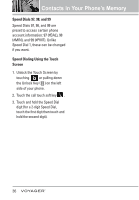LG VX10000 Titanium User Manual - Page 34
Customizing Individual Entries, Speed Dial, Using the Internal Keypad, Contacts], Edit]
 |
View all LG VX10000 Titanium manuals
Add to My Manuals
Save this manual to your list of manuals |
Page 34 highlights
Customizing Individual Entries Using the Internal Keypad 1. Press the Right Soft Key [Contacts], then use the Navigation Key to scroll to an entry. 2. Press the Left Soft Key [Edit]. 3. Use the Navigation Key to scroll to the information to customize. 4. Change the entry as you want, then press the OK Key to save your changes. Using the External Touch Screen 1. Unlock the Touch Screen by touching or pulling down the Unlock Key ( ) on the left side of your phone. 2. Touch the contact touch soft key . 3. Touch the Contact you want to customize. 4. Touch EDIT , then touch and edit the fields you want to change then touch DONE . 5. Touch SAVE when edits are complete. Speed Dial Allows you to set up your Speed Dials. Using the Internal Keypad 1. Press the Right Soft Key [Contacts], then use the Navigation Key to scroll to an entry. 2. Press the Left Soft Key [Edit]. 3. Use the Navigation Key to scroll to a phone number, then press the Right Soft Key [Options]. 4. Use the Navigation Key to scroll to Set Speed Dial, then press the OK Key . 5. Enter a Speed Dial digit. G Use the keypad, then press the OK Key . G Use the Navigation Key to scroll to the Speed Dial digit, then press the OK Key . 6. Screen prompt appears Add Contact to Speed Dial? Press the OK Key to select Yes, then press the OK Key to select Save. 31