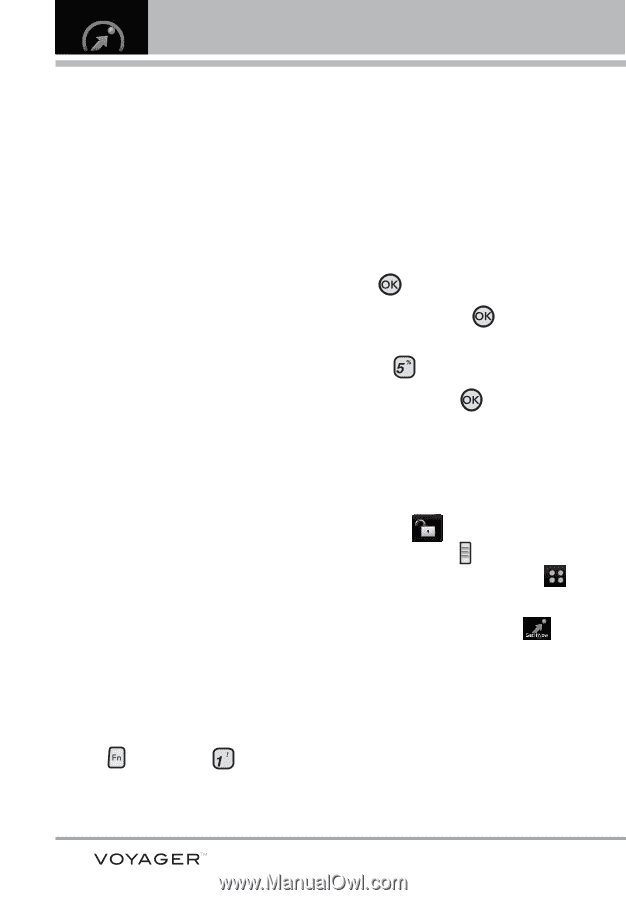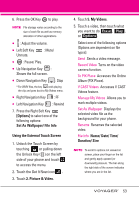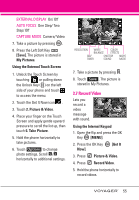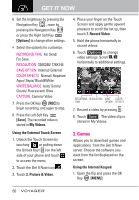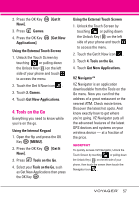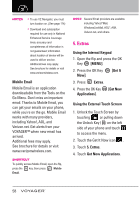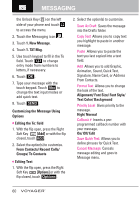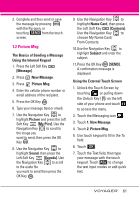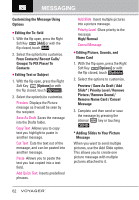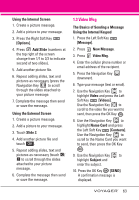LG VX10000 Titanium User Manual - Page 61
Extras, Mobile Email, Using the Internal Keypad, MENU], Get It, Extras, Get New, Applications] - voyager verizon
 |
View all LG VX10000 Titanium manuals
Add to My Manuals
Save this manual to your list of manuals |
Page 61 highlights
NOTES • To use VZ Navigator, you must turn location on. (See page 114) • Download and subscription required for use only in National Enhanced Service Coverage Area: accuracy and completeness of information is not guaranteed; information about location of device will be used to deliver service. Additional fees may apply. See brochure for details or visit www.verizonwireless.com. Mobile Email Mobile Email is an application downloadable from the Tools on the Go Menu. Don't miss an important email. Thanks to Mobile Email, you can get your emails on your phone, while you're on the go. Mobile Email works with many providers, including Yahoo!, AOL, and Verizon.net. Get alerts from your VOYAGER™ when new email has arrived. Additional fees may apply. See brochure for details or visit www.verizonwireless.com. SHORTCUT To quickly access Mobile Email, open the flip, press the key, then press Mobile Email. NOTE Several Email providers are available including Yahoo!®Mail, WindowsLiveMail, AOL®, AIM, Verizon.net, and others. 5. Extras Using the Internal Keypad 1. Open the flip and press the OK Key [MENU]. 2. Press the OK Key Now]. [Get It 3. Press Extras. 4. Press the OK Key [Get New Applications]. Using the External Touch Screen 1. Unlock the Touch Screen by touching or pulling down the Unlock Key ( ) on the left side of your phone and touch to access the menu. 2. Touch the Get It Now icon . 3. Touch 5. Extras. 4. Touch Get New Applications. 58