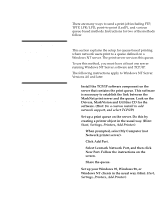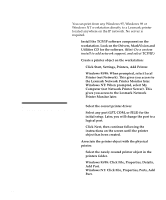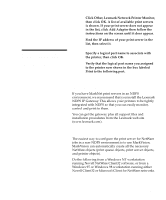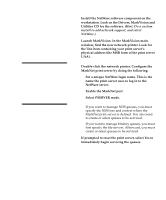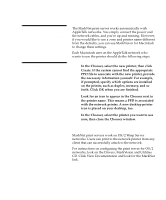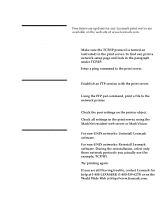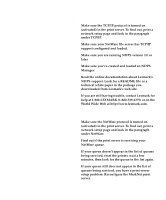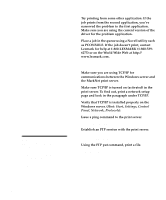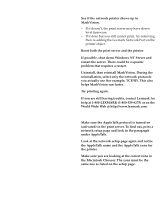Lexmark Optra C710 Setup Guide - Page 100
Troubleshooting, For non-UNIX networks: Uninstall Lexmark - ps
 |
View all Lexmark Optra C710 manuals
Add to My Manuals
Save this manual to your list of manuals |
Page 100 highlights
Troubleshooting Note: For expanded troubleshooting information, look on the Drivers, MarkVision and Utilities CD. Click View Documentation and look for the MarkNet link. Free firmware updates for any Lexmark print server are available on the web site at www.lexmark.com. TCP/IP 1 Make sure the TCP/IP protocol is turned on (activated) in the print server. To find out, print a network setup page and look in the paragraph under TCP/IP. 2 Issue a ping command to the print server. ping 192.168.236.24 Note: The file you use with FTP can be in PCL, PostScript, PDF, HTML or any other language the printer understands. If the file prints, this confirms the TCP/IP protocol is working properly in the MarkNet print server. 3 Establish an FTP session with the print server. ftp 192.168.236.24 4 Using the FTP put command, print a file to the network printer. put mytest.ps 5 Check the port settings on the printer object. 6 Check all settings in the print server, using the MarkNet resident web server or MarkVision. Note: To use the MarkNet resident web server, type the print server IP address in the URL field of your browser (for example, http: // 192.168.236.24). 7 For non-UNIX networks: Uninstall Lexmark software. 8 For non-UNIX networks: Reinstall Lexmark software. During the reinstallation, select only those network protocols you actually use (for example, TCP/IP). 9 Try printing again. 10 If you are still having trouble, contact Lexmark for help at 1-800-LEXMARK (1-800-539-6275) or on the World Wide Web at http://www.lexmark.com. 96 Troubleshooting