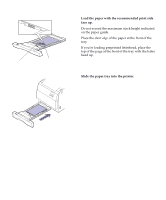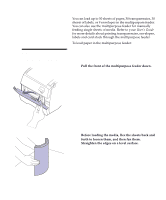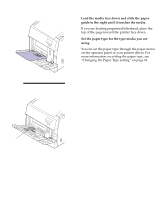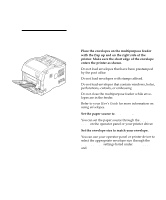Lexmark Optra C710 Setup Guide - Page 77
Step 10: Load the paper tray, Loading the paper trays
 |
View all Lexmark Optra C710 manuals
Add to My Manuals
Save this manual to your list of manuals |
Page 77 highlights
Step 10: Load the paper tray Loading the paper trays Your printer has one standard 250-sheet tray-tray 1- that holds A4, B5, letter, legal, and executive size paper. You can also load transparencies in tray 1 or the multipurpose feeder. For details about the types of media your printer supports, refer to your printer User's Guide. Note: Do not place paper into the duplex unit tray. Note: If you load transparencies in tray 1, make sure you change the Paper Type setting to transparency. See "Changing the Paper Type setting" on page 81 for more information. If you attached an optional drawer unit, the instructions are the same for loading paper in those trays. However, load only paper in tray 2 and tray 3. To load the tray: 1 Pull the paper tray completely out of the printer. 2 Set the paper tray on a flat surface. Loading the paper trays 73