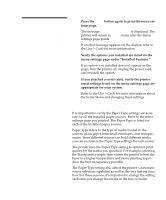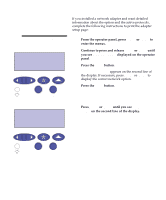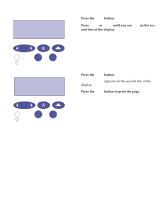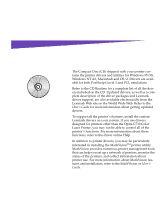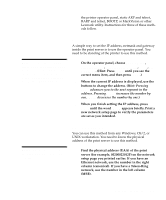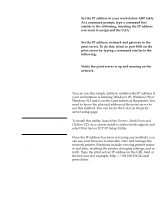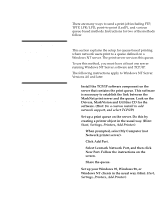Lexmark Optra C710 Setup Guide - Page 90
Congratulations!, Launch the CD., Select the appropriate icon - driver windows 7
 |
View all Lexmark Optra C710 manuals
Add to My Manuals
Save this manual to your list of manuals |
Page 90 highlights
Note: If you only have infrequent access to a CD-ROM drive, you can create installation diskettes from the CD. 1 Launch the CD. Refer to the booklet included with the CD for information about launching the CD program for your operating system. When you launch the CD, the CD program displays icons or text items that let you choose what you want to do. If necessary, you can change the language of the text the CD displays on the screen. This also changes the language of the text displayed on the user interface screens for the drivers and utilities you choose to install. Note: To use your printer most effectively, we recommend you install the custom Lexmark printer drivers appropriate for your printing environment. 2 Select the appropriate icon to: - Install printer drivers - Install the MarkVision printer utility - Install network support - Install screen fonts - View the CD Readme - Access Lexmark support phone numbers - Create diskettes - Register your printer (Windows operating sys- tems only) At any time the CD program is running, press F1 for online Help. Refer to the CD Readme for the latest information about the contents of the CD. Congratulations! You have successfully set up your Optra C710 Color Laser Printer for individual use. If you need to configure your printer for use on a network, continue with the Step 13: "Configure the network printer" on page 87. Refer to the User's Guide for complete information about all of the unique features of your Lexmark color printer. 86 Congratulations!