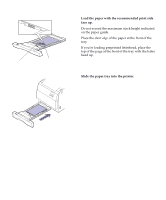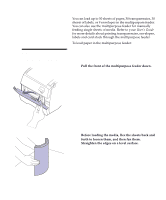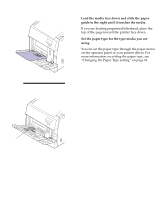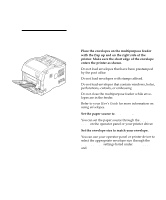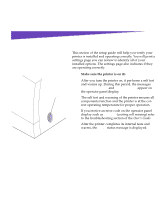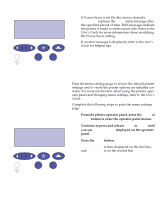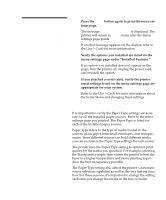Lexmark Optra C710 Setup Guide - Page 81
Load the media face down and slide the paper, guide to the right until it touches the media.
 |
View all Lexmark Optra C710 manuals
Add to My Manuals
Save this manual to your list of manuals |
Page 81 highlights
3 Load the media face down and slide the paper guide to the right until it touches the media. If you are loading preprinted letterhead, place the top of the page toward the printer face down. 4 Set the paper type for the type media you are using. You can set the paper type through the paper menu on the operator panel or your printer driver. For more information on setting the paper type, see "Changing the Paper Type setting" on page 81. Note: Paper removed for clarity. Paper guide Load multipurpose feeder 77

77
Load multipurpose feeder
3
Load the media face down and slide the paper
guide to the right until it touches the media.
If you are loading preprinted letterhead, place the
top of the page toward the printer face down.
4
Set the paper type for the type media you are
using.
You can set the paper type through the paper menu
on the operator panel or your printer driver. For
more information on setting the paper type, see
“Changing the Paper Type setting” on page 81.
Note:
Paper removed for
clarity.
Paper guide