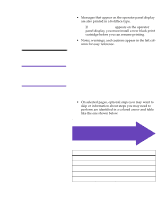Lexmark Optra C710 Setup Guide - Page 11
Step 2: Install memory and network options, Removing the rear cover and EMI shield - network card
 |
View all Lexmark Optra C710 manuals
Add to My Manuals
Save this manual to your list of manuals |
Page 11 highlights
Step 2: Install memory and network options You can add memory and interface ports to your printer by installing the following options: • Printer memory • Hard disk • Print server (Internal Network Adapter or INA) • Tri-port adapter • Parallel port adapter Removing the rear cover and EMI shield You must remove the rear cover and the metal Electromagnetic Interference (EMI) shield to install memory cards, a hard disk, print server, tri-port adapter, or a parallel port adapter. Note: If you have not already done so, you may want to place the printer in a convenient location to remove the rear cover, EMI shield and install internal options. Caution! Anytime you move or lift the printer make sure you have someone help you. You need a number 2 Phillips screwdriver to remove the rear cover and EMI shield. Caution! If you have any other devices connected to the printer, turn them off, unplug their power cords, and cables going to the printer. 1 If you are installing options after initial printer setup, turn the printer off, disconnect the power cord, and printer cables. Removing the rear cover and EMI shield 7