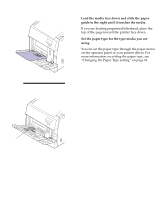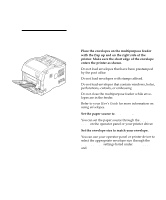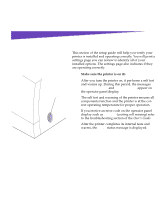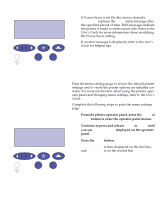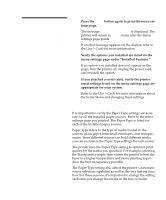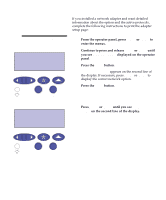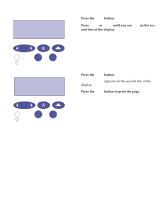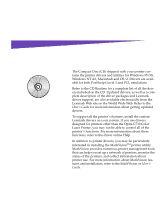Lexmark Optra C710 Setup Guide - Page 86
PAPER MENU, PAPER TYPE, Tray1 Type, Tray 1 Type setting.
 |
View all Lexmark Optra C710 manuals
Add to My Manuals
Save this manual to your list of manuals |
Page 86 highlights
PAPER MENU PAPER TYPE 1 Menu 2 Select 3 Return 4 Go 5 Stop 6 PAPER TYPE Tray1 Type 1 Menu 2 Select 3 Return 4 Go 5 Stop 6 Refer to the User's Guide for more detailed information about the paper types supported by each paper source, as well as ways to use the Paper Type setting to make printing more efficient in your work environment. If you need to change a Paper Type setting: 1 From the printer operator panel, press the Menu> or until PAPER TYPE appears on the second line. 4 Press the Select button. Tray 1 Type appears on the second line of the display. 5 Press the Select again if you want to change the Tray 1 Type setting. 6 Press Menu> or to scroll to the appropriate source, and then repeat steps 5 through 7. 9 When you are finished changing the Paper Type settings, press the Go button to return the printer to the ready state. 82 Changing the Paper Type setting