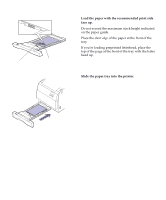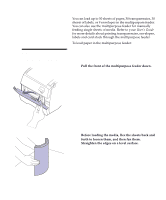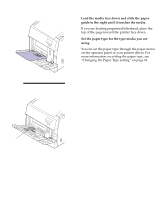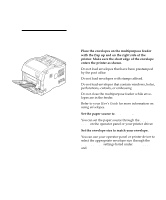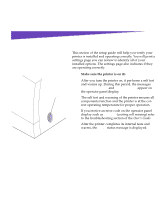Lexmark Optra C710 Setup Guide - Page 78
Set the rear paper guide into the holes on the side, and bottom of the paper tray.
 |
View all Lexmark Optra C710 manuals
Add to My Manuals
Save this manual to your list of manuals |
Page 78 highlights
Note: If you are loading A4 or letter size paper, the tray may already be set up for the appropriate paper size. 3 Squeeze the snap lock on the end of the rear paper guide. 4 Lift the rear paper guide from the tray. 5 Align the rear paper guide with the position for the paper size you are loading. The position of the rear paper guide tells the printer the size of the paper in the tray. If the rear paper guide is in the wrong position, you may experience paper feeding problems or incorrect formatting of pages. 6 Set the rear paper guide into the holes on the side and bottom of the paper tray. 7 Squeeze the snap lock on the end of the side paper guide. 8 Lift the side paper guide from the paper tray. 9 Align the side paper guide with the position for the paper size you are loading. 10 Set the side paper guide into the holes on the side and bottom of the paper tray. 11 Before loading the paper, flex the sheets back and forth to loosen them, and then fan them. Straighten the edges on a level surface. 74 Loading the paper trays