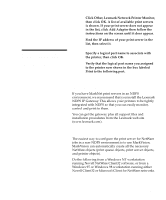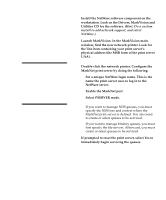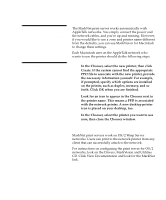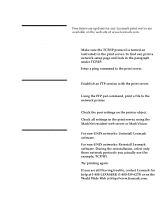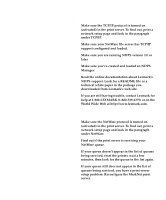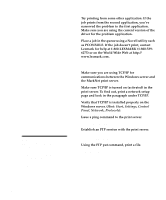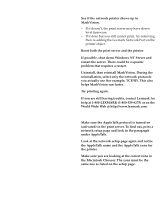Lexmark Optra C710 Setup Guide - Page 102
Windows NT Server 4.0, Hint: Start, Settings, Control, Panel, Network, Protocols
 |
View all Lexmark Optra C710 manuals
Add to My Manuals
Save this manual to your list of manuals |
Page 102 highlights
5 Try printing from some other application. If the job prints from the second application, you've narrowed the problem to the first application. Make sure you are using the current version of the driver for the problem application. 6 Place a job in the queue using a Novell utility such as PCONSOLE. If the job doesn't print, contact Lexmark for help at 1-800-LEXMARK (1-800-5396275) or on the World Wide Web at http:// www.lexmark.com. Windows NT Server 4.0 Note: The file you use with FTP can be in PCL, PostScript, PDF, HTML or any other language the printer understands. If the file prints, this confirms the TCP/IP protocol is working properly in the MarkNet print server. 1 Make sure you are using TCP/IP for communications between the Windows server and the MarkNet print server. 2 Make sure TCP/IP is turned on (activated) in the print server. To find out, print a network setup page and look in the paragraph under TCP/IP. 3 Verify that TCP/IP is installed properly on the Windows server. (Hint: Start, Settings, Control Panel, Network, Protocols). 4 Issue a ping command to the print server. ping 192.168.236.24 5 Establish an FTP session with the print server. ftp 192.168.236.24 6 Using the FTP put command, print a file. put mytest.ps 98 Windows NT Server 4.0