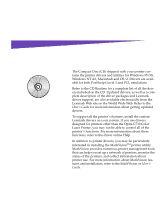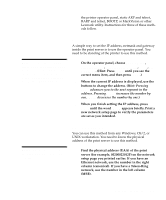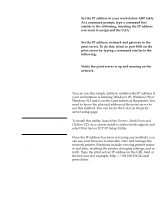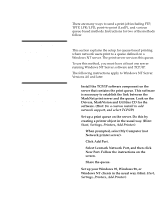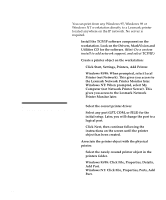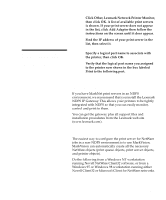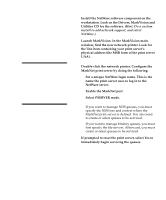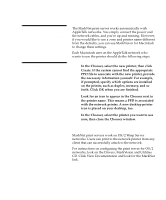Lexmark Optra C710 Setup Guide - Page 94
Set the IP address, netmask and gateway in the, print server. To do this, telnet to port 9000 on
 |
View all Lexmark Optra C710 manuals
Add to My Manuals
Save this manual to your list of manuals |
Page 94 highlights
2 Set the IP address in your workstation ARP table. At a command prompt, type a command line similar to the following, inserting the IP address you want to assign and the UAA: arp -s 192.168.236.24 00-20-00-22-01-2F 3 Set the IP address, netmask and gateway in the print server. To do this, telnet to port 9000 on the print server by typing a command similar to the following: telnet 192.168.236.24 9000 4 Verify the print server is up and running on the network. ping 192.168.236.24 Print server TCP/IP setup utility You can use this simple utility to initialize the IP address if your workstation is running Windows 95, Windows 98 or Windows NT and is on the same subnet as the printer. You need to know the physical address of the print server to use this method. You can locate the UAA on the print server setup page. Note: It does not matter which form of the UAA you use (MSB or canonical). To install this utility, launch the Drivers, MarkVision and Utilities CD, do a custom install to add network support, and select Print Server TCP/IP Setup Utility. Note: Information on installing, using and troubleshooting the utility resides on the Drivers, MarkVision and Utilities CD. Once the IP address has been set (using any method), you can use your browser to remotely view and manage the network printer. Functions include viewing printer status in real time, resetting the printer, changing settings, and so forth. Type the print server IP address in the URL field of the browser (for example, http: //192.168.236.24) and press Enter. 90 Configuring and printing