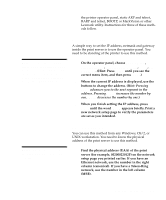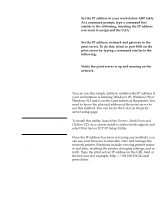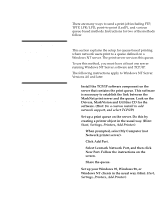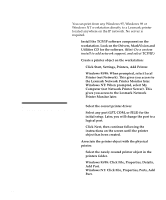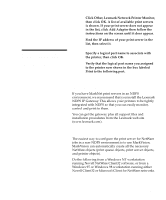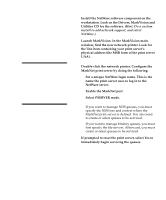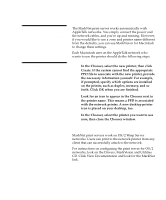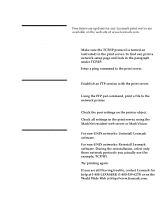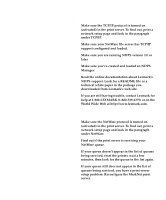Lexmark Optra C710 Setup Guide - Page 96
Windows NT: Click File, Properties, Ports, Add, Click Start, Settings, Printers, Add Printer.
 |
View all Lexmark Optra C710 manuals
Add to My Manuals
Save this manual to your list of manuals |
Page 96 highlights
Point-to-point printing (LexIP) You can print from any Windows 95, Windows 98 or Windows NT workstation directly to a Lexmark printer located anywhere on the IP network. No server is required. 1 Install the TCP/IP software component on the workstation. Look on the Drivers, MarkVision and Utilities CD for the software. (Hint: Do a custom install to add network support, and select TCP/IP.) 2 Create a printer object on the workstation: a Click Start, Settings, Printers, Add Printer. b Windows 95/98: When prompted, select Local Printer (not Network). This gives you access to the Lexmark Network Printer Monitor later. Windows NT: When prompted, select My Computer (not Network Printer Server). This gives you access to the Lexmark Network Printer Monitor later. Note: You can obtain the latest Lexmark printer drivers from our web site located at: www.lexmark.com. c Select the correct printer driver. d Select any port (LPT, COM, or FILE) for the initial setup. Later, you will change the port to a logical port. e Click Next, then continue following the instructions on the screen until the printer object has been created. 3 Associate the printer object with the physical printer. a Select the newly created printer object in the printers folder. b Windows 95/98: Click File, Properties, Details, Add Port. Windows NT: Click File, Properties, Ports, Add Port. 92 Configuring and printing