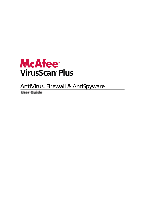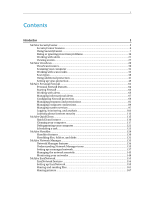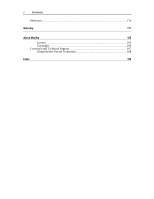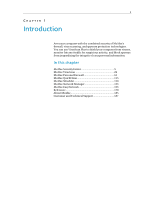McAfee VSF09EMB1RAA User Guide
McAfee VSF09EMB1RAA - VirusScan Plus 2009 Manual
 |
UPC - 731944576664
View all McAfee VSF09EMB1RAA manuals
Add to My Manuals
Save this manual to your list of manuals |
McAfee VSF09EMB1RAA manual content summary:
- McAfee VSF09EMB1RAA | User Guide - Page 1
User Guide - McAfee VSF09EMB1RAA | User Guide - Page 2
- McAfee VSF09EMB1RAA | User Guide - Page 3
Fixing or ignoring protection problems 16 Working with alerts 21 Viewing events...27 McAfee VirusScan ...29 VirusScan features 30 Scanning your computer 31 Working with scan results 35 Scan types ...38 Using additional protection 41 Setting up virus protection 45 McAfee Personal Firewall 61 - McAfee VSF09EMB1RAA | User Guide - Page 4
ii Contents Reference...170 Glossary 171 About McAfee 185 License ...185 Copyright ...186 Customer and Technical Support 187 Using McAfee Virtual Technician 188 Index 199 - McAfee VSF09EMB1RAA | User Guide - Page 5
3 CHAPTER 1 Introduction Arm your computer with the combined security of McAfee's firewall, virus scanning, and spyware protection technologies. You can use VirusScan Plus to shield your computer from viruses, monitor Internet traffic for suspicious activity, and block spyware from jeopardizing the - McAfee VSF09EMB1RAA | User Guide - Page 6
- McAfee VSF09EMB1RAA | User Guide - Page 7
You can also review SecurityCenter events, such as virus scanning configuration changes, in an event log. Note: SecurityCenter reports critical and non-critical protection problems as soon as it detects them. If you need help diagnosing your protection problems, you can run McAfee Virtual Technician - McAfee VSF09EMB1RAA | User Guide - Page 8
6 McAfee VirusScan Plus SecurityCenter features Simplified protection status Easily review your computer's protection status, check for updates, and fix protection problems. Automated updates and upgrades Real-time alerts SecurityCenter automatically downloads and installs updates for your - McAfee VSF09EMB1RAA | User Guide - Page 9
used in this image, see Understanding protection status (page 8) and Understanding protection categories (page 9). Then, you can review your McAfee account information and verifying the validity of your subscription. In this chapter Understanding protection status 8 Understanding protection - McAfee VSF09EMB1RAA | User Guide - Page 10
protection status area on the SecurityCenter Home pane is green and states that you are protected. SecurityCenter does not report any critical or non-critical security problems. Each protection category lists the services that are protecting your computer. - McAfee VSF09EMB1RAA | User Guide - Page 11
security services protecting your computer. Click a category name to configure its protection services and view any security problems detected for those services lets you configure the following protection services: ƒ E-mail Virus Protection ƒ IM Virus Protection ƒ E-mail Spyware Protection ƒ - McAfee VSF09EMB1RAA | User Guide - Page 12
security components that you configure to protect your computer and files. Protection services directly correspond to McAfee programs. For example, when you install VirusScan, the following protection services become available: Virus Protection, Spyware Protection, SystemGuards, and Script Scanning - McAfee VSF09EMB1RAA | User Guide - Page 13
days, your products will no longer receive critical updates or perform scans. We'll also notify you periodically (with onscreen messages) before you can check your Account page. Access your McAfee account You can easily access your McAfee account information (your Account page) from SecurityCenter - McAfee VSF09EMB1RAA | User Guide - Page 14
12 McAfee VirusScan Plus Renew your subscription Shortly before your subscription is about to expire, you'll see a link in SecurityCenter prompting you to renew. We'll also - McAfee VSF09EMB1RAA | User Guide - Page 15
McAfee programs are current by checking for and installing online updates every four hours. Depending on the programs you have installed and activated, online updates may include the latest virus products will not receive critical updates or perform scans. In this chapter Check for updates 13 - McAfee VSF09EMB1RAA | User Guide - Page 16
McAfee VirusScan buttons: ƒ Install the updates automatically and notify me when my services are updated (recommended) ƒ Download the updates automatically and notify me computer will not have the latest security protection. For information about checking for updates manually, see Check for updates ( - McAfee VSF09EMB1RAA | User Guide - Page 17
the confirmation dialog box, click Yes. Tip: You enable automatic updates by clicking the On button or by clearing Disable automatic updating and let me manually check for updates on the Update Options pane. - McAfee VSF09EMB1RAA | User Guide - Page 18
16 McAfee VirusScan Plus Fixing or ignoring protection problems SecurityCenter reports critical and non-critical protection problems as soon as it detects them. Critical protection problems require immediate action and compromise your protection status (changing the color to red). Non-critical - McAfee VSF09EMB1RAA | User Guide - Page 19
problems manually: Problem Action A full scan of your computer has Scan your computer manually. For not been performed in the last 30 more information, see the VirusScan manually. For more information, see the VirusScan help. A program is not installed. Install the program from the McAfee Web - McAfee VSF09EMB1RAA | User Guide - Page 20
18 McAfee VirusScan Plus Fix protection problems manually If one or more protection problems persist after you try to fix them automatically, you can fix the problems manually. 1 Under Common Tasks, click Home. 2 On the SecurityCenter Home pane, click the protection category in which - McAfee VSF09EMB1RAA | User Guide - Page 21
's protection status is not green, you can show the ignored problem. Ignore a protection problem If SecurityCenter detects a non-critical problem that you do not intend to fix, you can ignore it. Ignoring it removes the problem from the protection category information area in SecurityCenter. 1 Under - McAfee VSF09EMB1RAA | User Guide - Page 22
20 McAfee VirusScan Plus 4 Click OK. Tip: You can also ignore a problem by clicking the Ignore link beside the reported problem in the protection category information area. - McAfee VSF09EMB1RAA | User Guide - Page 23
well as recommendations and options for resolving problems that may be associated with the event. Some alerts also contain links to additional information about the event. These links let you launch McAfee's global Web site or send information to McAfee for troubleshooting. There are three types of - McAfee VSF09EMB1RAA | User Guide - Page 24
22 McAfee VirusScan Plus Showing and hiding informational alerts Informational alerts notify you when events occur that do not pose threats to your computer's security. For example, if you have set up Firewall Protection, an informational alert appears by default whenever a program on your - McAfee VSF09EMB1RAA | User Guide - Page 25
Chapter 5 Introduction 23 Show or hide informational alerts when gaming You can hide informational alerts when you are playing a game in full-screen mode on your computer. When you finish the game and exit full-screen mode, SecurityCenter starts displaying informational alerts again. 1 Open the - McAfee VSF09EMB1RAA | User Guide - Page 26
24 McAfee VirusScan Plus Configuring alert options The appearance and frequency of alerts is alert from displaying when Windows starts. You can also hide alerts that notify you about virus outbreaks and other security threats in the online community. Play a sound with alerts If you want to receive - McAfee VSF09EMB1RAA | User Guide - Page 27
pane, clear the Alert me when a virus or security threat occurs check box. Tip: You can show virus outbreak alerts at any time by selecting the Alert me when a virus or security threat occurs check box. Hide security messages You can hide security notifications about protecting more computers on - McAfee VSF09EMB1RAA | User Guide - Page 28
- McAfee VSF09EMB1RAA | User Guide - Page 29
virus is detected and removed; and Firewall Protection records an event each time an Internet connection attempt is blocked. For more information about protection categories, see Understanding protection categories (page 9). You can view events when troubleshooting configuration issues and reviewing - McAfee VSF09EMB1RAA | User Guide - Page 30
- McAfee VSF09EMB1RAA | User Guide - Page 31
29 CHAPTER 7 McAfee VirusScan VirusScan's advanced detection and protection services defend you and your computer from the latest security threats, including viruses, Trojans, tracking cookies, spyware, adware, and other potentially unwanted programs. Protection extends beyond the files and folders - McAfee VSF09EMB1RAA | User Guide - Page 32
to use minimal computer resources, but keep in mind that higher priority will be given to virus protection than to other tasks. Automatic repairs If VirusScan detects a security threat while running a scan, it tries to handle the threat automatically according to the threat type. This way, most - McAfee VSF09EMB1RAA | User Guide - Page 33
computer stays protected against the latest security threats, leave real-time virus protection on and set up a schedule for regular, more comprehensive manual scans. For more information about setting scan options, see Setting up virus protection (page 45). VirusScan provides a more detailed set of - McAfee VSF09EMB1RAA | User Guide - Page 34
32 McAfee VirusScan Plus To... Do this... Start Real-time scanning 1. Open the Computer & Files to constantly monitor Configuration pane. your computer for virus activity, scanning files How? each time you or your 1. On the left pane, click computer access them Advanced Menu. 2. Click - McAfee VSF09EMB1RAA | User Guide - Page 35
about scan options, see Scan Types. (page 38) View scan results When a scan finishes, you view the results to determine what the scan found and to analyze the current protection status of your computer. Scan results tell you whether VirusScan detected, repaired, or quarantined viruses, trojans - McAfee VSF09EMB1RAA | User Guide - Page 36
34 McAfee VirusScan Plus To... Do this... View scan results in the View scan results in the Scan completed alert alert. View more information Click View scan details in the Scan about scan results completed alert. View a quick summary of Point to the Scan completed icon in the the scan - McAfee VSF09EMB1RAA | User Guide - Page 37
35 CHAPTER 9 Working with scan results If VirusScan detects a security threat while running a scan, it tries to handle the threat automatically according to the threat type. For example, If VirusScan detects a virus, Trojan, or tracking cookie on your computer, it tries to clean the infected file. - McAfee VSF09EMB1RAA | User Guide - Page 38
36 McAfee VirusScan Plus 1. Double-click the Scan completed icon in the notification area at the far right of your taskbar. 2. On the Scan pane, click Details. 2 In the scan results list, click Viruses and Trojans. Note: To work with the files that VirusScan has quarantined, see Work with - McAfee VSF09EMB1RAA | User Guide - Page 39
. 4 Click Yes to confirm your selected option. Tip: You can restore or remove multiple files at the same time. Work with quarantined programs and cookies When VirusScan quarantines potentially unwanted programs or tracking cookies, it encrypts and then moves them to a protected folder to prevent - McAfee VSF09EMB1RAA | User Guide - Page 40
38 McAfee VirusScan Plus Scan types VirusScan provides a complete set of scanning options for virus protection, including real-time scanning (which constantly monitors your PC for threat activity), manual scanning from Windows Explorer, and the ability to run a full, quick, custom scan from - McAfee VSF09EMB1RAA | User Guide - Page 41
fly from Windows Explorer. Schedule scan Scheduled scans thoroughly check your computer for viruses and other threats any day and time of the week. Scheduled scans always check your entire computer using your default scan options. By default, VirusScan performs a scheduled scan once a week. If you - McAfee VSF09EMB1RAA | User Guide - Page 42
- McAfee VSF09EMB1RAA | User Guide - Page 43
virus protection, VirusScan provides advanced protection against scripts, spyware, and potentially harmful e-mail and instant message attachments. By default, script scanning messaging protection Instant messaging protection detects potential security threats from instant message attachments that you - McAfee VSF09EMB1RAA | User Guide - Page 44
42 McAfee VirusScan Plus Start script scanning protection Turn on script scanning protection to detect potentially harmful scripts and prevent them from running on your computer. Script scanning protection alerts you when a script tries to create, copy, or delete files on your computer, or make - McAfee VSF09EMB1RAA | User Guide - Page 45
at any time, doing so leaves your computer vulnerable to e-mail threats. Start instant messaging protection Turn on instant messaging protection to detect security threats that can be included in inbound instant message attachments. 1 Open the E-mail & IM Configuration pane. How? 1. On the left pane - McAfee VSF09EMB1RAA | User Guide - Page 46
- McAfee VSF09EMB1RAA | User Guide - Page 47
scanning options, reserving a more comprehensive set of scanning options for manual, on-demand protection. You can also decide how you would like VirusScan compromise its security, and damage valuable system files. You can use Trusted Lists to decide whether you want to trust or remove rules that - McAfee VSF09EMB1RAA | User Guide - Page 48
computer becomes more vulnerable to security attacks. Set real-time scan options You set real-time scan options to customize what VirusScan looks for during a real-time scan, as well as the locations and file types it scans. Options include scanning for unknown viruses and tracking cookies as well - McAfee VSF09EMB1RAA | User Guide - Page 49
Scan and remove tracking cookies. Detect viruses and other potential threats on drives that are connected to your network Select Scan network stop real-time scanning (for example, to change some scanning options or troubleshoot a performance issue). When real-time virus protection is disabled, - McAfee VSF09EMB1RAA | User Guide - Page 50
48 McAfee VirusScan Plus Setting custom scan options Custom virus protection lets you scan files on demand. When you start a custom scan, VirusScan checks your computer for viruses and other potentially harmful items using a more comprehensive set of scanning options. To change custom scanning - McAfee VSF09EMB1RAA | User Guide - Page 51
click Advanced. 5. Click Custom Scan in the Virus Protection pane. 2 Specify your custom scanning options, and then click OK. To... Do this... Detect unknown viruses Select Scan for unknown and new variants of known viruses. viruses Detect and remove viruses Select Scan archive files. in .zip - McAfee VSF09EMB1RAA | User Guide - Page 52
50 McAfee VirusScan Plus To... Scan critical system files Do this... Clear the (My) Computer check box, and then select the Critical System Files check box. - McAfee VSF09EMB1RAA | User Guide - Page 53
priority will be given to virus protection than to other tasks. Schedule scans that thoroughly check your entire computer for viruses and other threats using your default scan options. By default, VirusScan performs a scheduled scan once a week. 1 Open the Scheduled Scan pane. How? 1. Under Common - McAfee VSF09EMB1RAA | User Guide - Page 54
McAfee VirusScan Plus Using SystemGuards options SystemGuards monitor, log, report, and manage potentially unauthorized changes made to the Windows registry or critical system files on your computer. Unauthorized registry and file changes can harm your computer, compromise its security service - McAfee VSF09EMB1RAA | User Guide - Page 55
changes associated with Windows files, programs, and Internet Explorer. Unauthorized registry and file changes can harm your computer, compromise its security, and damage valuable system files. 1 Open the SystemGuards pane. 1. Under Common Tasks, click Home. 2. On the SecurityCenter Home pane, click - McAfee VSF09EMB1RAA | User Guide - Page 56
54 McAfee VirusScan Plus ƒ Browser SystemGuards 3 Under I want to, do one of the following: ƒ unwanted programs that can install Windows shell execute hooks to prevent security programs from running properly. Shell Service Object Delay Load Spyware, adware, and other potentially unwanted - McAfee VSF09EMB1RAA | User Guide - Page 57
sends and receives information on the Internet. Winsock Spyware, adware, and other potentially Layered Service unwanted programs that can install registry Providers changes to Winsock Layered Service Providers (LSPs) to intercept and change information you send and receive on the Internet - McAfee VSF09EMB1RAA | User Guide - Page 58
56 McAfee VirusScan Plus SystemGuard Detects... Windows Messenger Service Spyware, adware, and other potentially unwanted programs that can make registry changes to the Windows messenger service, allowing unsolicited ads and remotely run programs on your computer. Windows Win.ini File Spyware, - McAfee VSF09EMB1RAA | User Guide - Page 59
, adware, and other potentially unwanted programs that can make registry changes to Internet Explorer restrictions, affecting browser settings and options. Internet Explorer Security Zones Spyware, adware, and other potentially unwanted programs that can make registry changes to Internet Explorer - McAfee VSF09EMB1RAA | User Guide - Page 60
McAfee VirusScan Plus Using trusted lists If VirusScan detects a file or registry change (SystemGuard), program, or buffer overflow, it prompts you to trust or remove pane, ensure that virus protection is enabled, and click Advanced. 5. Click Trusted Lists in the Virus Protection pane. 2 Select - McAfee VSF09EMB1RAA | User Guide - Page 61
registry and file changes that VirusScan has detected but that you have chosen to allow from an alert of from the Scan results pane. There are five shell service object delay load activity. These types of unauthorized registry and file changes can harm your computer, compromise its security, - McAfee VSF09EMB1RAA | User Guide - Page 62
60 McAfee VirusScan Plus Option Description Browser Browser SystemGuards on the Trusted Lists pane SystemGuards represent previously unauthorized registry and file changes that VirusScan has detected, but that you have chosen to allow from an alert or from the Scan Results pane. Browser - McAfee VSF09EMB1RAA | User Guide - Page 63
and non-critical protection problems as soon as it detects them. If you need help diagnosing your protection problems, you can run McAfee Virtual Technician. In Managing computer connections 89 Managing system services 97 Logging, monitoring, and analysis 103 Learning about Internet security 113 - McAfee VSF09EMB1RAA | User Guide - Page 64
McAfee VirusScan ® starts. System service port control Manage open and closed system service ports required by security information about programs on your computer, as well as global security events attacks or characteristics of hacking attempts. Review both inbound and outbound Internet traffic and - McAfee VSF09EMB1RAA | User Guide - Page 65
access for known and unknown programs. Smart Recommendations and Automatic security level (with the option selected to allow programs outgoing-only as well as manage inbound and outbound Internet connections. 1 On the McAfee SecurityCenter pane, click Internet & Network, and then click Configure. 2 - McAfee VSF09EMB1RAA | User Guide - Page 66
64 McAfee VirusScan Plus Stop firewall protection You can disable Firewall if you do not want to protect your computer from intrusion and unwanted network traffic. When Firewall is disabled, you cannot manage inbound or outbound Internet connections. 1 On the McAfee SecurityCenter pane, click - McAfee VSF09EMB1RAA | User Guide - Page 67
65 CHAPTER 14 Working with alerts Firewall employs an array of alerts to help you manage your security. These alerts can be grouped into three basic types: ƒ Red alert ƒ Yellow alert ƒ Green alert Alerts can also contain information to help you decide how - McAfee VSF09EMB1RAA | User Guide - Page 68
McAfee VirusScan computer, and recommends that you scan for additional threats. A Trojan appears New Network Connection alert appears when a computer with Firewall installed is connected to a new security, which includes the following: ƒ Learn more about this program: Launch McAfee's global security - McAfee VSF09EMB1RAA | User Guide - Page 69
You can prevent Firewall informational alerts from being displayed when it detects intrusion attempts or suspicious activity. 1 On the McAfee SecurityCenter pane, click Advanced Menu. 2 Click Configure. 3 On the SecurityCenter Configuration pane, under Alerts, click Advanced. 4 On the SecurityCenter - McAfee VSF09EMB1RAA | User Guide - Page 70
- McAfee VSF09EMB1RAA | User Guide - Page 71
Firewall protection Firewall offers a number of methods to manage your security and to tailor the way you want to respond to security events and alerts. After you install Firewall for the first time, your computer's protection security level is set to Automatic and your programs are allowed outgoing - McAfee VSF09EMB1RAA | User Guide - Page 72
McAfee VirusScan Plus Managing Firewall security levels Firewall's security levels control the degree to which you want to manage and respond to alerts. These alerts appear when it detects unwanted network traffic and inbound and outbound Internet connections. By default, Firewall's security new - McAfee VSF09EMB1RAA | User Guide - Page 73
connection or receive inbound connection requests. Set security level to Standard You can set the security level to Standard to monitor inbound and outbound connections and alert you when new programs attempt Internet access. 1 On the McAfee SecurityCenter pane, click Internet & Network, then click - McAfee VSF09EMB1RAA | User Guide - Page 74
72 McAfee VirusScan Plus 5 Click OK. Note: The Allow Outgoing-Only Access is the default option. - McAfee VSF09EMB1RAA | User Guide - Page 75
to handle alerts. When Smart Recommendations is applied (and the security level is set to Automatic with outgoing-only access enabled), Firewall alert you about unrecognized and potentially dangerous programs. 1 On the McAfee SecurityCenter pane, click Internet & Network, then click Configure. 2 - McAfee VSF09EMB1RAA | User Guide - Page 76
74 McAfee VirusScan recommendations about handling access for programs. If Firewall detects a new program that is suspicious or is known to be a under Firewall protection is enabled, click Advanced. 3 On the Security Level pane, under Smart Recommendations, select Don't apply Smart Recommendations - McAfee VSF09EMB1RAA | User Guide - Page 77
settings include automatic detection for the most common intrusion attempts, such as Denial of Service attacks or exploits. Using the standard installation settings ensures that you are protected against these attacks and scans; however, you can disable automatic detection for one or more attacks or - McAfee VSF09EMB1RAA | User Guide - Page 78
McAfee SecurityCenter pane, click Internet & Network, then click Configure. 2 On the Internet & Network Configuration pane, under Firewall protection is enabled, click Advanced. 3 On the Security Level pane, under Security system service port to block this protocol. 1 On the McAfee SecurityCenter - McAfee VSF09EMB1RAA | User Guide - Page 79
Denial of Service attacks or exploits; however, you can disable automatic detection for one or more attacks or scans. 1 On the McAfee SecurityCenter pane, On the Ignored Problems pane, select one or more of the following options: ƒ Firewall protection is disabled. ƒ Firewall service is not running. - McAfee VSF09EMB1RAA | User Guide - Page 80
to Web sites, e-mail, and security updates. Lockdown has the same result as disconnecting the network cables on your computer. You can use this setting to block open ports on the System Services pane and to help you isolate and troubleshoot a problem on your computer. Lockdown Firewall instantly - McAfee VSF09EMB1RAA | User Guide - Page 81
of default programs and their permissions in the Program Permissions pane, removes trusted and banned IP addresses, and restores system services, event log settings, and intrusion detection. 1 On the McAfee SecurityCenter pane, click Restore Firewall Defaults. 2 On the Restore Firewall Protection - McAfee VSF09EMB1RAA | User Guide - Page 82
- McAfee VSF09EMB1RAA | User Guide - Page 83
permissions Firewall allows you to manage and create access permissions for existing and new programs that require inbound and outbound Internet access. Firewall lets you control full 84 Blocking Internet access for programs 85 Removing access permissions for programs 87 Learning about programs 88 - McAfee VSF09EMB1RAA | User Guide - Page 84
82 McAfee VirusScan Plus Allowing Internet access for programs Some programs, like 6 Click OK. Allow full access for a new program You can allow a new program on your computer to have full inbound and outbound Internet access. 1 On the McAfee SecurityCenter pane, click Internet & Network, then - McAfee VSF09EMB1RAA | User Guide - Page 85
can allow an existing blocked program that appears in the Recent Events log to have full inbound and outbound Internet access. 1 On the McAfee SecurityCenter pane, click Advanced Menu. 2 Click Reports & Logs. 3 Under Recent Events, select the event description, and then click Allow Access. 4 In the - McAfee VSF09EMB1RAA | User Guide - Page 86
84 McAfee VirusScan Plus Allowing outbound-only access for programs Some programs on your blocked program that appears in the Recent Events log to have outbound-only Internet access. 1 On the McAfee SecurityCenter pane, click Advanced Menu. 2 Click Reports & Logs. 3 Under Recent Events, select the - McAfee VSF09EMB1RAA | User Guide - Page 87
-Only Access. 5 Under Action, click Block Access. 6 Click OK. Block access for a new program You can block a new program from having inbound and outbound Internet access. 1 On the McAfee SecurityCenter pane, click Internet & Network, then click Configure. 2 On the Internet & Network Configuration - McAfee VSF09EMB1RAA | User Guide - Page 88
86 McAfee VirusScan Plus Block access from the Recent Events log You can block a program that appears in the Recent Events log from having inbound and outbound Internet access. 1 On the McAfee SecurityCenter pane, click Advanced Menu. 2 Click Reports & Logs. 3 Under Recent Events, select the event - McAfee VSF09EMB1RAA | User Guide - Page 89
that its absence does not affect your computer's functionality or your network connection. Remove a program permission You can remove a program from having any inbound or outbound Internet access. 1 On the McAfee SecurityCenter pane, click Internet & Network, then click Configure. 2 On the Internet - McAfee VSF09EMB1RAA | User Guide - Page 90
McAfee VirusScan Plus Learning about programs If you are unsure which program permission to apply, you can get information about the program on McAfee's HackerWatch Web site. Get program information You can get program information from McAfee and security threats. 1 On the McAfee SecurityCenter - McAfee VSF09EMB1RAA | User Guide - Page 91
is infected with a worm or other mechanism, your computer can be vulnerable to infection. Also, McAfee recommends that the computer you trust is protected by a firewall and an up-to-date antivirus program. Firewall does not log traffic or generate event alerts from trusted IP addresses in the - McAfee VSF09EMB1RAA | User Guide - Page 92
McAfee VirusScan Plus About computer connections Computer connections are the connections that you create between other computers on any network and yours. You can add, edit, and remove Services McAfee recommends that the computer you trust is protected by a firewall and an up-to-date antivirus - McAfee VSF09EMB1RAA | User Guide - Page 93
about Internet Connection Sharing (ICS), see Configure a new system service. Add a computer from the Inbound Events log You can add a trusted or standard computer connection and its associated IP address from the Inbound Events log. 1 On the McAfee - McAfee VSF09EMB1RAA | User Guide - Page 94
92 McAfee VirusScan Plus Edit a computer connection You can edit a trusted, standard, or public computer connection and its associated IP address. 1 On the McAfee SecurityCenter pane, click Internet & Network, then click Configure. 2 On the Internet & Network Configuration pane, under Firewall - McAfee VSF09EMB1RAA | User Guide - Page 95
Chapter 18 Introduction 93 Remove a computer connection You can remove a trusted, standard, or public computer connection and its associated IP address. 1 On the McAfee SecurityCenter pane, click Internet & Network, then click Configure. 2 On the Internet & Network Configuration pane, under Firewall - McAfee VSF09EMB1RAA | User Guide - Page 96
94 McAfee VirusScan Plus Banning computer connections You can add, edit, and remove banned IP addresses in the Banned IPs , such as your DNS or DHCP server, or other ISP-related servers. 1 On the McAfee SecurityCenter pane, click Internet & Network, then click Configure. 2 On the Internet & Network - McAfee VSF09EMB1RAA | User Guide - Page 97
enforce the rule. 8 Optionally, type a description for the rule. 9 Click OK. Remove a banned computer connection You can remove a banned computer connection and its associated IP address. 1 On the McAfee SecurityCenter pane, click Internet & Network, then click Configure. 2 On the Internet & Network - McAfee VSF09EMB1RAA | User Guide - Page 98
96 McAfee VirusScan Plus Ban a computer from the Inbound Events log You block all inbound Internet traffic from that IP address, regardless of whether your System Services ports are opened or closed. 1 On the McAfee SecurityCenter pane, under Common Tasks, click Advanced Menu. 2 Click Reports & - McAfee VSF09EMB1RAA | User Guide - Page 99
web servers and file-sharing server programs) must accept unsolicited connections from other computers through designated system service ports. Typically, Firewall closes these system service ports because they represent the most likely source of insecurities in your system. To accept connections - McAfee VSF09EMB1RAA | User Guide - Page 100
McAfee VirusScan Plus Configuring system service ports System service ports can be configured to allow or block remote network access to a service on your computer. These system service Port 3389 ƒ Remote Procedure Calls (RPC) Port 135 ƒ Secure Web Server (HTTPS) Port 443 ƒ Universal Plug and Play - McAfee VSF09EMB1RAA | User Guide - Page 101
port to allow remote network access to a system service on your computer. Note: An open system service port can make your computer vulnerable to Internet security threats; therefore, only open a port if necessary. 1 On the McAfee SecurityCenter pane, click Internet & Network, then click Configure - McAfee VSF09EMB1RAA | User Guide - Page 102
100 McAfee VirusScan Plus Configure a new system service port You can configure a new network service port on your computer that you can open or close to allow or block remote access on your computer. 1 On the McAfee SecurityCenter pane, click Internet & Network, then click Configure. 2 On the - McAfee VSF09EMB1RAA | User Guide - Page 103
port You can modify inbound and outbound network access information about an existing system service port. Note: If port information is entered incorrectly, the system service fails. 1 On the McAfee SecurityCenter pane, click Internet & Network, then click Configure. 2 On the Internet & Network - McAfee VSF09EMB1RAA | User Guide - Page 104
102 McAfee VirusScan Plus Remove a system service port You can remove an existing system service port from your computer. After removal, remote computers can no longer access the network service on your computer. 1 On the McAfee SecurityCenter pane, click Internet & Network, then click Configure. 2 - McAfee VSF09EMB1RAA | User Guide - Page 105
103 CHAPTER 20 Logging, monitoring, and analysis Firewall provides extensive and easy-to-read logging, monitoring, and analysis for Internet events and traffic. Understanding Internet traffic and events helps you manage your Internet connections. In this chapter Event Logging 104 Working with - McAfee VSF09EMB1RAA | User Guide - Page 106
104 McAfee VirusScan Plus Event Logging Firewall allows you to enable or disable the following: ƒ Blocked Programs ƒ ICMP Pings ƒ Traffic from Banned IP Addresses ƒ Events on System Service Ports ƒ Events on Unknown Ports ƒ Intrusion Detection (IDS) events 5 To prevent logging on specific ports - McAfee VSF09EMB1RAA | User Guide - Page 107
Chapter 20 Introduction 105 View inbound events If logging is enabled, you can view inbound events. Inbound Events include the date and time, source IP address, host name, and information and event type. 1 Ensure the Advanced menu is enabled. On the Common Tasks pane, click Reports & Logs. 2 Under - McAfee VSF09EMB1RAA | User Guide - Page 108
106 McAfee VirusScan Plus Working with Statistics Firewall leverages McAfee's HackerWatch security Web site to provide you with statistics about global Internet security events and port activity. View global security event statistics HackerWatch tracks worldwide Internet security events, which you - McAfee VSF09EMB1RAA | User Guide - Page 109
the most probable route of data taken from the source computer to yours. 1 Ensure that the Advanced Menu is enabled, and then click Tools. 2 On the Tools pane, click Visual Tracer. 3 Type the computer's IP address, and click Trace. 4 Under Visual Tracer, select Map View. Note: You cannot trace - McAfee VSF09EMB1RAA | User Guide - Page 110
108 McAfee VirusScan Plus Trace a computer from the Inbound Events log From the Inbound Events pane, you can trace an IP address that appears in the Inbound Events - McAfee VSF09EMB1RAA | User Guide - Page 111
In addition, you can obtain registration and network information about the IP address. 1 Ensure that the Advanced Menu is enabled and click Tools. 2 On the Tools pane, click Traffic Monitor. 3 Under Traffic Monitor, click Active Programs. 4 Select a program and then the IP address that appears below - McAfee VSF09EMB1RAA | User Guide - Page 112
110 McAfee VirusScan Plus Monitoring Internet traffic Firewall provides a number of methods to monitor your Internet traffic, including the following: ƒ Traffic Analysis graph: Displays recent inbound and outbound - McAfee VSF09EMB1RAA | User Guide - Page 113
addresses that the programs access. 1 Ensure that the Advanced Menu is enabled, and then click Tools. 2 On the Tools pane, click Traffic Monitor. 3 Under Traffic Monitor, click Traffic Analysis. Tip: To view Computer connection: Select an IP address under the program name, system process, or service. - McAfee VSF09EMB1RAA | User Guide - Page 114
112 McAfee VirusScan Plus Note: To view the most up-to-date statistics, click Refresh under Active Programs. - McAfee VSF09EMB1RAA | User Guide - Page 115
113 CHAPTER 21 Learning about Internet security Firewall leverages McAfee's security Web site, HackerWatch, to provide up-to-date information about programs and global Internet activity. HackerWatch also provides an HTML tutorial about Firewall. In this chapter Launch the HackerWatch tutorial 114 - McAfee VSF09EMB1RAA | User Guide - Page 116
114 McAfee VirusScan Plus Launch the HackerWatch tutorial To learn about Firewall, you can access the HackerWatch tutorial from SecurityCenter. 1 Ensure that the Advanced Menu is enabled, and then click Tools. 2 On the Tools pane, click HackerWatch. 3 Under HackerWatch Resources, click View Tutorial - McAfee VSF09EMB1RAA | User Guide - Page 117
your privacy by using the McAfee Shredder component to securely and permanently delete items that may do not want to maintain your computer manually, you can schedule both QuickClean and Disk problems as soon as it detects them. If you need help diagnosing your protection problems, you can run McAfee - McAfee VSF09EMB1RAA | User Guide - Page 118
116 McAfee VirusScan Plus QuickClean features File Cleaner Delete unnecessary files safely and efficiently using various cleaners. By deleting these files, you increase the space on your computer's hard drive and improve its performance. - McAfee VSF09EMB1RAA | User Guide - Page 119
117 CHAPTER 23 Cleaning your computer QuickClean deletes files that can create clutter on your computer. It empties your Recycle Bin and deletes temporary files, shortcuts, lost file fragments, registry files, cached files, cookies, browser history files, sent and deleted email, recently-used - McAfee VSF09EMB1RAA | User Guide - Page 120
118 McAfee VirusScan Plus Name Function Cookie Cleaner Deletes cookies. These files are usually stored as temporary files. A cookie is a small file containing information, by Windows to mark any changes made to your computer so that you can revert to a previous state if any problems occur. - McAfee VSF09EMB1RAA | User Guide - Page 121
your computer. 1 On the McAfee SecurityCenter pane, under Common Tasks, click Maintain Computer. 2 Under McAfee QuickClean, click Start. 3 Do want to delete files using standard Windows deletion. ƒ Click Yes, I want to securely erase my files using Shredder, specify the number of passes, up to 10, - McAfee VSF09EMB1RAA | User Guide - Page 122
- McAfee VSF09EMB1RAA | User Guide - Page 123
your computer to improve file and folder access and retrieval. 1 On the McAfee SecurityCenter pane, under Common Tasks, click Maintain Computer. 2 Under Disk Defragmenter, click Analyze. 3 Follow the on-screen instructions. Note: For more information about Disk Defragmenter, see the Windows Help. - McAfee VSF09EMB1RAA | User Guide - Page 124
- McAfee VSF09EMB1RAA | User Guide - Page 125
QuickClean Summary, you can view the date and time when your task is scheduled to run again. 1 Open the Task Scheduler pane. How? 1. On the McAfee SecurityCenter, under Common Tasks, click Maintain Computer. 2. Under Task Scheduler, click Start. 2 In the Select operation to schedule list, click - McAfee VSF09EMB1RAA | User Guide - Page 126
McAfee VirusScan Plus ƒ Click Restore Defaults to restore the default cleaners, and then click Next. 5 Do one of the following: ƒ Click Schedule to accept the default No, I want to delete files using standard Windows deletion. ƒ Click Yes, I want to securely files, see McAfee Shredder. Modify - McAfee VSF09EMB1RAA | User Guide - Page 127
to delete files using standard Windows deletion. ƒ Click Yes, I want to securely erase my files using Shredder, and specify the number of passes, up to 10 Shredder cannot be recovered. For information about shredding files, see McAfee Shredder. Delete a QuickClean task You can delete a scheduled - McAfee VSF09EMB1RAA | User Guide - Page 128
126 McAfee VirusScan Plus 1. On the McAfee SecurityCenter, under Common Tasks, click Maintain Computer. 2. Under Task is scheduled to run again. 1 Open the Task Scheduler pane. How? 1. On the McAfee SecurityCenter, under Common Tasks, click Maintain Computer. 2. Under Task Scheduler, click Start. 2 - McAfee VSF09EMB1RAA | User Guide - Page 129
can delete a scheduled Disk Defragmenter task if you no longer want it to run automatically. 1 Open the Task Scheduler pane. How? 1. On the McAfee SecurityCenter, under Common Tasks, click Maintain Computer. 2. Under Task Scheduler, click Start. 2 In the Select operation to schedule list, click Disk - McAfee VSF09EMB1RAA | User Guide - Page 130
- McAfee VSF09EMB1RAA | User Guide - Page 131
26 McAfee Shredder McAfee Shredder deletes (or shreds) items permanently from your computer's hard drive. Even when you manually delete files and folders, empty your Recycle Bin, or delete your Temporary Internet Files folder, you can still recover this information using computer forensic tools. As - McAfee VSF09EMB1RAA | User Guide - Page 132
130 McAfee VirusScan Plus Shredder features Permanently delete files and folders Remove items from your computer's hard drive so that their associated information cannot be recovered. It protects your privacy by safely and permanently deleting files and - McAfee VSF09EMB1RAA | User Guide - Page 133
be shredded. A higher number of shredding passes increases your level of secure file deletion. Shred files and folders You can shred files and folders . How? 1. On the McAfee SecurityCenter pane, under Common Tasks, click Advanced Menu. 2. On the left pane, click Tools. 3. Click Shredder. 2 On - McAfee VSF09EMB1RAA | User Guide - Page 134
132 McAfee VirusScan Plus Shred an entire disk You can shred the entire contents of a disk at once. Only removable drives, such as external hard drives, writeable CDs, and floppy disks can be shredded. 1 Open Shredder. How? 1. On the McAfee SecurityCenter pane, under Common Tasks, click Advanced - McAfee VSF09EMB1RAA | User Guide - Page 135
your network, and remotely fix reported security vulnerabilities on those computers. If you've installed McAfee Total Protection, Network Manager can also protection problems as soon as it detects them. If you need help diagnosing your protection problems, you can run McAfee Virtual Technician - McAfee VSF09EMB1RAA | User Guide - Page 136
134 McAfee VirusScan Plus Network Manager features Graphical network map Remote management View to join the managed network, monitor the managed computer's protection status, and fix known security vulnerabilities for a remote computer on the network. Network monitoring If it is available, let - McAfee VSF09EMB1RAA | User Guide - Page 137
Chapter 27 Introduction 135 Understanding Network Manager icons The following table describes the icons commonly used on the Network Manager network map. Icon Description Represents an online, managed computer Represents an offline, managed computer Represents an unmanaged computer that has - McAfee VSF09EMB1RAA | User Guide - Page 138
- McAfee VSF09EMB1RAA | User Guide - Page 139
permission to remotely manage other computers on the network, it must become a trusted member of the network. Network membership is granted to new computers by existing network members (computers) with administrative permissions. You can view the details associated with any of the items that appear - McAfee VSF09EMB1RAA | User Guide - Page 140
138 McAfee VirusScan Plus Working with the network map When you connect a computer the Basic or Advanced Menu, click Manage Network. Note: If you haven't already trusted the network (using McAfee Personal Firewall), you are prompted to do so the first time that you access the network map. Refresh the - McAfee VSF09EMB1RAA | User Guide - Page 141
Chapter 28 Introduction 139 Rename the network By default, the name of the network includes the name of the first computer that connects to the network and has SecurityCenter installed. If you prefer to use a different name, you can change it. 1 On the Basic or Advanced Menu, click Manage Network. - McAfee VSF09EMB1RAA | User Guide - Page 142
140 McAfee VirusScan Plus Joining the managed network Before a computer can be remotely managed or granted permission to remotely manage other computers on the network, it must become a trusted member of the network. Network membership is granted to new computers by existing network members ( - McAfee VSF09EMB1RAA | User Guide - Page 143
If the computer you invited to join the managed network does not display the same playing cards that appear in the security confirmation dialog box, there has been a security breach on the managed network. Allowing the computer to join the network can place other computers at risk; therefore, click - McAfee VSF09EMB1RAA | User Guide - Page 144
142 McAfee VirusScan Plus Stop trusting computers on the network If you trusted other computers on the network by mistake, you can stop trusting them. ƒ Click Stop trusting - McAfee VSF09EMB1RAA | User Guide - Page 145
the computers and devices that make up your network. You can manage the status and permission levels of the computers and devices and fix most security vulnerabilities remotely. In this chapter Managing status and permissions 144 Fixing - McAfee VSF09EMB1RAA | User Guide - Page 146
144 McAfee VirusScan Plus Managing status and permissions A managed network has managed and unmanaged members. Managed members allow other computers on the network to manage their McAfee protection status; unmanaged members do not. Unmanaged members are usually guest computers that want to access - McAfee VSF09EMB1RAA | User Guide - Page 147
your login information and configure the device's security settings. Note: If the device is a Wireless Network Security protected wireless router or access point, you must use McAfee Wireless Network Security to configure the device's security settings. Modify a device's display properties When you - McAfee VSF09EMB1RAA | User Guide - Page 148
disabled, another managed computer with administrative permissions can enable VirusScan remotely. When you fix security vulnerabilities remotely, Network Manager repairs most reported issues. However, some security vulnerabilities may require manual intervention on the local computer. In this case - McAfee VSF09EMB1RAA | User Guide - Page 149
, log in, and click My Account. 4 Find the product you want to install, click its Download button, and then follow the on-screen instructions. Tip: You can also learn how to install McAfee security software on remote computers by opening your network map, and clicking Protect my PCs under I want to. - McAfee VSF09EMB1RAA | User Guide - Page 150
- McAfee VSF09EMB1RAA | User Guide - Page 151
available with McAfee Total Protection. For more information about Total Protection, visit our Web site. In this chapter Stop detecting new Friends 149 network monitoring notifications ........150 Stop monitoring networks 151 Stop detecting new Friends For the first three days after you connect to - McAfee VSF09EMB1RAA | User Guide - Page 152
150 McAfee VirusScan Plus Mark as Friend Mark a computer or device on your network as a Friend only if you recognize and trust it. When you mark a computer or - McAfee VSF09EMB1RAA | User Guide - Page 153
Friends that I usually want to be notified about ƒ Don't remind me when unknown PCs or devices are detected ƒ Don't alert me when McAfee has finished detecting new Friends 4 Click OK. Stop monitoring networks If you disable network monitoring, we can no longer alert you if intruders connect to your - McAfee VSF09EMB1RAA | User Guide - Page 154
- McAfee VSF09EMB1RAA | User Guide - Page 155
153 CHAPTER 31 McAfee EasyNetwork EasyNetwork allows you to share files securely, simplify file transfers, and share printers among the and non-critical protection problems as soon as it detects them. If you need help diagnosing your protection problems, you can run McAfee Virtual Technician. In - McAfee VSF09EMB1RAA | User Guide - Page 156
154 McAfee VirusScan Plus EasyNetwork features File sharing Easily share files with other computers on your network. When you share files, you grant other computers read-only access - McAfee VSF09EMB1RAA | User Guide - Page 157
EasyNetwork You can open EasyNetwork from your Windows Start menu or by clicking its desktop icon. ƒ On the Start menu, point to Programs, point to McAfee, and then click McAfee EasyNetwork. Tip: You can also open EasyNetwork by double-clicking the - McAfee VSF09EMB1RAA | User Guide - Page 158
156 McAfee VirusScan Plus Joining a managed network If no computers on the network you are access cannot perform these administrative tasks. Note: After you join, if you have other McAfee networking programs installed (for example, Network Manager), the computer is also recognized as a managed - McAfee VSF09EMB1RAA | User Guide - Page 159
Note: If the computer that invited you to join the managed network does not display the same playing cards that appear in the security confirmation dialog box, there has been a security breach on the managed network. Joining the network can place your computer at risk; therefore, click Cancel in the - McAfee VSF09EMB1RAA | User Guide - Page 160
158 McAfee VirusScan Plus ƒ Click Allow administrative access to managed network programs to 3 Click OK. 4 Confirm that the computer is displaying the playing cards that appear in the security confirmation dialog box, and then click Grant Access. Note: If the computer does not display the same playing - McAfee VSF09EMB1RAA | User Guide - Page 161
Chapter 32 Introduction 159 Rename the network By default, the network name includes the name of the first computer that joined; however, you can change the network name at any time. When you rename the network, you change the network description displayed in EasyNetwork. 1 On the Options menu, - McAfee VSF09EMB1RAA | User Guide - Page 162
160 McAfee VirusScan Plus Leaving a managed network If you join a managed network but managed network that you previously joined. 1 Disconnect your computer from the network. 2 In EasyNetwork, on the Tools menu, click Leave Network. 3 In the Leave Network dialog box, select the name of the network - McAfee VSF09EMB1RAA | User Guide - Page 163
161 CHAPTER 33 Sharing and sending files EasyNetwork makes it easy to share and send files among other computers on the network. When you share files, you grant other computers read-only access to them. Only computers that are members of the managed network (full or administrative access) can share - McAfee VSF09EMB1RAA | User Guide - Page 164
McAfee VirusScan If a shared file or folder is deleted, it is removed from the Shared Files window. You can stop sharing a file sharing must be performed over secure connections. Share a file When you share a file if you click Share Files on the Tools menu. In the Share dialog box, navigate to - McAfee VSF09EMB1RAA | User Guide - Page 165
to the Windows desktop. Tip: You can also copy a shared file if you select the file in EasyNetwork, and then click Copy To on the Tools menu. In the Copy to folder dialog box, navigate to the folder where you want to copy the file, select it, and then click Save - McAfee VSF09EMB1RAA | User Guide - Page 166
164 McAfee VirusScan Plus Type of file Type Any Document Image Video Audio Compressed Description Search all shared file types. Search all shared documents. Search all shared image - McAfee VSF09EMB1RAA | User Guide - Page 167
off. If a file with the same name already exists in the inbox, the new file is renamed with a numeric suffix. Files remain in your inbox until you when selecting the files. You can also send files if you click Send on the Tools menu, select the files, and then click Send. Accept a file from another - McAfee VSF09EMB1RAA | User Guide - Page 168
166 McAfee VirusScan Plus Receive notification when a file is sent You can receive a notification message when another computer on the managed network sends you a file. If EasyNetwork is - McAfee VSF09EMB1RAA | User Guide - Page 169
167 CHAPTER 34 Sharing printers After you join a managed network, EasyNetwork shares the local printers attached to your computer and uses the printer's name as the shared printer name. EasyNetwork also detects printers shared by other computers on your network and allows you to configure and use - McAfee VSF09EMB1RAA | User Guide - Page 170
168 McAfee VirusScan Plus Working with shared printers EasyNetwork detects the printers that panel. Stop sharing a printer When you stop sharing a printer, members cannot use it. 1 On the Tools menu, click Printers. 2 In the Manage Network Printers dialog box, click the name of the printer that you - McAfee VSF09EMB1RAA | User Guide - Page 171
Chapter 34 Introduction 169 - McAfee VSF09EMB1RAA | User Guide - Page 172
170 McAfee VirusScan Plus Reference The Glossary of Terms lists and defines the most commonly used security terminology found in McAfee products. - McAfee VSF09EMB1RAA | User Guide - Page 173
router) that plugs into an Ethernet hub or switch to extend the physical range of service for a wireless user. When wireless users roam with their mobile devices, transmission passes from up To create a copy of important files, typically on a secure online server. Compare to archive (page 171). - McAfee VSF09EMB1RAA | User Guide - Page 174
172 McAfee VirusScan Plus bandwidth The amount of data (throughput) that can be transmitted in a fixed period of time. blacklist In Anti-Spam, a list of email addresses you - McAfee VSF09EMB1RAA | User Guide - Page 175
detect, and repair viruses, Trojan horses, spyware, adware, and other potentially unwanted programs (PUPs). denial-of-service (DOS) attack A computers controlled by one security database. On the Internet, a domain is part of every web address. For example, in www.mcafee.com, mcafee is the domain. - McAfee VSF09EMB1RAA | User Guide - Page 176
174 McAfee VirusScan Plus encryption A method of encoding information so that unauthorized parties cannot access it. When the data is encoded, the process uses a "key" and mathematical algorithms. Encrypted information cannot be decrypted without the proper key. Viruses sometimes use encryption in - McAfee VSF09EMB1RAA | User Guide - Page 177
client, such as the Exchange client. message authentication code (MAC) A security code used to encrypt messages that are transmitted between computers. The message is MSN Microsoft Network. A group of web-based services offered by Microsoft Corporation, including a search engine, email, instant - McAfee VSF09EMB1RAA | User Guide - Page 178
McAfee VirusScan Plus N network A collection of IP-based systems (such as routers, switches, servers, and firewalls) that are grouped as a logical unit. For example, a "Finance Network" might include all of the servers, routers, and systems that service on-access scanning. See vault A secure storage - McAfee VSF09EMB1RAA | User Guide - Page 179
despite the possibility that users consented to download it. It can alter the security or the privacy settings of the computer on which it is installed. PUPs takes place at that level. Your computer or device must support the correct protocol to communicate with other computers. See also - McAfee VSF09EMB1RAA | User Guide - Page 180
keys or create new ones, to execute malicious code. roaming Moving from one access point (AP) coverage area to another without interruption in service or loss in connectivity. rogue access point An unauthorized access point. Rogue access points can be installed on a secure company network to - McAfee VSF09EMB1RAA | User Guide - Page 181
tools (programs) that grant a user administrator-level access to a computer or computer network. Rootkits might include spyware and other potentially unwanted programs that can create additional security used on the Internet to route email. SSID Service Set Identifier. A token (secret key) that - McAfee VSF09EMB1RAA | User Guide - Page 182
180 McAfee VirusScan Plus SSL Secure Sockets Layer. A protocol developed by Netscape for transmitting private documents on the Internet. SSL works by using a public , a potentially unwanted program or a registry change), or if you want the item to be detected again, you must remove it from this list. - McAfee VSF09EMB1RAA | User Guide - Page 183
adapter card that plugs into a USB port in the computer. V virus A computer program that can copy itself and infect a computer without permission . The data traveling through a VPN connection is encrypted and possesses strong security features. W wardriver A person who searches for Wi-Fi (802.11 - McAfee VSF09EMB1RAA | User Guide - Page 184
McAfee VirusScan ," or "invisible GIFs." webmail Web-based mail. Electronic mail service accessed primarily via a web browser rather than through a computer- to another. However, it has been found that WEP is not as secure as once believed. whitelist A list of websites or email addresses considered - McAfee VSF09EMB1RAA | User Guide - Page 185
file. Most of today's email viruses are worms. A self-propagating worm security and do not have access to authentication servers. In this mode, the home user manually devices often support multiple encryption modes (for example, AES, TKIP) simultaneously, while older devices generally support only - McAfee VSF09EMB1RAA | User Guide - Page 186
- McAfee VSF09EMB1RAA | User Guide - Page 187
Management, delivers proactive and proven solutions and services that secure systems and networks around the world. With its unmatched security expertise and commitment to innovation, McAfee empowers home users, businesses, the public sector, and service providers with the ability to block attacks - McAfee VSF09EMB1RAA | User Guide - Page 188
INTELLIGENCE, LINUXSHIELD, MANAGED MAIL PROTECTION, MAX (MCAFEE SECURITYALLIANCE EXCHANGE), MCAFEE, MCAFEE.COM, NETSHIELD, PORTALSHIELD, PREVENTSYS, PROTECTION-IN-DEPTH STRATEGY, PROTECTIONPILOT, SECURE MESSAGING SERVICE, SECURITYALLIANCE, SITEADVISOR, THREATSCAN, TOTAL PROTECTION, VIREX, VIRUSSCAN. - McAfee VSF09EMB1RAA | User Guide - Page 189
fix or ignore all non-critical problems. If you need help diagnosing your protection problems, you can run McAfee Virtual Technician. For more information about McAfee Virtual Technician, see the McAfee Virtual Technician help. If you purchased your security software from a partner or provider other - McAfee VSF09EMB1RAA | User Guide - Page 190
. 2 Follow the on-screen instructions to download and run Virtual Technician. Consult the following tables for the McAfee Support and Download sites in your country or region, including User Guides. Support and Downloads Country/Region McAfee Support Australia www.mcafeehelp.com Brazil www - McAfee VSF09EMB1RAA | User Guide - Page 191
Spain Sweden Taiwan Turkey United Kingdom www.mcafeenapoveda.co cz.mcafee.com/root/do m wnloads.asp www.mcafeehjaelp.com dk.mcafee.com/root/do wnloads.asp www.mcafeehelp.com fi.mcafee.com/root/do wnloads.asp www.mcafeeaide.com fr.mcafee.com/root/do wnloads.asp www.mcafeehilfe.com de - McAfee VSF09EMB1RAA | User Guide - Page 192
190 McAfee VirusScan Plus United States www.mcafeehelp.com us.mcafee.com/root/do wnloads.asp McAfee Total Protection User Guides Country/Regi McAfee User Guides on Australia download.mcafee.com/products/manuals/en-au/MTP_us erguide_2008.pdf Brazil download.mcafee.com/products/manuals/pt-br/ - McAfee VSF09EMB1RAA | User Guide - Page 193
United Kingdom download.mcafee.com/products/manuals/en-uk/MTP_us erguide_2008.pdf United States download.mcafee.com/products/manuals/en-us/MTP_us erguide_2008.pdf McAfee Internet Security User Guides Country/Regi McAfee User Guides on Australia download.mcafee.com/products/manuals/en-au/MIS_us - McAfee VSF09EMB1RAA | User Guide - Page 194
192 McAfee VirusScan Plus Finland download.mcafee.com/products/manuals/fi/MIS_usergu ide_2008.pdf France download.mcafee.com/products/manuals/fr/MIS_usergu ide_2008.pdf Germany download.mcafee.com/products/manuals/de/MIS_userg uide_2008.pdf Greece download.mcafee.com/products/manuals/el/ - McAfee VSF09EMB1RAA | User Guide - Page 195
35 About McAfee 193 McAfee VirusScan Plus User Guides Country/Regi McAfee User Guides on Australia download.mcafee.com/products/manuals/en-au/VSP_us erguide_2008.pdf Brazil download.mcafee.com/products/manuals/pt-br/VSP_use rguide_2008.pdf Canada (English) download.mcafee.com/products - McAfee VSF09EMB1RAA | User Guide - Page 196
pdf United States download.mcafee.com/products/manuals/en-us/VSP_use rguide_2008.pdf McAfee VirusScan User Guides Country/Regi McAfee User Guides on Australia download.mcafee.com/products/manuals/en-au/VS_user guide_2008.pdf Brazil download.mcafee.com/products/manuals/pt-br/VS_user guide_2008 - McAfee VSF09EMB1RAA | User Guide - Page 197
de_2008.pdf Greece download.mcafee.com/products/manuals/el/VS_usergui de.2008.pdf Hungary download.mcafee.com/products/manuals/hu/VS_usergu ide.2008.pdf Italy download.mcafee.com/products/manuals/it/VS_usergui de_2008.pdf Japan download.mcafee.com/products/manuals/ja/VS_usergui de_2008.pdf - McAfee VSF09EMB1RAA | User Guide - Page 198
196 McAfee VirusScan Plus Consult the following table for the McAfee Threat Center and Virus Information sites in your country or region. Country/Regi Security Headquarters on Virus Information Australia www.mcafee.com/us/threat_ce au.mcafee.com/virusIn nter fo Brazil Canada (English) www. - McAfee VSF09EMB1RAA | User Guide - Page 199
.com/us/threat_cent no.mcafee.com/virusIn er fo Poland www.mcafee.com/us/threat_cent pl.mcafee.com/virusInf er o Portugal www.mcafee.com/us/threat_cent pt.mcafee.com/virusIn er fo Russia www.mcafee.com/us/threat_ce ru.mcafee.com/virusIn nter fo Slovakia www.mcafee.com/us/threat_ce sk - McAfee VSF09EMB1RAA | User Guide - Page 200
198 McAfee VirusScan Plus Germany Greece Hungary Italy Japan www.hackerwatch.org/?lang=de www.hackerwatch.org/?lang=el www.hackerwatch.org/?lang=hu www.hackerwatch.org/?lang= - McAfee VSF09EMB1RAA | User Guide - Page 201
connections 90 About McAfee 185 About SystemGuards types 138 Access your McAfee account 11 service port 99 Allow full access for a new new program 85 Block access for a program 85 Block access from the Recent Events log 86 Block access to an existing system service new system service service - McAfee VSF09EMB1RAA | User Guide - Page 202
127 Delete a QuickClean task 125 denial-of-service (DOS) attack 173 dialers 173 dictionary attack virus outbreak alerts 25 home network 174, 176 hotspot 174 I Ignore a protection problem 19 Ignoring protection problems 19 Install an available network printer .....168 Install McAfee security - McAfee VSF09EMB1RAA | User Guide - Page 203
115 McAfee SecurityCenter 5 McAfee Shredder 129 McAfee VirusScan 29 message authentication code (MAC) ...175 Modify a device's display properties....145 Modify a Disk Defragmenter task.........126 Modify a managed computer's permissions 145 Modify a QuickClean task 124 Modify a system service - McAfee VSF09EMB1RAA | User Guide - Page 204
protection services........10 41 Using McAfee Virtual Technician security event statistics.....106 View inbound events 105 View intrusion detection events...........105 View outbound events 83, 105 View recent events 27, 104 View scan results 33 Viewing events 17, 27 virus 181 VirusScan - McAfee VSF09EMB1RAA | User Guide - Page 205
unwanted programs 36 Work with quarantined files 36 Work with quarantined programs and cookies 37 Work with viruses and Trojans 35 Working with alerts 14, 21, 65 Working with scan results 35 Working with shared printers 168 Working with Statistics 106 Working with the network map 138
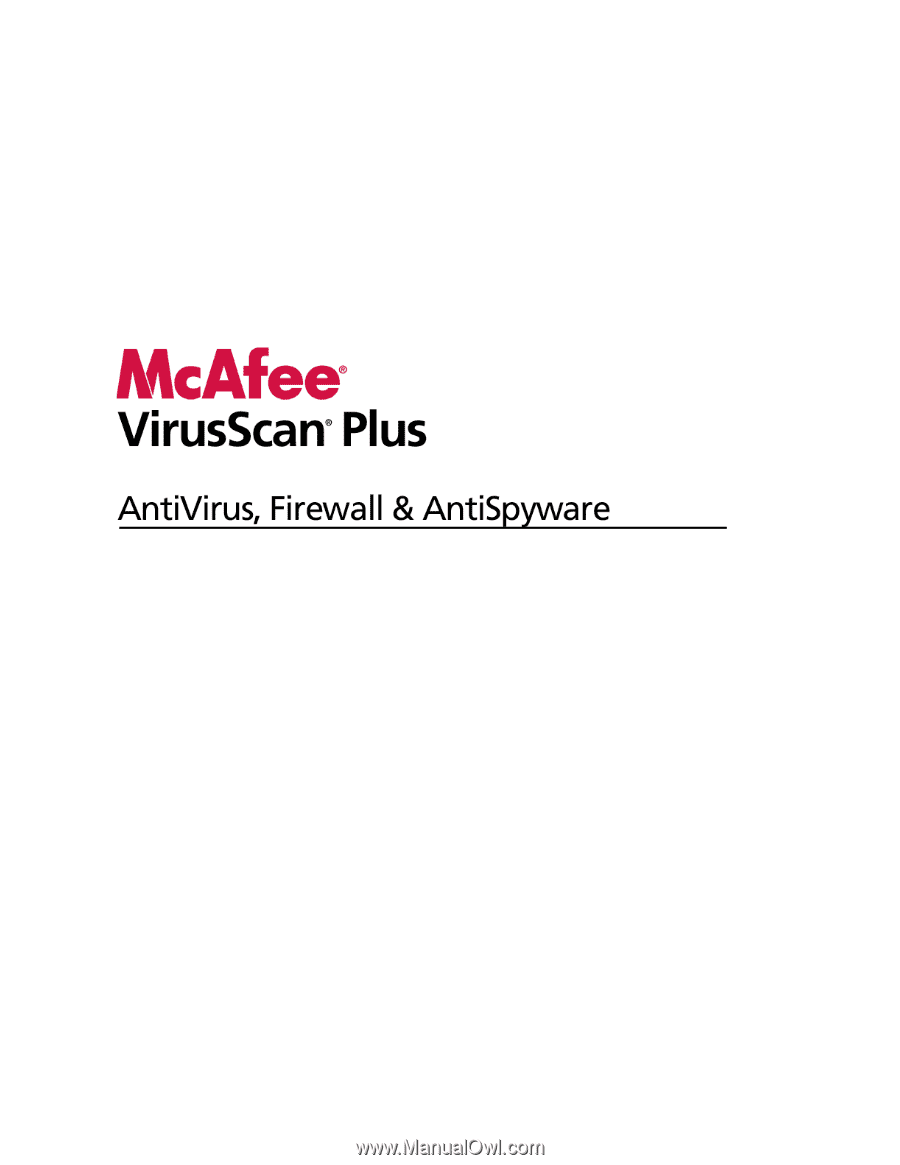
User Guide