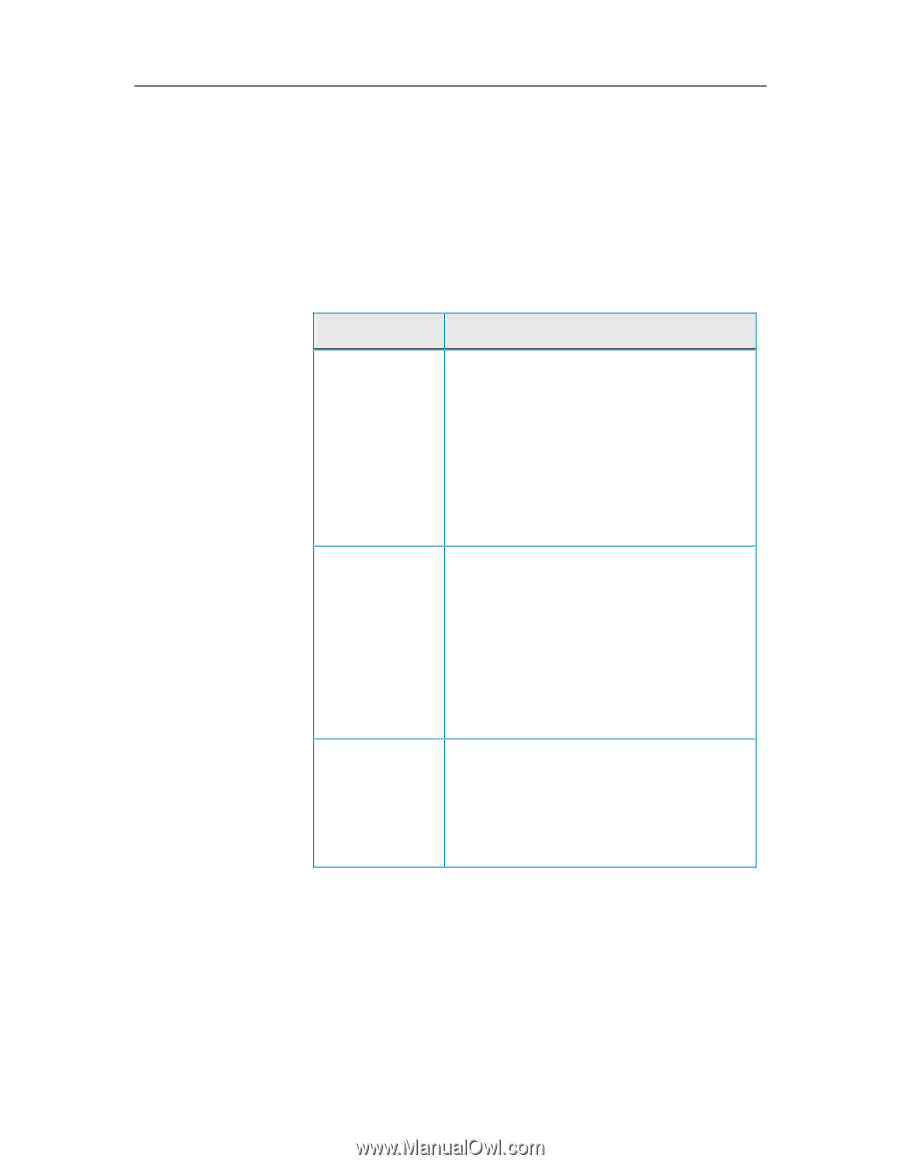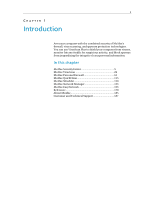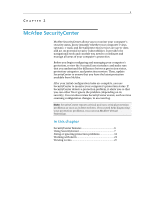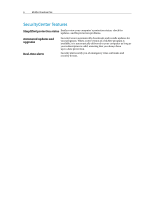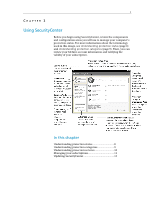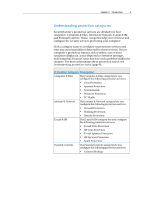McAfee VSF09EMB1RAA User Guide - Page 10
Understanding protection status - virusscan
 |
UPC - 731944576664
View all McAfee VSF09EMB1RAA manuals
Add to My Manuals
Save this manual to your list of manuals |
Page 10 highlights
8 McAfee VirusScan Plus Understanding protection status Your computer's protection status is shown in the protection status area on the SecurityCenter Home pane. It indicates whether your computer is fully protected against the latest security threats and can be influenced by things like external security attacks, other security programs, and programs that access the Internet. Your computer's protection status can be red, yellow, or green. Protection Status Description Red Your computer is not protected. The protection status area on the SecurityCenter Home pane is red and states that you are not protected. SecurityCenter reports at least one critical security problem. To achieve full protection, you must fix all critical security problems in each protection category (the problem category's status is set to Action Required, also in red). For information about how to fix protection problems, see Fixing protection problems (page 17). Yellow Your computer is partially protected. The protection status area on the SecurityCenter Home pane is yellow and states that you are not protected. SecurityCenter reports at least one non-critical security problem. To achieve full protection, you must fix or ignore the non-critical security problems associated with each protection category. For information about how to fix or ignore protection problems, see Fixing or ignoring protection problems (page 16). Green Your computer is fully protected. The protection status area on the SecurityCenter Home pane is green and states that you are protected. SecurityCenter does not report any critical or non-critical security problems. Each protection category lists the services that are protecting your computer.