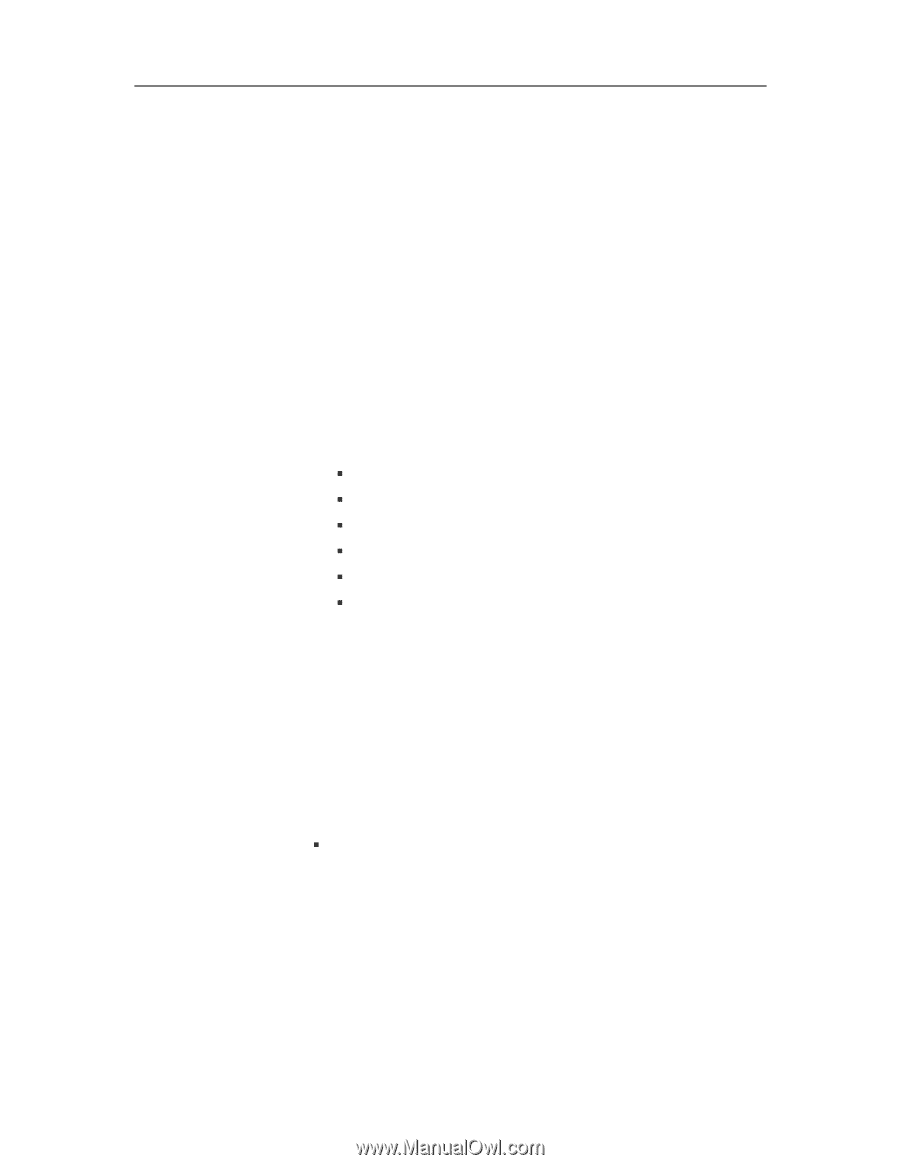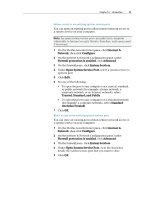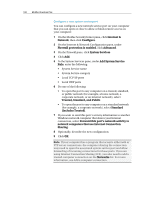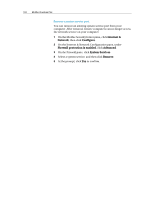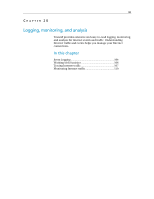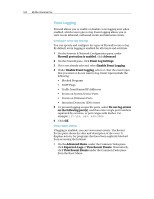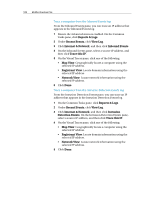McAfee VSF09EMB1RAA User Guide - Page 106
Event Logging
 |
UPC - 731944576664
View all McAfee VSF09EMB1RAA manuals
Add to My Manuals
Save this manual to your list of manuals |
Page 106 highlights
104 McAfee VirusScan Plus Event Logging Firewall allows you to enable or disable event logging and, when enabled, which event types to log. Event logging allows you to view recent inbound, outbound events and intrusion events. Configure event log settings You can specify and configure the types of Firewall events to log. By default, event logging is enabled for all events and activities. 1 On the Internet & Network Configuration pane, under Firewall protection is enabled, click Advanced. 2 On the Firewall pane, click Event Log Settings. 3 If it is not already selected, select Enable Event Logging. 4 Under Enable Event Logging, select or clear the event types that you want or do not want to log. Event types include the following: ƒ Blocked Programs ƒ ICMP Pings ƒ Traffic from Banned IP Addresses ƒ Events on System Service Ports ƒ Events on Unknown Ports ƒ Intrusion Detection (IDS) events 5 To prevent logging on specific ports, select Do not log events on the following port(s), and then enter single port numbers separated by commas, or port ranges with dashes. For example, 137-139, 445, 400-5000. 6 Click OK. View recent events If logging is enabled, you can view recent events. The Recent Events pane shows the date and description of the event. It displays activity for programs that have been explicitly blocked from accessing the Internet. ƒ On the Advanced Menu, under the Common Tasks pane, click Reports & Logs or View Recent Events. Alternatively, click View Recent Events under the Common Tasks pane from the Basic Menu.