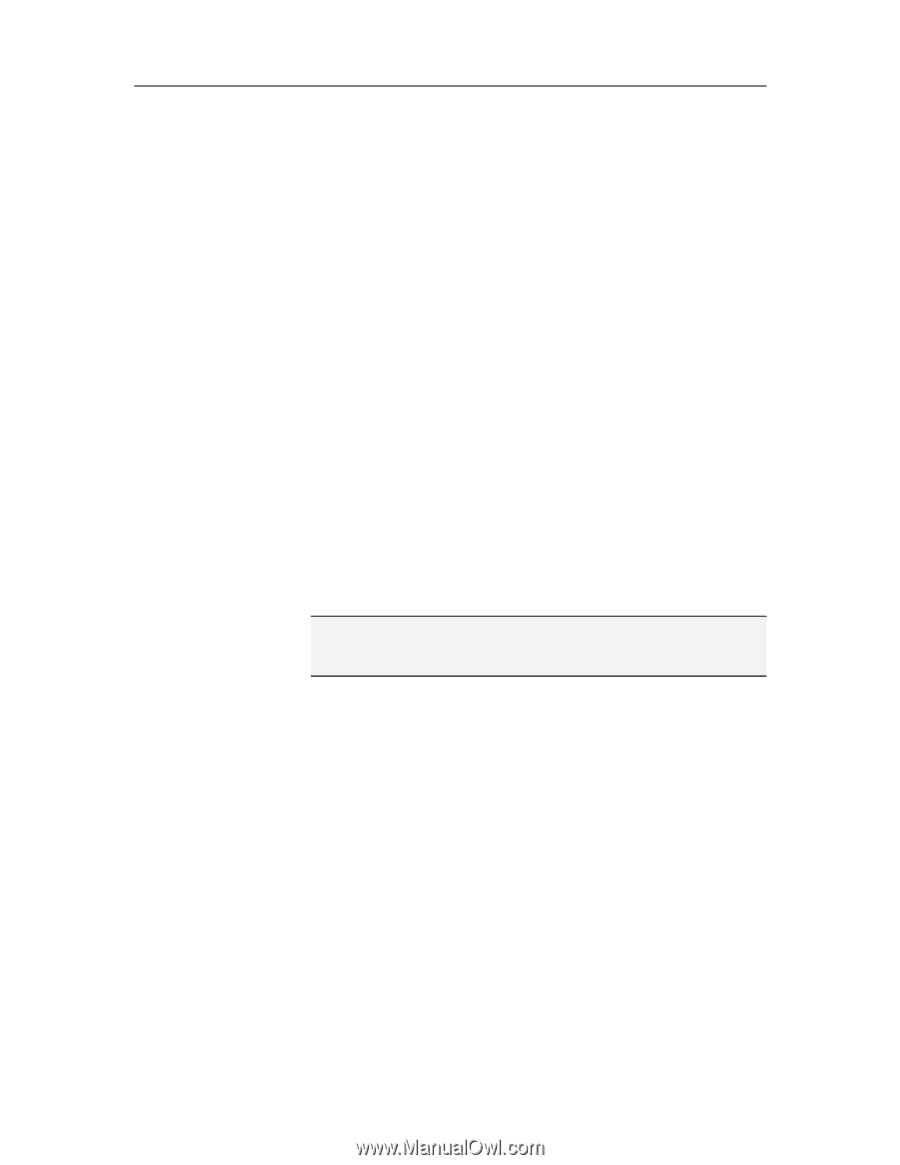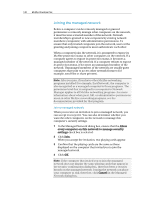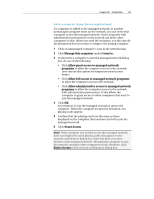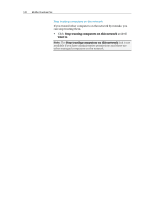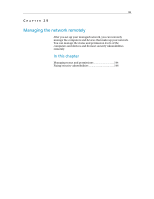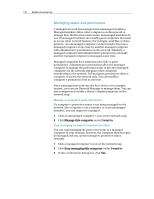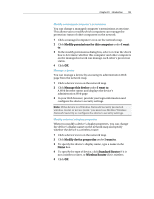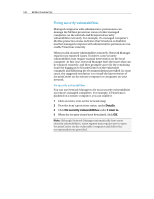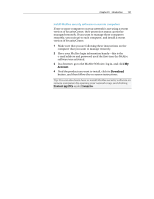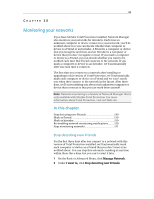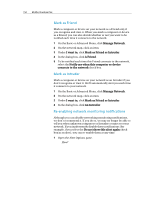McAfee VSF09EMB1RAA User Guide - Page 147
Modify permissions for this computer, I want, Manage this device, I want to, Modify device
 |
UPC - 731944576664
View all McAfee VSF09EMB1RAA manuals
Add to My Manuals
Save this manual to your list of manuals |
Page 147 highlights
Chapter 29 Introduction 145 Modify a managed computer's permissions You can change a managed computer's permissions at any time. This allows you to modify which computers can manage the protection status of other computers on the network. 1 Click a managed computer's icon on the network map. 2 Click Modify permissions for this computer under I want to. 3 In the modify permissions dialog box, select or clear the check box to determine whether this computer and other computers on the managed network can manage each other's protection status. 4 Click OK. Manage a device You can manage a device by accessing its administration Web page from the network map. 1 Click a device's icon on the network map. 2 Click Manage this device under I want to. A Web browser opens and displays the device's administration Web page. 3 In your Web browser, provide your login information and configure the device's security settings. Note: If the device is a Wireless Network Security protected wireless router or access point, you must use McAfee Wireless Network Security to configure the device's security settings. Modify a device's display properties When you modify a device's display properties, you can change the device's display name on the network map and specify whether the device is a wireless router. 1 Click a device's icon on the network map. 2 Click Modify device properties under I want to. 3 To specify the device's display name, type a name in the Name box. 4 To specify the type of device, click Standard Router if it is not a wireless router, or Wireless Router if it is wireless. 5 Click OK.