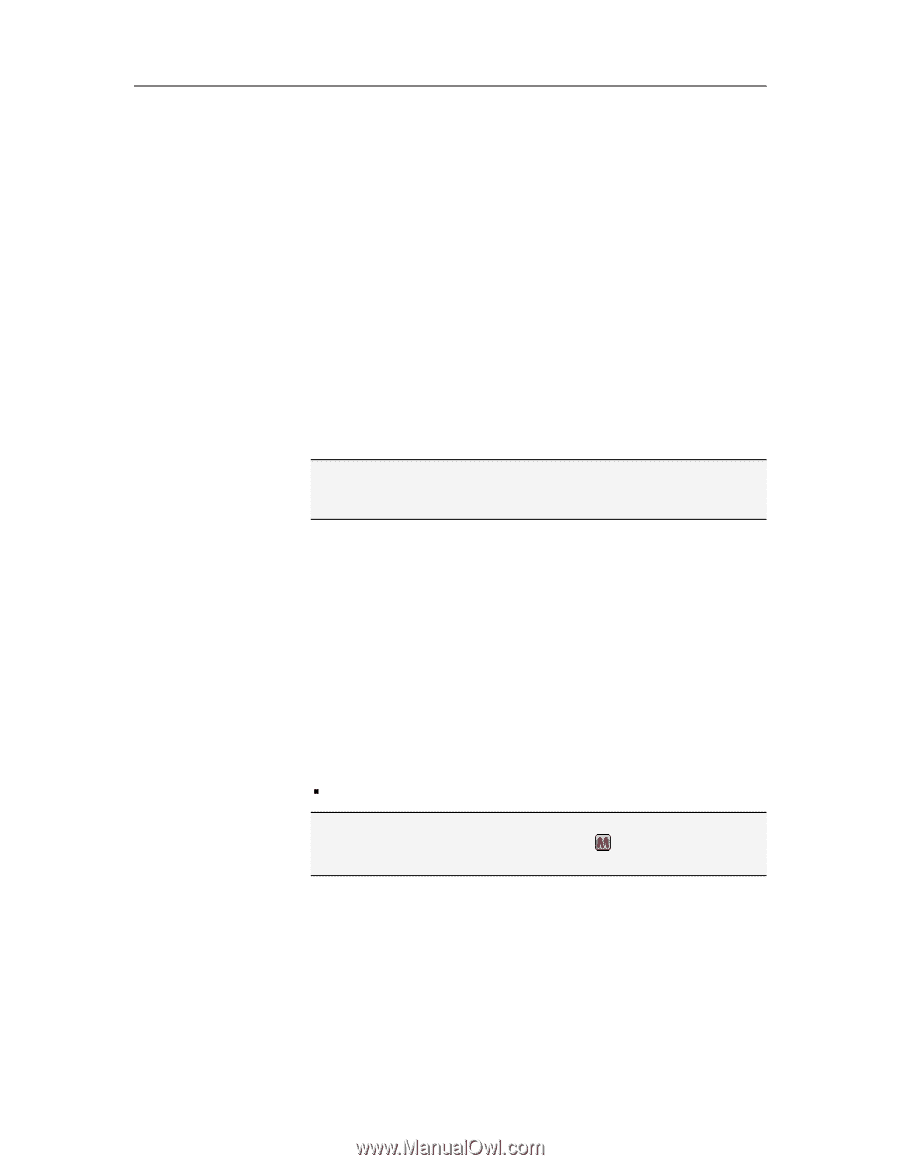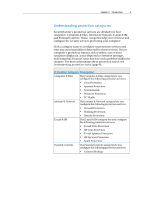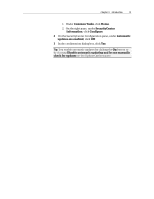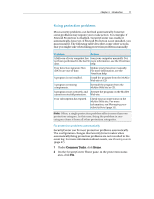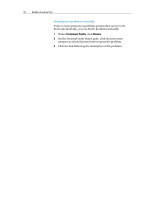McAfee VSF09EMB1RAA User Guide - Page 15
In
 |
UPC - 731944576664
View all McAfee VSF09EMB1RAA manuals
Add to My Manuals
Save this manual to your list of manuals |
Page 15 highlights
CHAPTER 4 13 Updating SecurityCenter SecurityCenter ensures that your registered McAfee programs are current by checking for and installing online updates every four hours. Depending on the programs you have installed and activated, online updates may include the latest virus definitions and hacker, spam, spyware, or privacy protection upgrades. If you want to check for updates within the default four hour period, you can do so at any time. While SecurityCenter is checking for updates, you can continue to perform other tasks. Although it is not recommended, you can change the way SecurityCenter checks for and installs updates. For example, you can configure SecurityCenter to download but not install updates or to notify you before downloading or installing updates. You can also disable automatic updating. Note: If you installed your McAfee product from a CD, you must activate within 15 days or your products will not receive critical updates or perform scans. In this chapter Check for updates 13 Configure automatic updates 14 Disable automatic updates 14 Check for updates By default, SecurityCenter automatically checks for updates every four hours when your computer is connected to the Internet; however, if you want to check for updates within the four hour period, you can do so. If you have disabled automatic updates, it is your responsibility to check for updates regularly. ƒ On the SecurityCenter Home pane, click Update. Tip: You can check for updates without launching SecurityCenter by right-clicking the SecurityCenter icon in the notification area at the far right of your taskbar, and then clicking Updates.