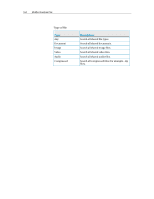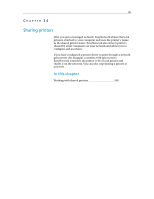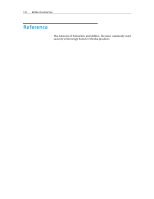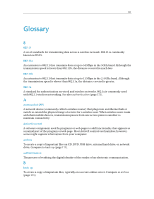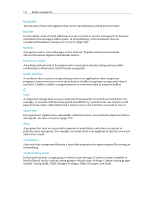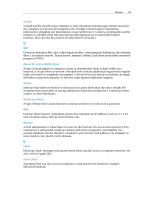McAfee VSF09EMB1RAA User Guide - Page 170
Working with shared printers
 |
UPC - 731944576664
View all McAfee VSF09EMB1RAA manuals
Add to My Manuals
Save this manual to your list of manuals |
Page 170 highlights
168 McAfee VirusScan Plus Working with shared printers EasyNetwork detects the printers that are shared by the computers on the network. If EasyNetwork detects a remote printer that is not connected to your computer, the Available network printers link appears in the Shared Files window when you open EasyNetwork for the first time. You can then install available printers or uninstall printers that are already connected to your computer. You can also refresh the list of printers to ensure that you are viewing up-to-date information. If you have not joined the managed network but are connected to it, you can access the shared printers from the Windows printer control panel. Stop sharing a printer When you stop sharing a printer, members cannot use it. 1 On the Tools menu, click Printers. 2 In the Manage Network Printers dialog box, click the name of the printer that you no longer want to share. 3 Click Do Not Share. Install an available network printer If you are a member of the managed network, you can access the printers that are shared; however, you must install the printer driver used by the printer. If the owner of the printer stops sharing their printer, you cannot use it. 1 On the Tools menu, click Printers. 2 In the Available Network Printers dialog box, click a printer name. 3 Click Install.