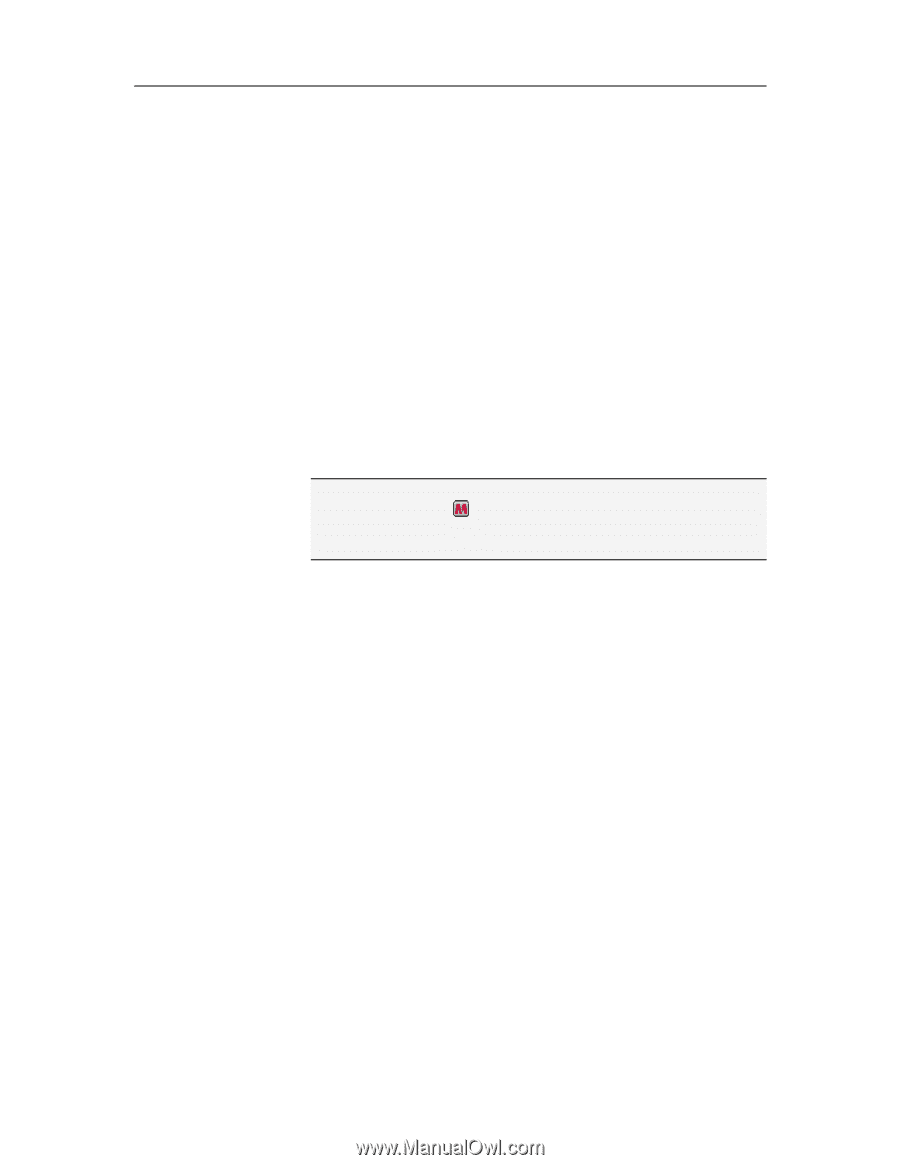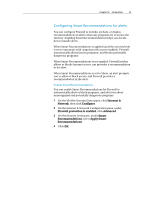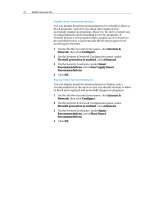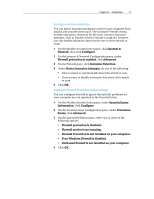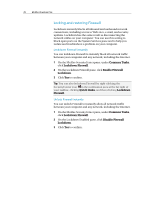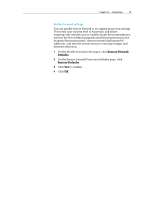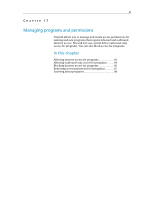McAfee VSF09EMB1RAA User Guide - Page 80
Locking and restoring Firewall
 |
UPC - 731944576664
View all McAfee VSF09EMB1RAA manuals
Add to My Manuals
Save this manual to your list of manuals |
Page 80 highlights
78 McAfee VirusScan Plus Locking and restoring Firewall Lockdown instantly blocks all inbound and outbound network connections, including access to Web sites, e-mail, and security updates. Lockdown has the same result as disconnecting the network cables on your computer. You can use this setting to block open ports on the System Services pane and to help you isolate and troubleshoot a problem on your computer. Lockdown Firewall instantly You can lockdown Firewall to instantly block all network traffic between your computer and any network, including the Internet. 1 On the McAfee SecurityCenter pane, under Common Tasks, click Lockdown Firewall. 2 On the Lockdown Firewall pane, click Enable Firewall Lockdown. 3 Click Yes to confirm. Tip: You can also lockdown Firewall by right-clicking the SecurityCenter icon in the notification area at the far right of your taskbar, clicking Quick Links, and then clicking Lockdown Firewall. Unlock Firewall instantly You can unlock Firewall to instantly allow all network traffic between your computer and any network, including the Internet. 1 On the McAfee SecurityCenter pane, under Common Tasks, click Lockdown Firewall. 2 On the Lockdown Enabled pane, click Disable Firewall Lockdown. 3 Click Yes to confirm.