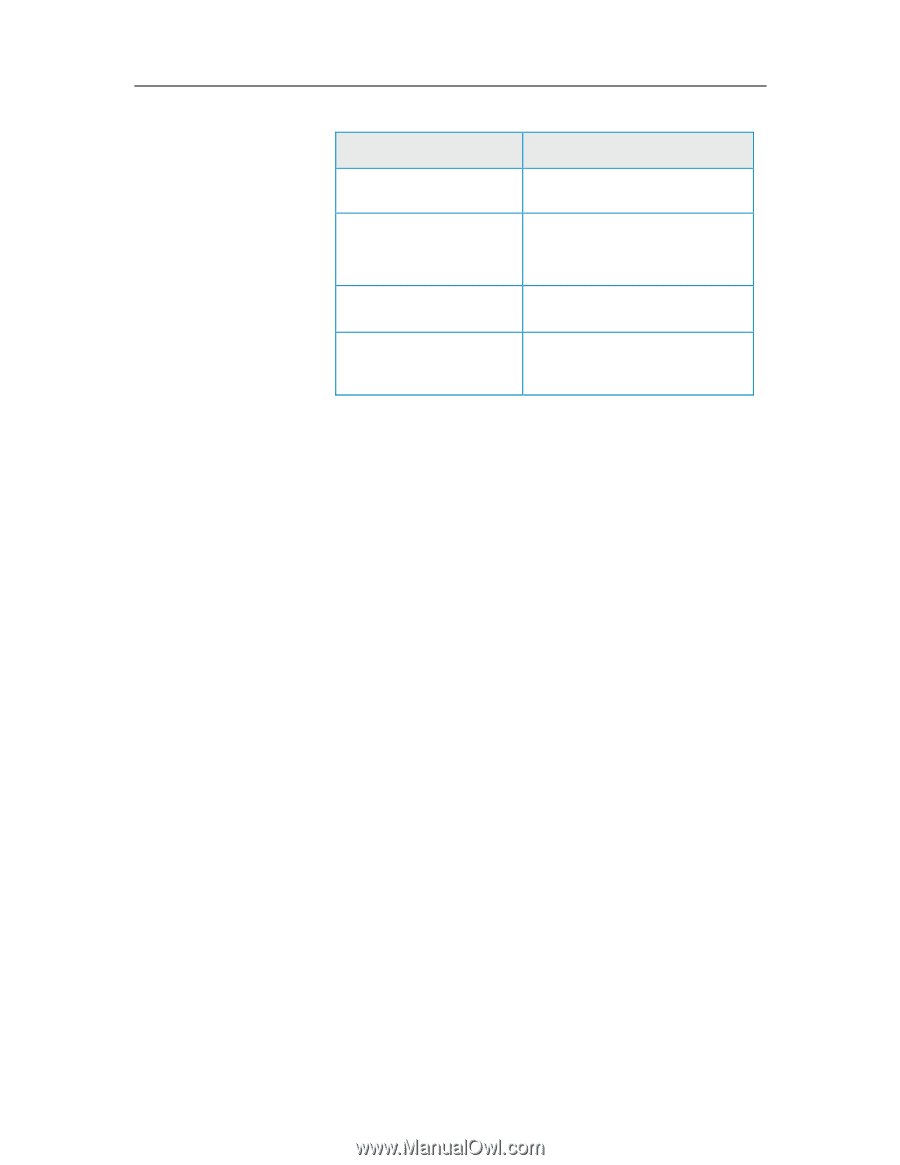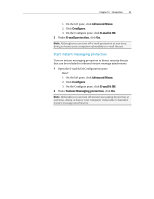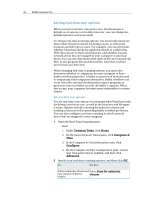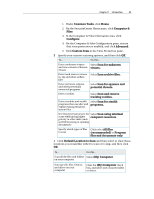McAfee VSF09EMB1RAA User Guide - Page 49
Computer & Files
 |
UPC - 731944576664
View all McAfee VSF09EMB1RAA manuals
Add to My Manuals
Save this manual to your list of manuals |
Page 49 highlights
Chapter 11 Introduction 47 To... Do this... Detect cookies Select Scan and remove tracking cookies. Detect viruses and other potential threats on drives that are connected to your network Select Scan network drives. Protect your computer from Select Enable buffer overflow buffer overflows protection. Specify which types of files to scan Click either All files (recommended) or Program files and documents only. Stop real-time virus protection Although rare, there may be times when you want to temporarily stop real-time scanning (for example, to change some scanning options or troubleshoot a performance issue). When real-time virus protection is disabled, your computer is not protected and your SecurityCenter protection status is red. For more information about protection status, see "Understanding protection status" in the SecurityCenter help. You can turn off real-time virus protection temporarily, and then specify when it resumes. You can automatically resume protection after 15, 30, 45, or 60 minutes, when your computer restarts, or never. 1 Open the Computer & Files Configuration pane. How? 1. On the left pane, click Advanced Menu. 2. Click Configure. 3. On the Configure pane, click Computer & Files. 2 Under Virus protection, click Off. 3 In the dialog box, select when to resume real-time scanning. 4 Click OK.