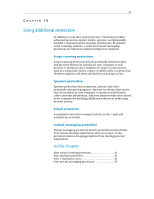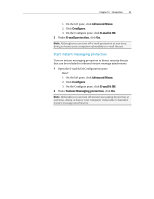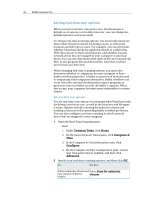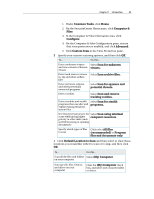McAfee VSF09EMB1RAA User Guide - Page 47
Setting up virus protection
 |
UPC - 731944576664
View all McAfee VSF09EMB1RAA manuals
Add to My Manuals
Save this manual to your list of manuals |
Page 47 highlights
45 CHAPTER 11 Setting up virus protection You can set different options for scheduled, custom, and real-time scanning. For example, because real-time protection continuously monitors your computer, you might select a certain set of basic scanning options, reserving a more comprehensive set of scanning options for manual, on-demand protection. You can also decide how you would like VirusScan to monitor and manage potentially unauthorized or unwanted changes on your PC using SystemGuards and Trusted Lists. SystemGuards monitor, log, report, and manage potentially unauthorized changes made to the Windows registry or critical system files on your computer. Unauthorized registry and file changes can harm your computer, compromise its security, and damage valuable system files. You can use Trusted Lists to decide whether you want to trust or remove rules that detect file or registry changes (SystemGuard), program, or buffer overflows. If you trust the item and indicate that you do not want to receive future notification about its activity, the item is added to a trusted list and VirusScan no longer detects it or notifies you about its activity. In this chapter Setting real-time scan options 46 Setting custom scan options 48 Scheduling a scan 51 Using SystemGuards options 52 Using trusted lists 58