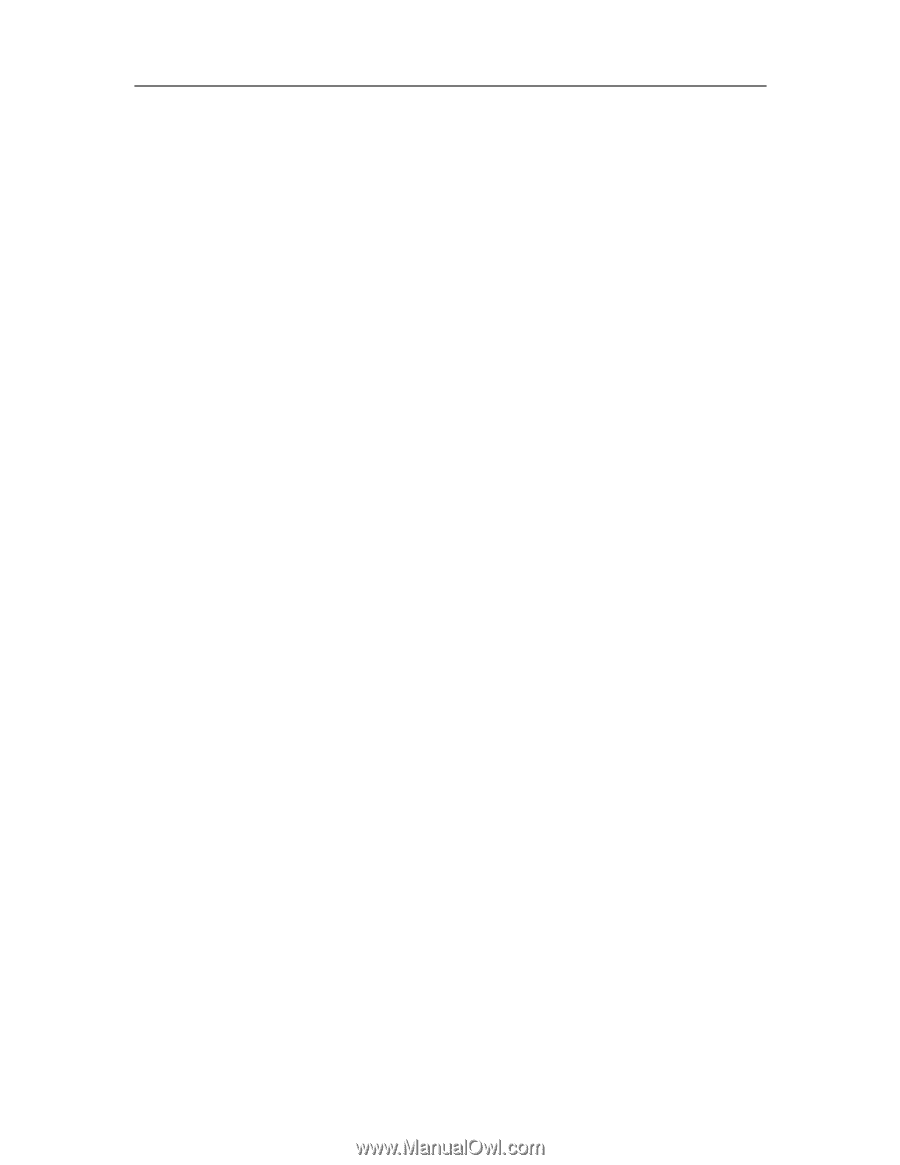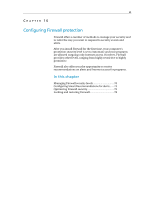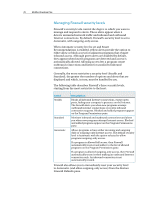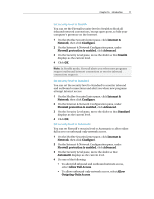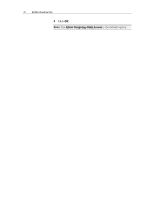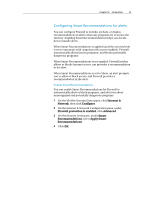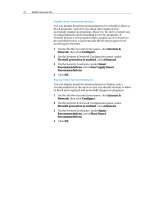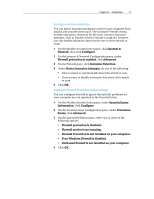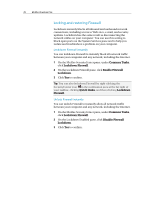McAfee VSF09EMB1RAA User Guide - Page 75
Configuring Smart Recommendations for alerts
 |
UPC - 731944576664
View all McAfee VSF09EMB1RAA manuals
Add to My Manuals
Save this manual to your list of manuals |
Page 75 highlights
Chapter 16 Introduction 73 Configuring Smart Recommendations for alerts You can configure Firewall to include, exclude, or display recommendations in alerts when any programs try to access the Internet. Enabling Smart Recommendations helps you decide how to handle alerts. When Smart Recommendations is applied (and the security level is set to Automatic with outgoing-only access enabled), Firewall automatically allows known programs, and blocks potentially dangerous programs. When Smart Recommendations is not applied, Firewall neither allows or blocks Internet access, nor provides a recommendation in the alert. When Smart Recommendations is set to Show, an alert prompts you to allow or block access, and Firewall provides a recommendation in the alert. Enable Smart Recommendations You can enable Smart Recommendations for Firewall to automatically allow or block programs, and alert you about unrecognized and potentially dangerous programs. 1 On the McAfee SecurityCenter pane, click Internet & Network, then click Configure. 2 On the Internet & Network Configuration pane, under Firewall protection is enabled, click Advanced. 3 On the Security Level pane, under Smart Recommendations, select Apply Smart Recommendations. 4 Click OK.