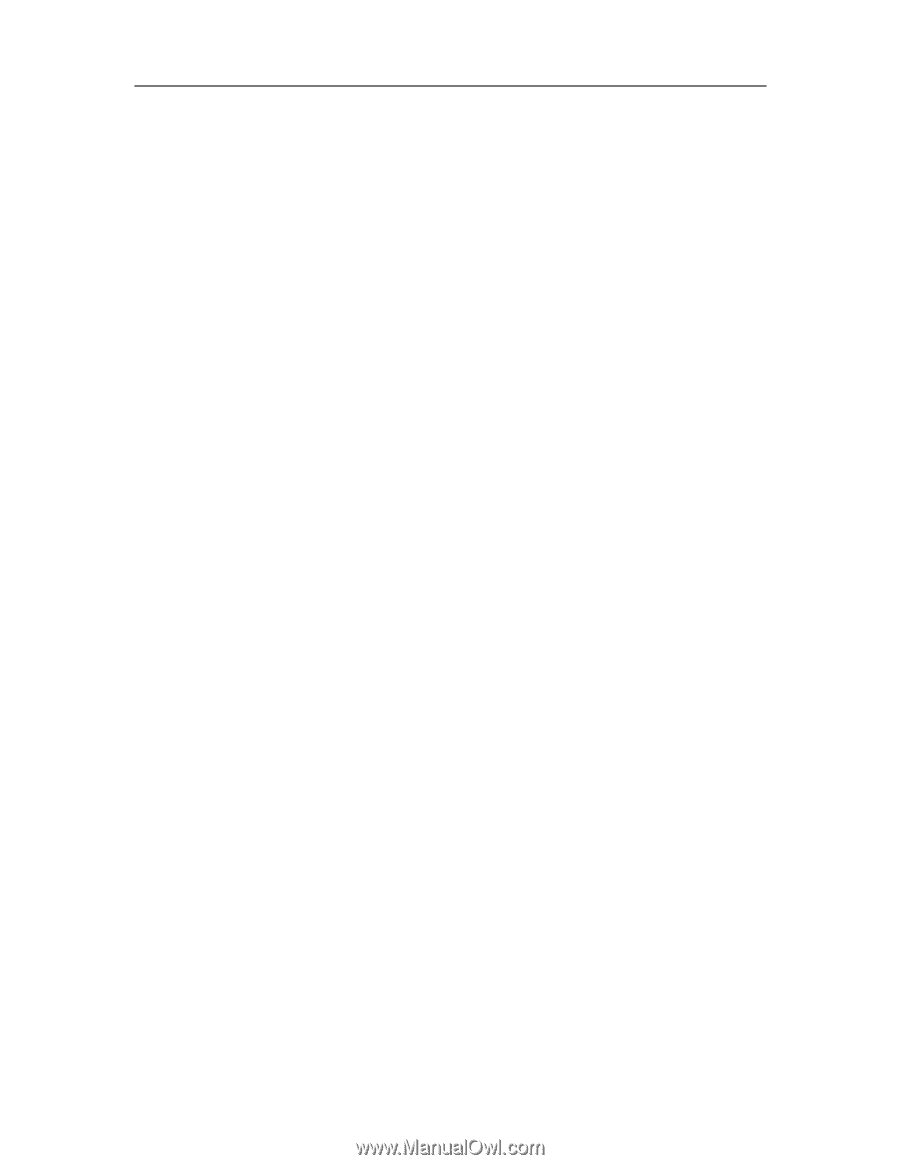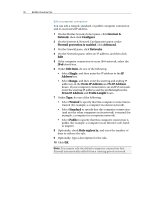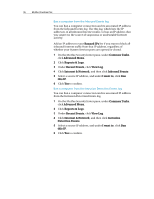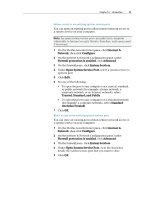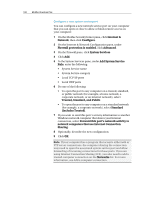McAfee VSF09EMB1RAA User Guide - Page 98
Reports & Logs
 |
UPC - 731944576664
View all McAfee VSF09EMB1RAA manuals
Add to My Manuals
Save this manual to your list of manuals |
Page 98 highlights
96 McAfee VirusScan Plus Ban a computer from the Inbound Events log You can ban a computer connection and its associated IP address from the Inbound Events log. Use this log, which lists the IP addresses of all inbound Internet traffic, to ban an IP address that you suspect is the source of suspicious or undesirable Internet activity. Add an IP address to your Banned IPs list if you want to block all inbound Internet traffic from that IP address, regardless of whether your System Services ports are opened or closed. 1 On the McAfee SecurityCenter pane, under Common Tasks, click Advanced Menu. 2 Click Reports & Logs. 3 Under Recent Events, click View Log. 4 Click Internet & Network, and then click Inbound Events. 5 Select a source IP address, and under I want to, click Ban this IP. 6 Click Yes to confirm. Ban a computer from the Intrusion Detection Events log You can ban a computer connection and its associated IP address from the Intrusion Detection Events log. 1 On the McAfee SecurityCenter pane, under Common Tasks, click Advanced Menu. 2 Click Reports & Logs. 3 Under Recent Events, click View Log. 4 Click Internet & Network, and then click Intrusion Detection Events. 5 Select a source IP address, and under I want to, click Ban this IP. 6 Click Yes to confirm.