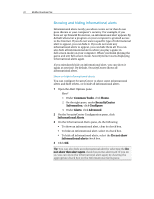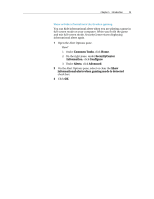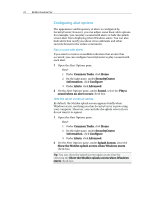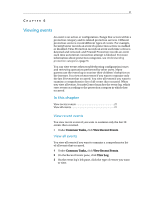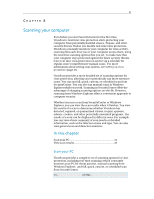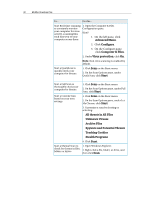McAfee VSF09EMB1RAA User Guide - Page 29
Viewing events
 |
UPC - 731944576664
View all McAfee VSF09EMB1RAA manuals
Add to My Manuals
Save this manual to your list of manuals |
Page 29 highlights
27 CHAPTER 6 Viewing events An event is an action or configuration change that occurs within a protection category and its related protection services. Different protection services record different types of events. For example, SecurityCenter records an event if a protection service is enabled or disabled; Virus Protection records an event each time a virus is detected and removed; and Firewall Protection records an event each time an Internet connection attempt is blocked. For more information about protection categories, see Understanding protection categories (page 9). You can view events when troubleshooting configuration issues and reviewing operations performed by other users. Many parents use the event log to monitor their children's behavior on the Internet. You view recent events if you want to examine only the last 30 events that occurred. You view all events if you want to examine a comprehensive list of all events that occurred. When you view all events, SecurityCenter launches the event log, which sorts events according to the protection category in which they occurred. In this chapter View recent events 27 View all events 27 View recent events You view recent events if you want to examine only the last 30 events that occurred. ƒ Under Common Tasks, click View Recent Events. View all events You view all events if you want to examine a comprehensive list of all events that occurred. 1 Under Common Tasks, click View Recent Events. 2 On the Recent Events pane, click View Log. 3 On the event log's left pane, click the type of events you want to view.