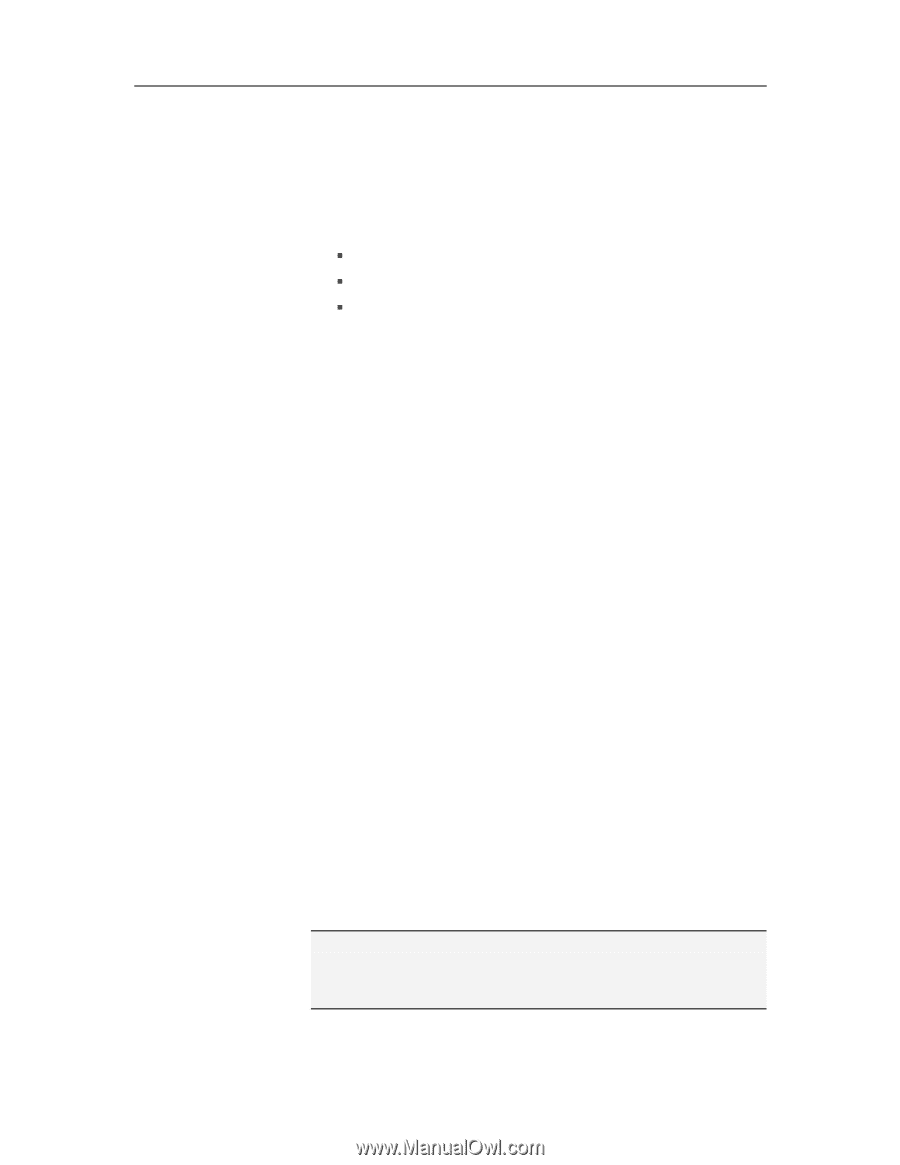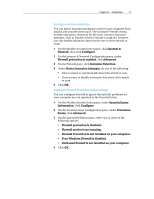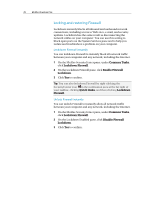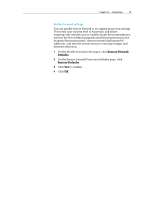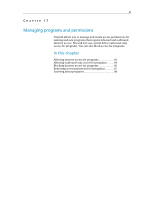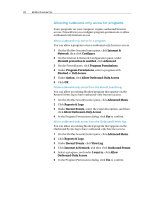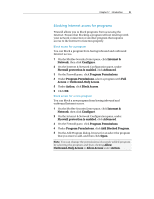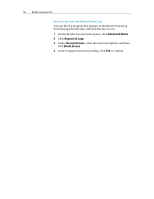McAfee VSF09EMB1RAA User Guide - Page 84
Allowing Internet access for programs
 |
UPC - 731944576664
View all McAfee VSF09EMB1RAA manuals
Add to My Manuals
Save this manual to your list of manuals |
Page 84 highlights
82 McAfee VirusScan Plus Allowing Internet access for programs Some programs, like Internet browsers, need to access the Internet to function properly. Firewall allows you use the Program Permissions page to: ƒ Allow access for programs ƒ Allow outbound-only access for programs ƒ Block access for programs You can also allow a program to have full and outbound-only Internet access from the Outbound Events and Recent Events log. Allow full access for a program You can allow an existing blocked program on your computer to have full inbound and outbound Internet access. 1 On the McAfee SecurityCenter pane, click Internet & Network, then click Configure. 2 On the Internet & Network Configuration pane, under Firewall protection is enabled, click Advanced. 3 On the Firewall pane, click Program Permissions. 4 Under Program Permissions, select a program with Blocked or Outbound-Only Access. 5 Under Action, click Allow Access. 6 Click OK. Allow full access for a new program You can allow a new program on your computer to have full inbound and outbound Internet access. 1 On the McAfee SecurityCenter pane, click Internet & Network, then click Configure. 2 On the Internet & Network Configuration pane, under Firewall protection is enabled, click Advanced. 3 On the Firewall pane, click Program Permissions. 4 Under Program Permissions, click Add Allowed Program. 5 In the Add Program dialog box, browse for and select the program that you want to add, then click Open. Note: You can change the permissions of a newly added program as you would an existing program by selecting the program, and then clicking Allow Outbound-Only Access or Block Access under Action.