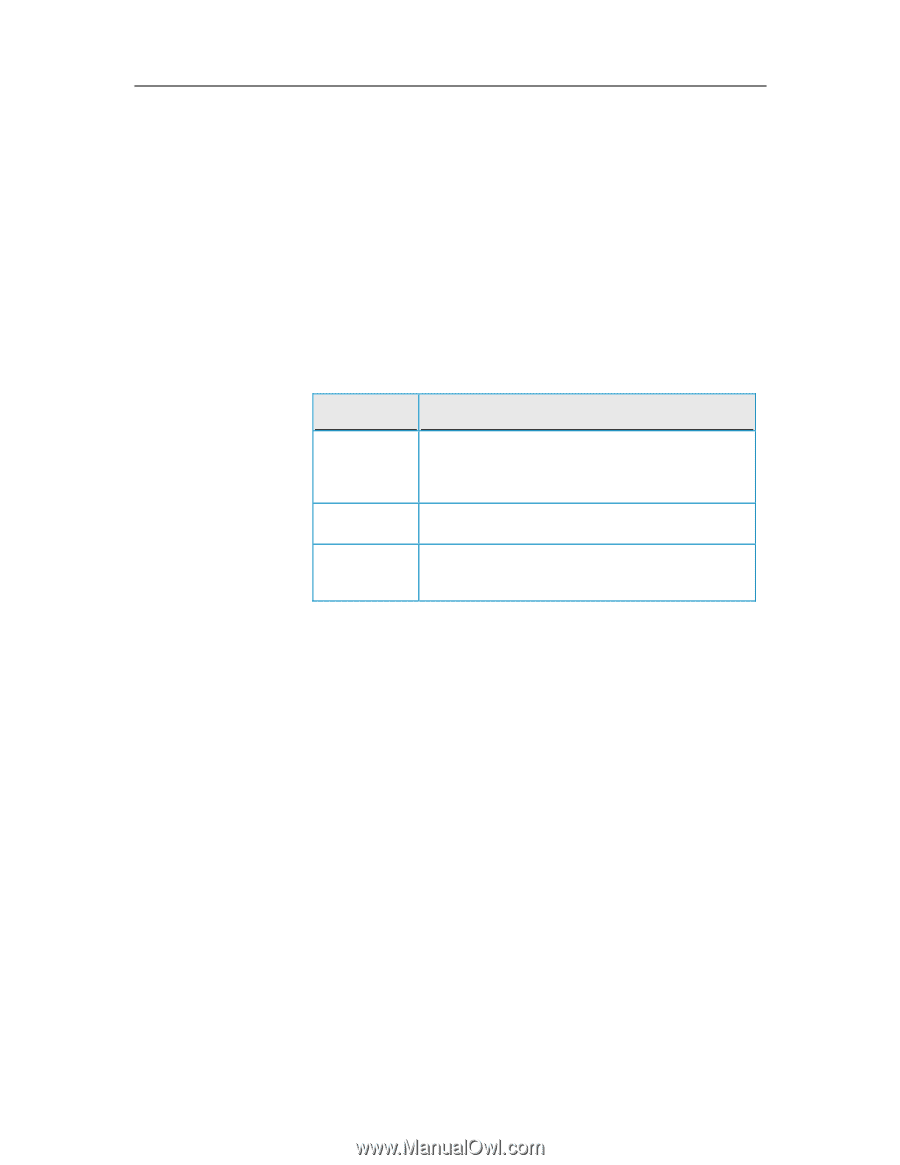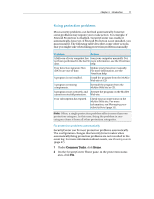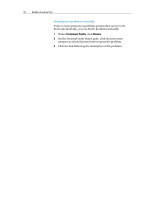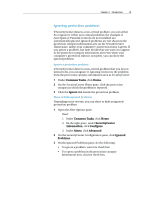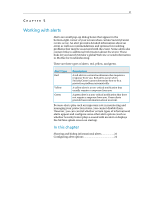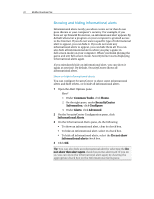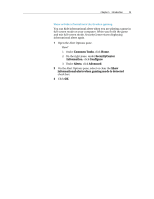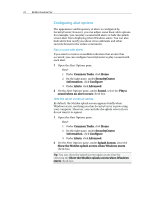McAfee VSF09EMB1RAA User Guide - Page 23
Working with alerts
 |
UPC - 731944576664
View all McAfee VSF09EMB1RAA manuals
Add to My Manuals
Save this manual to your list of manuals |
Page 23 highlights
21 CHAPTER 5 Working with alerts Alerts are small pop-up dialog boxes that appear in the bottom-right corner of your screen when certain SecurityCenter events occur. An alert provides detailed information about an event as well as recommendations and options for resolving problems that may be associated with the event. Some alerts also contain links to additional information about the event. These links let you launch McAfee's global Web site or send information to McAfee for troubleshooting. There are three types of alerts: red, yellow, and green. Alert Type Red Yellow Green Description A red alert is a critical notification that requires a response from you. Red alerts occur when SecurityCenter cannot determine how to fix a protection problem automatically. A yellow alert is a non-critical notification that usually requires a response from you. A green alert is a non-critical notification that does not require a response from you. Green alerts provide basic information about an event. Because alerts play such an important role in monitoring and managing your protection status, you cannot disable them. However, you can control whether certain types of informational alerts appear and configure some other alert options (such as whether SecurityCenter plays a sound with an alert or displays the McAfee splash screen on startup). In this chapter Showing and hiding informational alerts 22 Configuring alert options 24