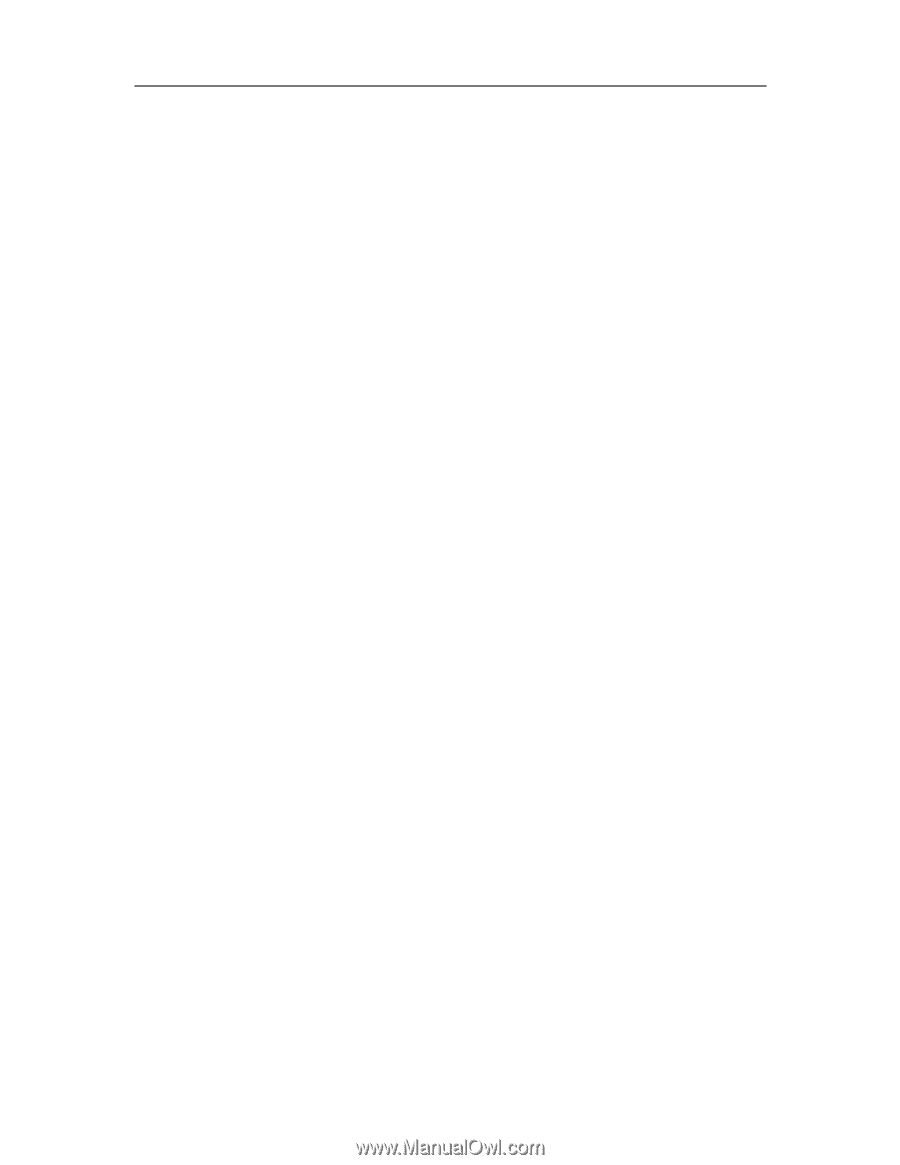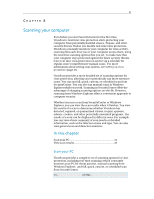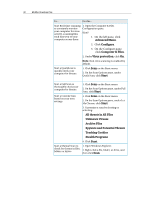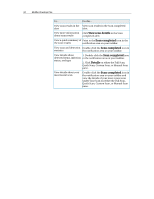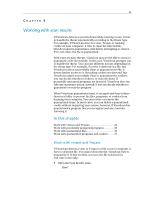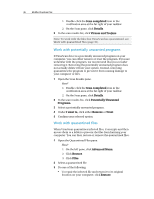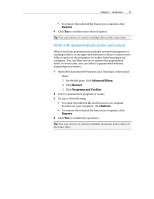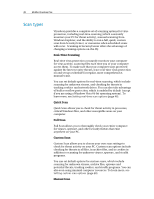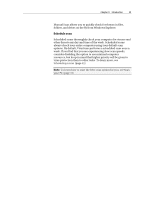McAfee VSF09EMB1RAA User Guide - Page 37
Working with scan results
 |
UPC - 731944576664
View all McAfee VSF09EMB1RAA manuals
Add to My Manuals
Save this manual to your list of manuals |
Page 37 highlights
35 CHAPTER 9 Working with scan results If VirusScan detects a security threat while running a scan, it tries to handle the threat automatically according to the threat type. For example, If VirusScan detects a virus, Trojan, or tracking cookie on your computer, it tries to clean the infected file. VirusScan always quarantines a file before attempting to clean it. If it's not clean, the file is quarantined. With some security threats, VirusScan may not be able to clean or quarantine a file successfully. In this case, VirusScan prompts you to handle the threat. You can take different actions depending on the threat type. For example, if a virus is detected in a file, but VirusScan cannot successfully clean or quarantine the file, it denies further access to it. If tracking cookies are detected, but VirusScan cannot successfully clean or quarantine the cookies, you can decide whether to remove or trust the them. If potentially unwanted programs are detected, VirusScan does not take any automatic action; instead, it lets you decide whether to quarantine or trust the program. When VirusScan quarantines items, it encrypts and then isolates them in a folder to prevent the files, programs, or cookies from harming your computer. You can restore or remove the quarantined items. In most cases, you can delete a quarantined cookie without impacting your system; however, if VirusScan has quarantined a program that you recognize and use, consider restoring it. In this chapter Work with viruses and Trojans 35 Work with potentially unwanted programs 36 Work with quarantined files 36 Work with quarantined programs and cookies.........37 Work with viruses and Trojans If VirusScan detects a virus or Trojan in a file on your computer, it tries to clean the file. If it cannot clean the file, VirusScan tries to quarantine it. If this too fails, access to the file is denied (in real-time scans only). 1 Open the Scan Results pane. How?