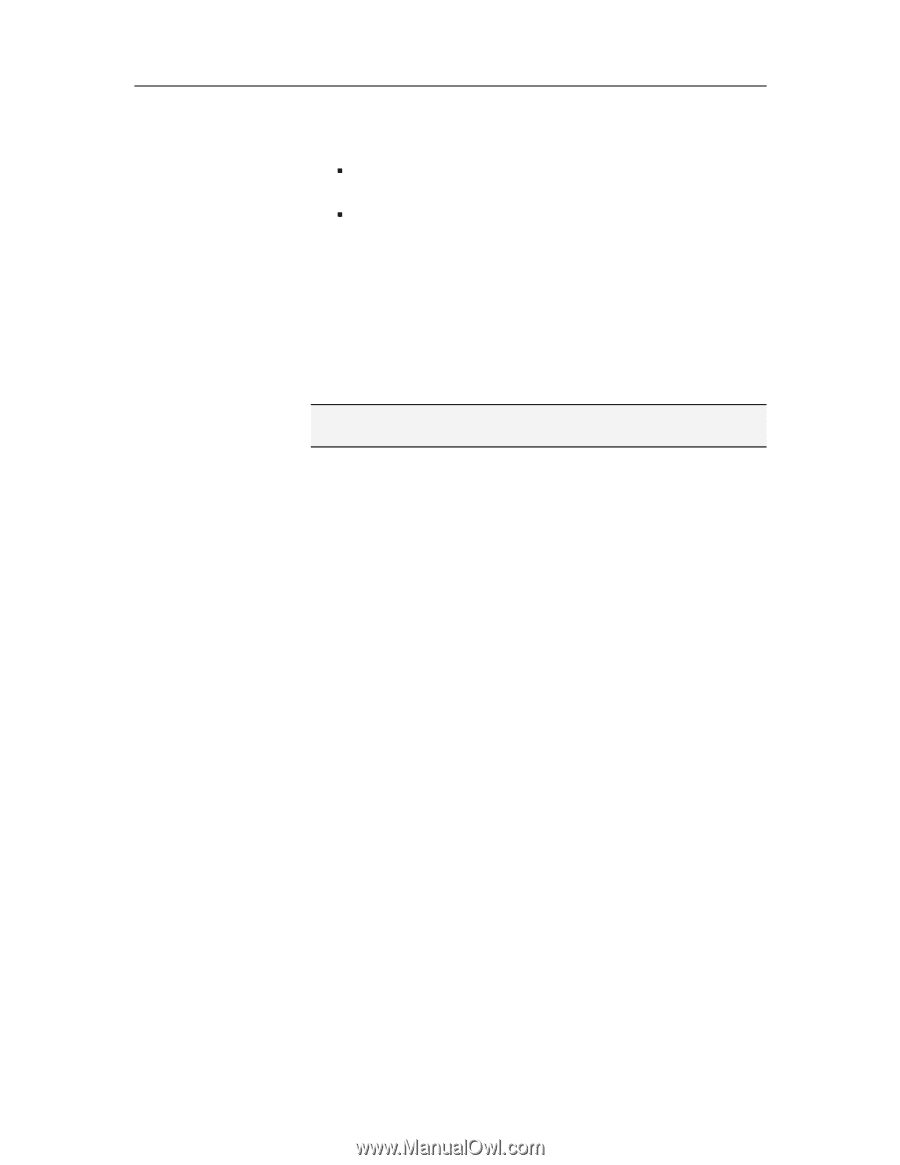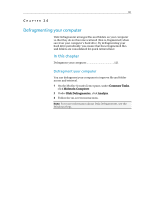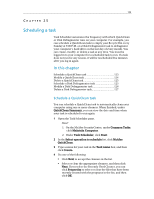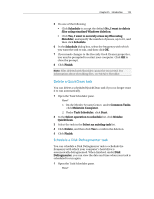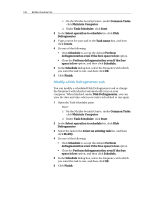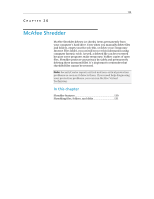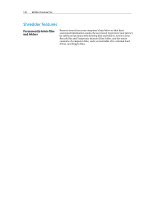McAfee VSF09EMB1RAA User Guide - Page 127
Delete a QuickClean task, Schedule a Disk Defragmenter task
 |
UPC - 731944576664
View all McAfee VSF09EMB1RAA manuals
Add to My Manuals
Save this manual to your list of manuals |
Page 127 highlights
Chapter 25 Introduction 125 5 Do one of the following: ƒ Click Schedule to accept the default No, I want to delete files using standard Windows deletion. ƒ Click Yes, I want to securely erase my files using Shredder, and specify the number of passes, up to 10, and then click Schedule. 6 In the Schedule dialog box, select the frequency with which you want the task to run, and then click OK. 7 If you made changes to the Recently Used Cleaner properties, you may be prompted to restart your computer. Click OK to close the prompt. 8 Click Finish. Note: Files deleted with Shredder cannot be recovered. For information about shredding files, see McAfee Shredder. Delete a QuickClean task You can delete a scheduled QuickClean task if you no longer want it to run automatically. 1 Open the Task Scheduler pane. How? 1. On the McAfee SecurityCenter, under Common Tasks, click Maintain Computer. 2. Under Task Scheduler, click Start. 2 In the Select operation to schedule list, click McAfee QuickClean. 3 Select the task in the Select an existing task list. 4 Click Delete, and then click Yes to confirm the deletion. 5 Click Finish. Schedule a Disk Defragmenter task You can schedule a Disk Defragmenter task to schedule the frequency with which your computer's hard drive is automatically defragmented. When finished, under Disk Defragmenter, you can view the date and time when your task is scheduled to run again. 1 Open the Task Scheduler pane. How?