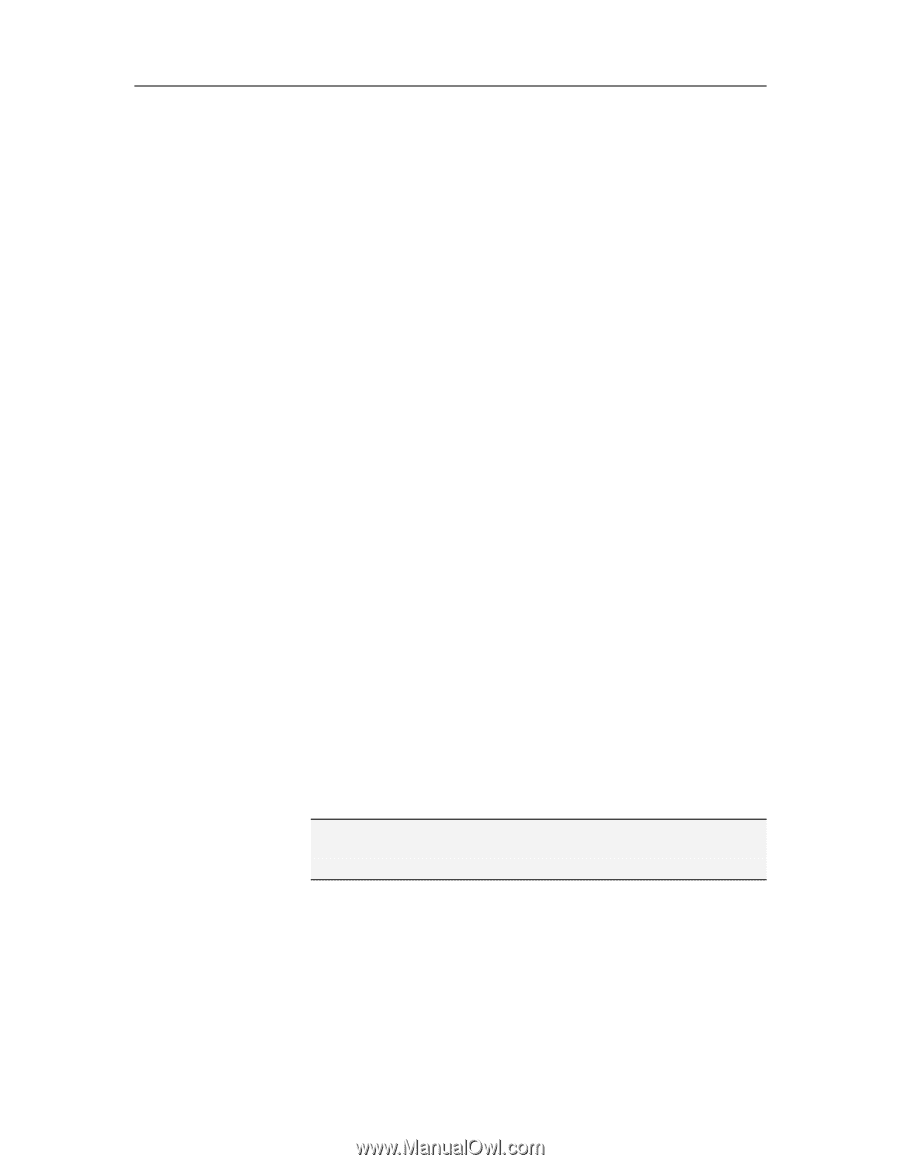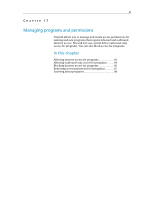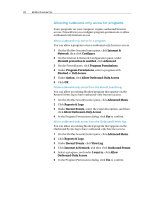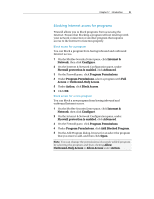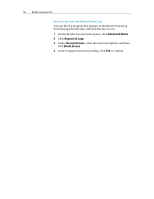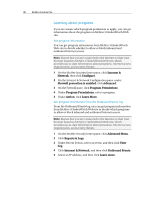McAfee VSF09EMB1RAA User Guide - Page 87
Blocking Internet access for programs
 |
UPC - 731944576664
View all McAfee VSF09EMB1RAA manuals
Add to My Manuals
Save this manual to your list of manuals |
Page 87 highlights
Chapter 17 Introduction 85 Blocking Internet access for programs Firewall allows you to block programs from accessing the Internet. Ensure that blocking a program will not interrupt with your network connection or another program that requires access to the Internet to function properly. Block access for a program You can block a program from having inbound and outbound Internet access. 1 On the McAfee SecurityCenter pane, click Internet & Network, then click Configure. 2 On the Internet & Network Configuration pane, under Firewall protection is enabled, click Advanced. 3 On the Firewall pane, click Program Permissions. 4 Under Program Permissions, select a program with Full Access or Outbound-Only Access. 5 Under Action, click Block Access. 6 Click OK. Block access for a new program You can block a new program from having inbound and outbound Internet access. 1 On the McAfee SecurityCenter pane, click Internet & Network, then click Configure. 2 On the Internet & Network Configuration pane, under Firewall protection is enabled, click Advanced. 3 On the Firewall pane, click Program Permissions. 4 Under Program Permissions, click Add Blocked Program. 5 On the Add Program dialog, browse for an select the program that you want to add, and then click Open. Note: You can change the permissions of a newly added program by selecting the program and then clicking Allow Outbound-Only Access or Allow Access under Action.