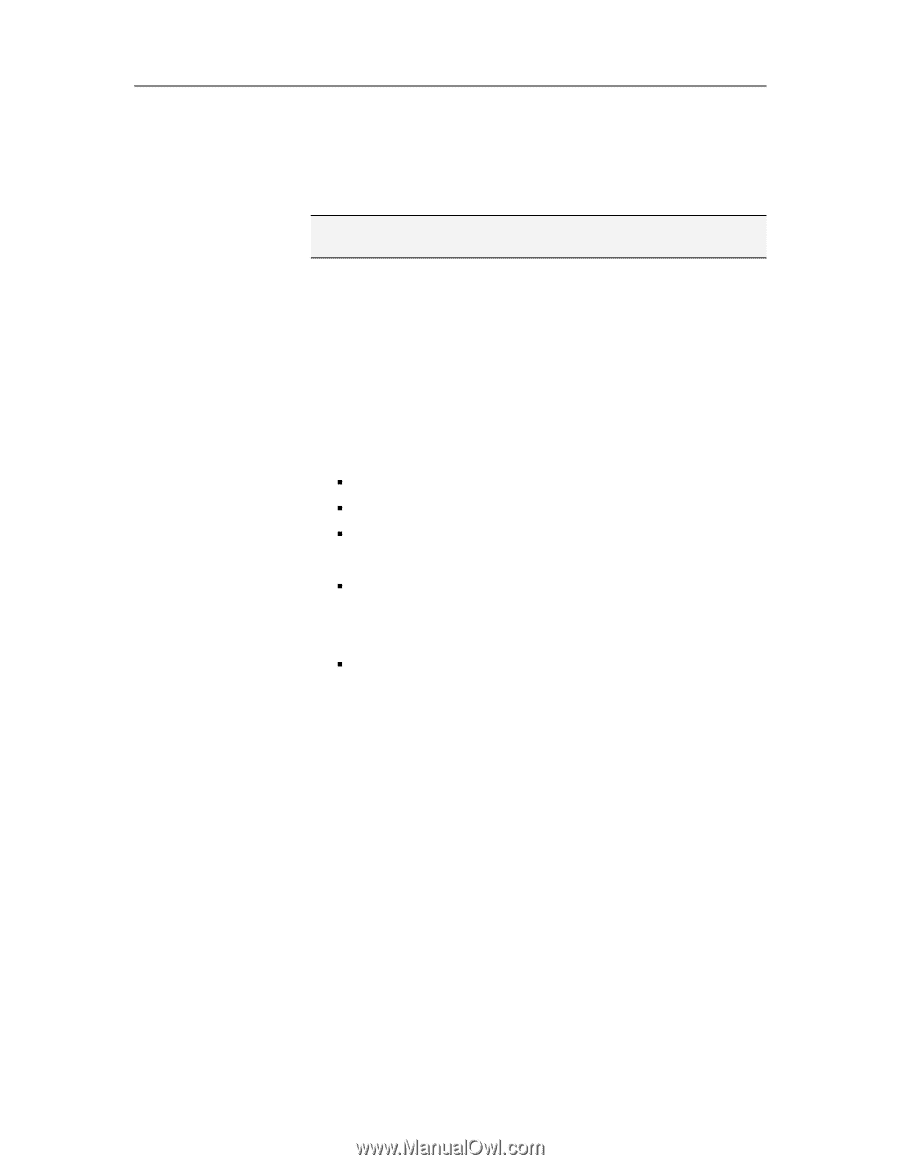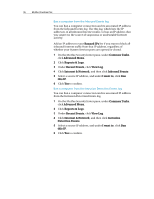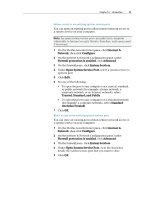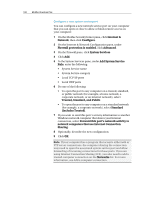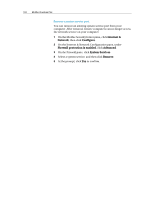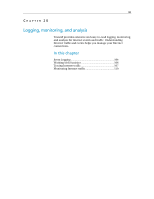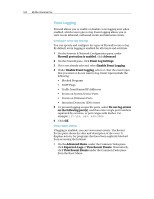McAfee VSF09EMB1RAA User Guide - Page 103
System Services
 |
UPC - 731944576664
View all McAfee VSF09EMB1RAA manuals
Add to My Manuals
Save this manual to your list of manuals |
Page 103 highlights
Chapter 19 Introduction 101 Modify a system service port You can modify inbound and outbound network access information about an existing system service port. Note: If port information is entered incorrectly, the system service fails. 1 On the McAfee SecurityCenter pane, click Internet & Network, then click Configure. 2 On the Internet & Network Configuration pane, under Firewall protection is enabled, click Advanced. 3 On the Firewall pane, click System Services. 4 Click the check box beside a system service, and then click Edit. 5 In the System Services pane, under Add System Service Rule, modify the following: ƒ System service name ƒ Local TCP/IP ports ƒ Local UDP ports 6 Do one of the following: ƒ To open the port to any computer on a trusted, standard, or public network (for example, a home network, a corporate network, or an Internet network), select Trusted, Standard, and Public. ƒ To open the port to any computer on a standard network (for example, a corporate network), select Standard (includes Trusted). 7 If you want to send this port's activity information to another Windows network computer that shares your Internet connection, select Forward this port's network activity to network computers that use Internet Connection Sharing. 8 Optionally, describe the modified configuration. 9 Click OK.