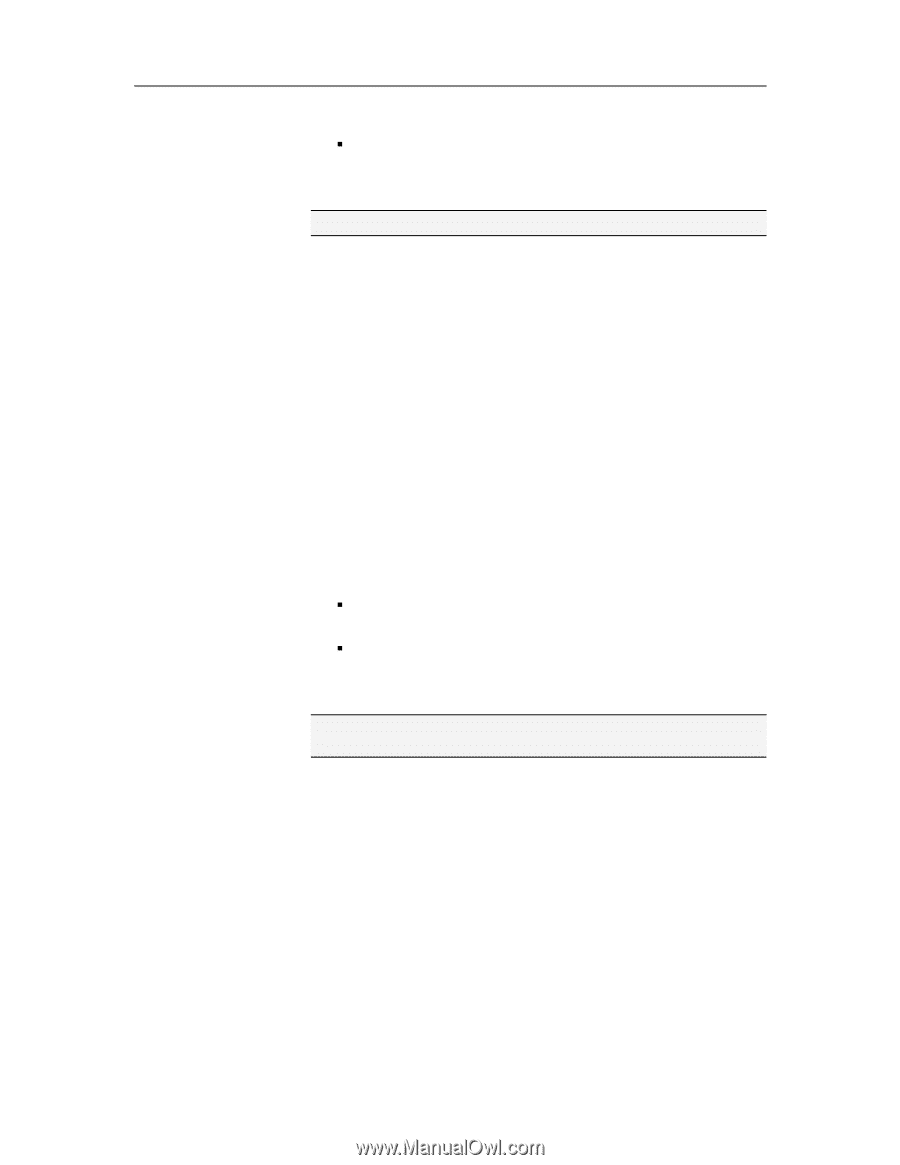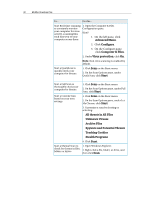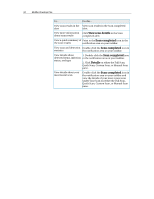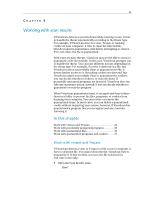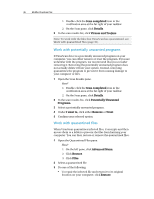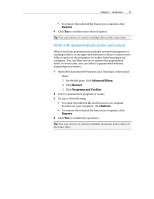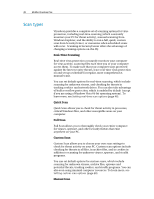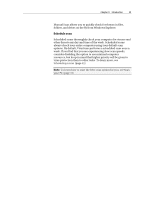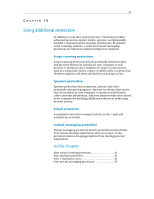McAfee VSF09EMB1RAA User Guide - Page 39
Work with quarantined programs and cookies
 |
UPC - 731944576664
View all McAfee VSF09EMB1RAA manuals
Add to My Manuals
Save this manual to your list of manuals |
Page 39 highlights
Chapter 9 Introduction 37 ƒ To remove the infected file from your computer, click Remove. 4 Click Yes to confirm your selected option. Tip: You can restore or remove multiple files at the same time. Work with quarantined programs and cookies When VirusScan quarantines potentially unwanted programs or tracking cookies, it encrypts and then moves them to a protected folder to prevent the programs or cookies from harming your computer. You can then restore or remove the quarantined items. In most cases, you can delete a quarantined without impacting your system. 1 Open the Quarantined Programs and Tracking Cookies pane. How? 1. On the left pane, click Advanced Menu. 2. Click Restore. 3. Click Programs and Cookies. 2 Select a quarantined program or cookie. 3 Do one of the following: ƒ To repair the infected file and return it to its original location on your computer, click Restore. ƒ To remove the infected file from your computer, click Remove. 4 Click Yes to confirm the operation. Tip: You can restore or remove multiple programs and cookies at the same time.