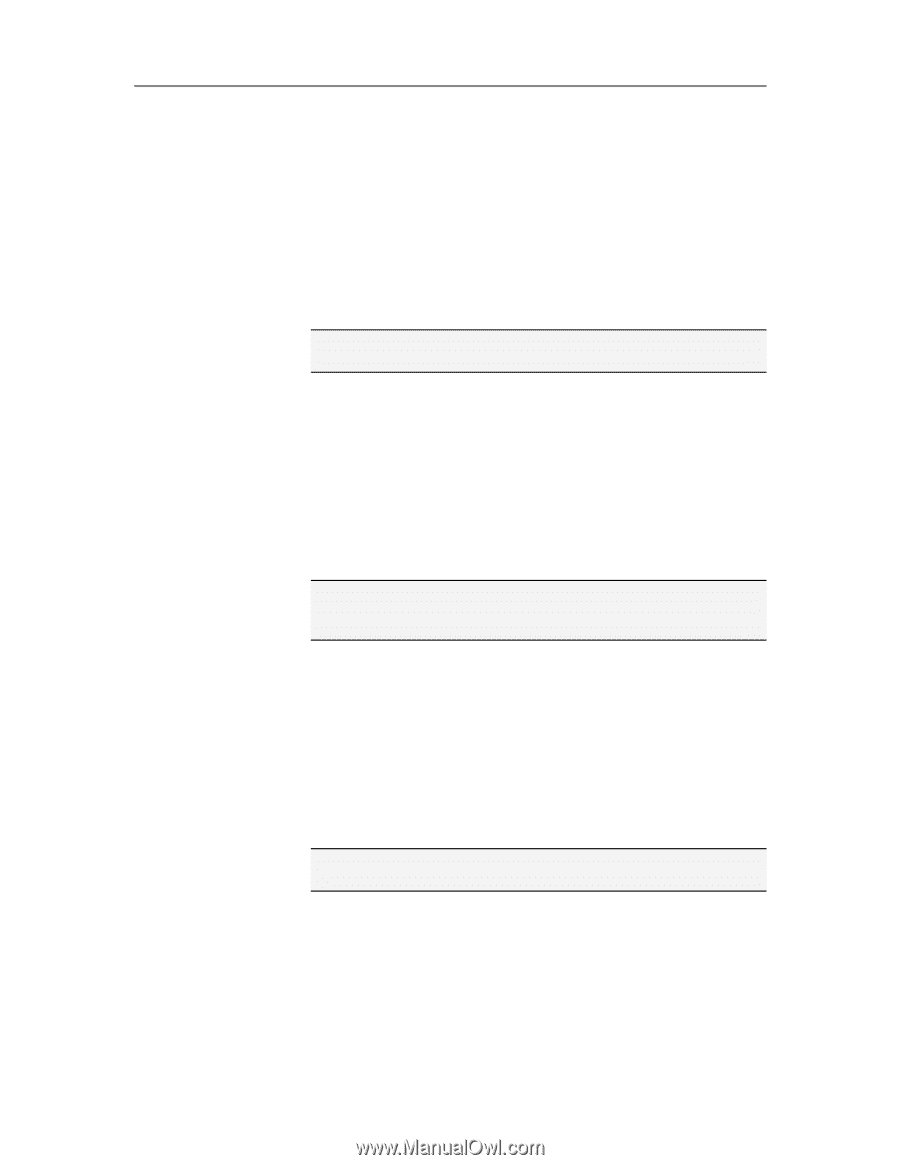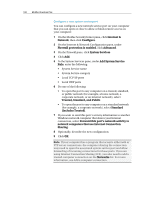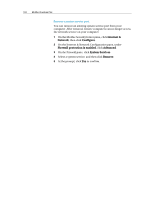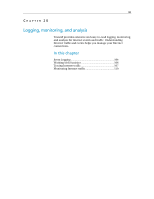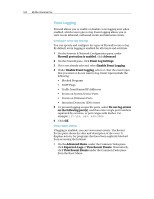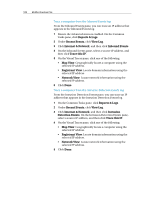McAfee VSF09EMB1RAA User Guide - Page 107
Reports & Logs, Recent Events, View Log, Internet & Network, Inbound Events, Outbound Events
 |
UPC - 731944576664
View all McAfee VSF09EMB1RAA manuals
Add to My Manuals
Save this manual to your list of manuals |
Page 107 highlights
Chapter 20 Introduction 105 View inbound events If logging is enabled, you can view inbound events. Inbound Events include the date and time, source IP address, host name, and information and event type. 1 Ensure the Advanced menu is enabled. On the Common Tasks pane, click Reports & Logs. 2 Under Recent Events, click View Log. 3 Click Internet & Network, and then click Inbound Events. Note: You can trust, ban, and trace an IP address from the Inbound Event log. View outbound events If logging is enabled, you can view outbound events. Outbound Events include the name of the program attempting outbound access, the date and time of the event, and the location of the program on your computer. 1 On the Common Tasks pane, click Reports & Logs. 2 Under Recent Events, click View Log. 3 Click Internet & Network, and then click Outbound Events. Note: You can allow full and outbound-only access for a program from the Outbound Events log. You can also locate additional information about the program. View intrusion detection events If logging is enabled, you can view inbound intrusion events. Intrusion Detection events display the date and time, the source IP, the host name of the event, and the type of event. 1 On the Common Tasks pane, click Reports & Logs. 2 Under Recent Events, click View Log. 3 Click Internet & Network, and then click Intrusion Detection Events. Note: You can ban and trace an IP address from the Intrusion Detection Events log.