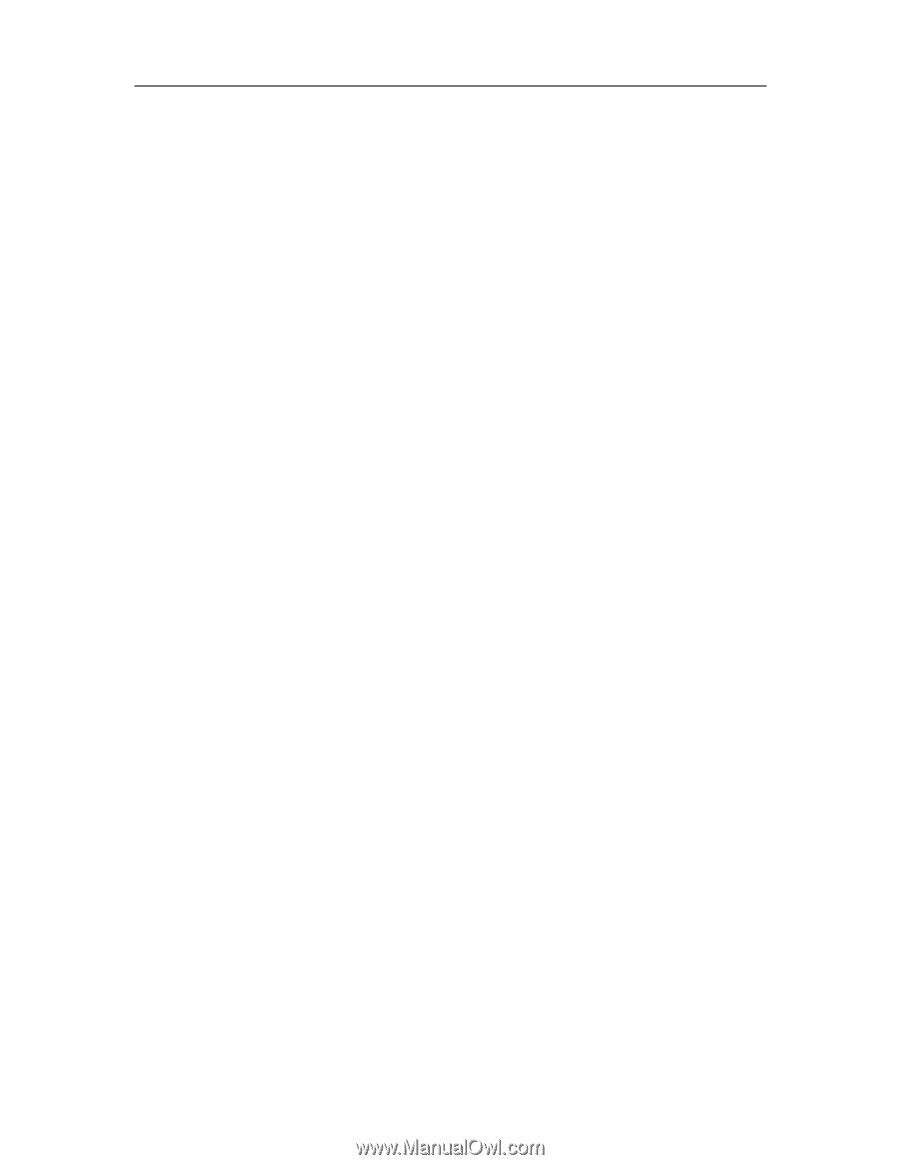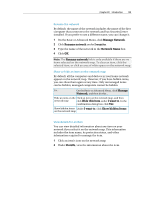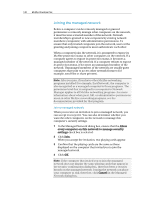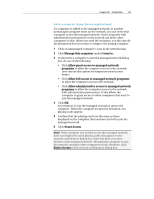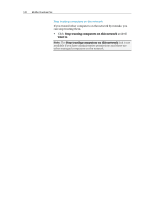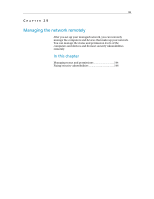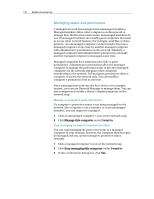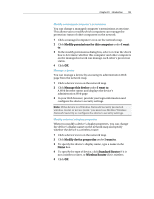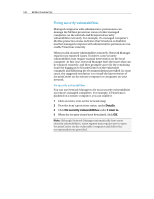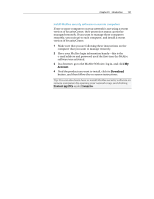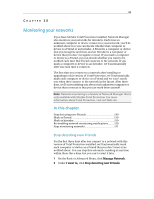McAfee VSF09EMB1RAA User Guide - Page 146
Managing status and permissions
 |
UPC - 731944576664
View all McAfee VSF09EMB1RAA manuals
Add to My Manuals
Save this manual to your list of manuals |
Page 146 highlights
144 McAfee VirusScan Plus Managing status and permissions A managed network has managed and unmanaged members. Managed members allow other computers on the network to manage their McAfee protection status; unmanaged members do not. Unmanaged members are usually guest computers that want to access other network features (for example, send files or share printers). An unmanaged computer can be invited to become a managed computer at any time by another managed computer with administrative permissions on the network. Similarly, a managed computer with administrative permissions can make another managed computer unmanaged at any time. Managed computers have administrative, full, or guest permissions. Administrative permissions allow the managed computer to manage the protection status of all other managed computers on the network and grant other computers membership to the network. Full and guest permissions allow a computer to access the network only. You can modify a computer's permission level at any time. Since a managed network can also have devices (for example, routers), you can use Network Manager to manage them. You can also configure and modify a device's display properties on the network map. Manage a computer's protection status If a computer's protection status is not being managed on the network (the computer is not a member, or is an unmanaged member), you can request to manage it. 1 Click an unmanaged computer's icon on the network map. 2 Click Manage this computer under I want to. Stop managing a computer's protection status You can stop managing the protection status of a managed computer in your network; however, the computer then becomes unmanaged and you cannot manage its protection status remotely. 1 Click a managed computer's icon on the network map. 2 Click Stop managing this computer under I want to. 3 In the confirmation dialog box, click Yes.