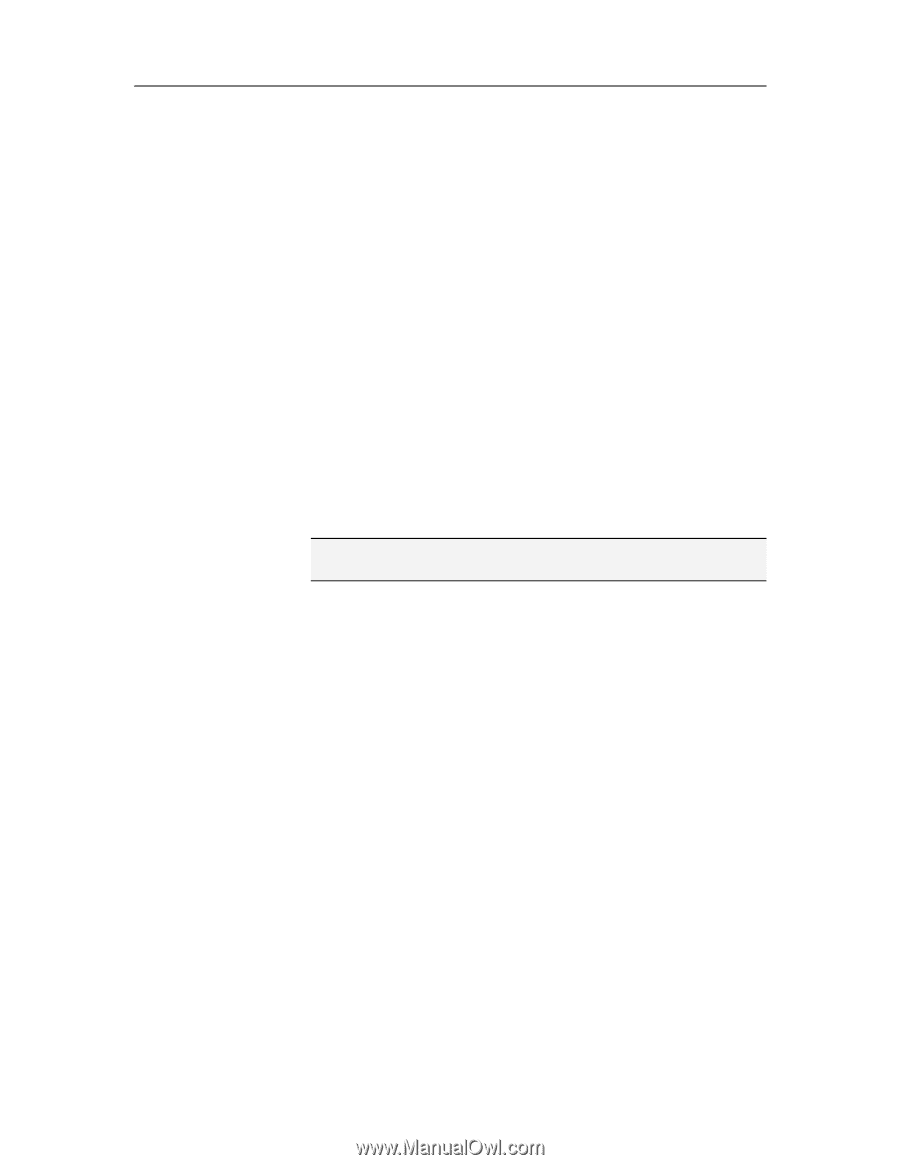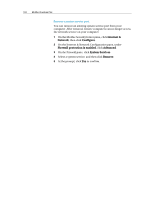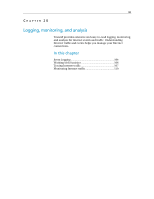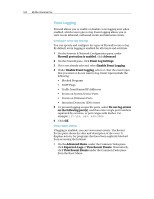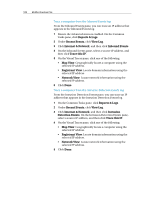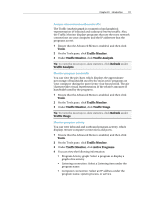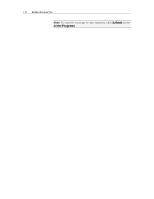McAfee VSF09EMB1RAA User Guide - Page 109
Tracing Internet traffic
 |
UPC - 731944576664
View all McAfee VSF09EMB1RAA manuals
Add to My Manuals
Save this manual to your list of manuals |
Page 109 highlights
Chapter 20 Introduction 107 Tracing Internet traffic Firewall offers a number of options for tracing Internet traffic. These options let you geographically trace a network computer, obtain domain and network information, and trace computers from the Inbound Events and Intrusion Detection Events logs. Geographically trace a network computer You can use Visual Tracer to geographically locate a computer that is connecting or attempting to connect to your computer, using its name or IP address. You can also access network and registration information using Visual Tracer. Running Visual Tracer displays a world map which displays the most probable route of data taken from the source computer to yours. 1 Ensure that the Advanced Menu is enabled, and then click Tools. 2 On the Tools pane, click Visual Tracer. 3 Type the computer's IP address, and click Trace. 4 Under Visual Tracer, select Map View. Note: You cannot trace looped, private, or invalid IP address events. Obtain computer registration information You can obtain a computer's registration information from SecurityCenter using Visual Trace. Information includes the domain name, the registrant's name and address, and the administrative contact. 1 Ensure that the Advanced Menu is enabled, and then click Tools. 2 On the Tools pane, click Visual Tracer. 3 Type the computer's IP address, and then click Trace. 4 Under Visual Tracer, select Registrant View. Obtain computer network information You can obtain a computer's network information from SecurityCenter using Visual Trace. Network information includes details about the network on which the domain resides. 1 Ensure that the Advanced Menu is enabled, and then click Tools. 2 On the Tools pane, click Visual Tracer. 3 Type the computer's IP address, and then click Trace. 4 Under Visual Tracer, select Network View.