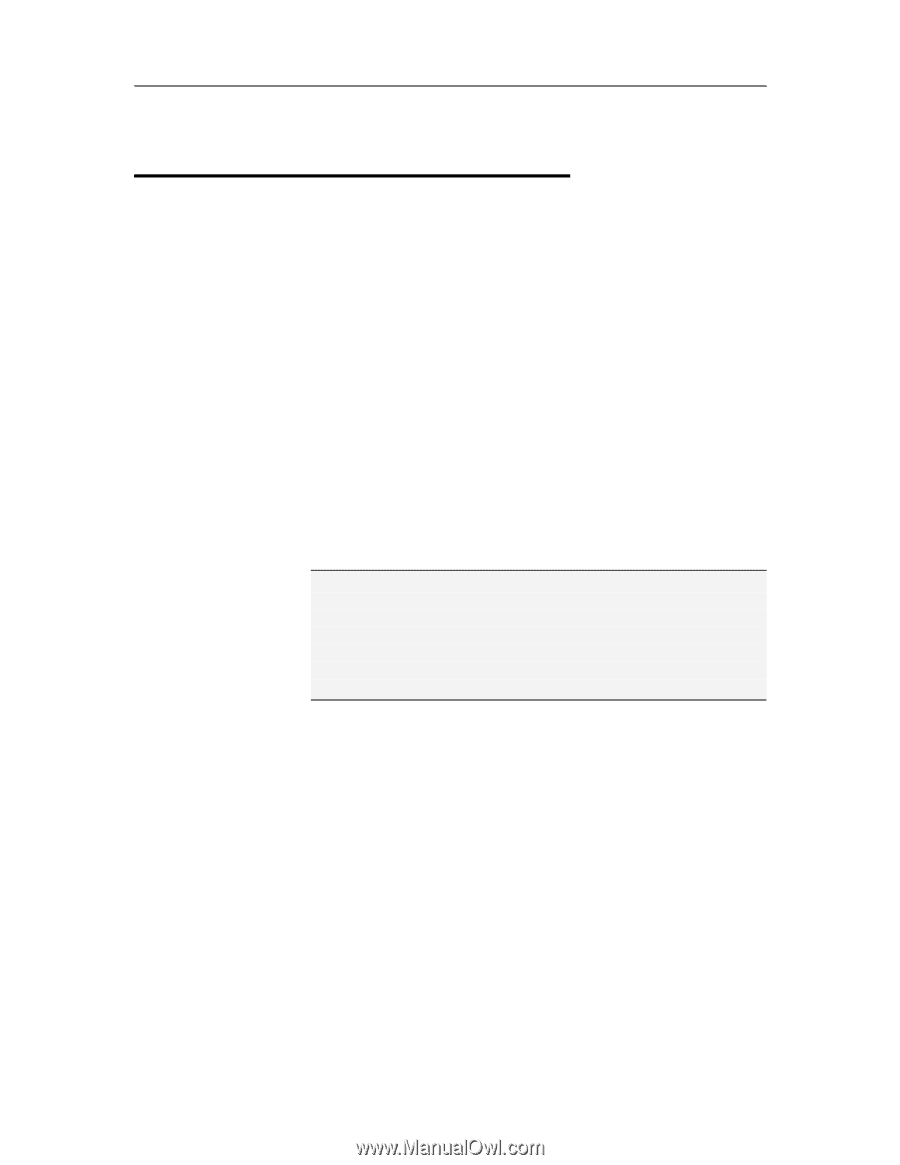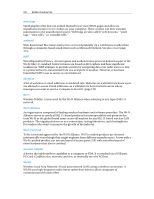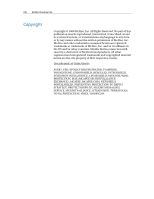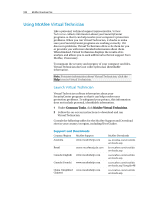McAfee VSF09EMB1RAA User Guide - Page 189
Customer and Technical, Support
 |
UPC - 731944576664
View all McAfee VSF09EMB1RAA manuals
Add to My Manuals
Save this manual to your list of manuals |
Page 189 highlights
187 CHAPTER 35 Customer and Technical Support SecurityCenter reports critical and non-critical protection problems as soon as it detects them. Critical protection problems require immediate action and compromise your protection status (changing the color to red). Non-critical protection problems do not require immediate action and may or may not compromise your protection status (depending on the type of problem). To achieve a green protection status, you must fix all critical problems and either fix or ignore all non-critical problems. If you need help diagnosing your protection problems, you can run McAfee Virtual Technician. For more information about McAfee Virtual Technician, see the McAfee Virtual Technician help. If you purchased your security software from a partner or provider other than McAfee, open a Web browser, and go to www.mcafeehelp.com. Then, under Partner Links, select your partner or provider to access McAfee Virtual Technician. Note: To install and run Virtual Technician, you must log in to your computer as a Windows Administrator. If you don't, Virtual Technician may not be able to resolve your issues. For information about logging in as a Windows Administrator, see the Windows Help. In Windows Vista™, you are prompted when you run Virtual Technician. When this happens, click Accept. The Virtual Technician does not work with Mozilla® Firefox. In this chapter Using McAfee Virtual Technician 188