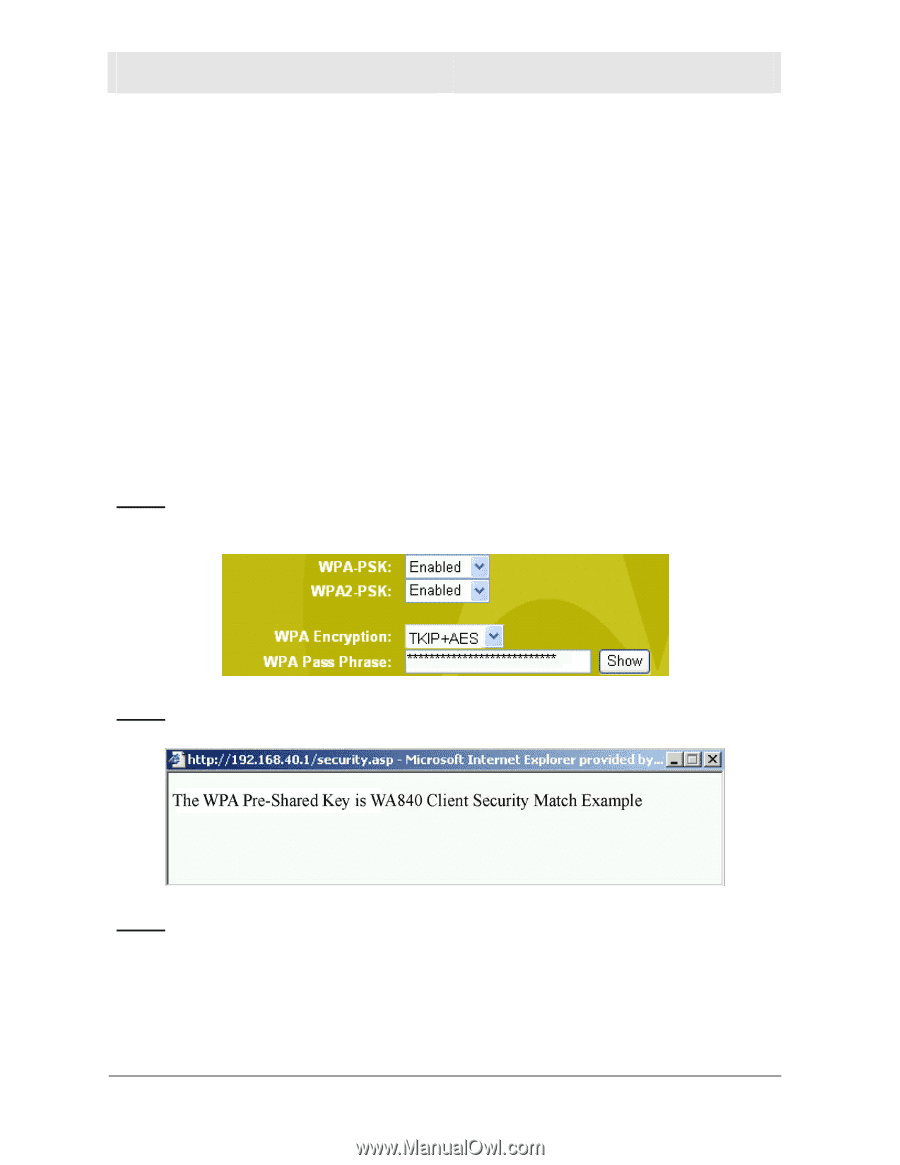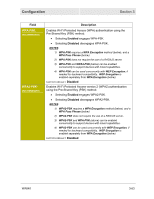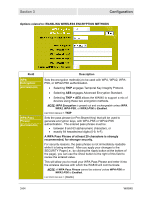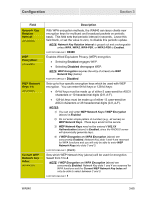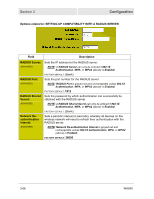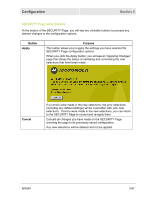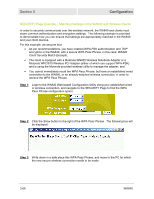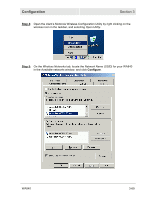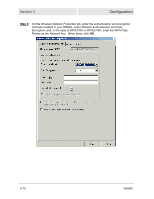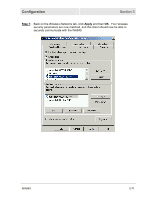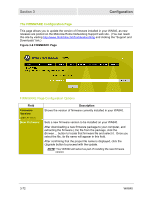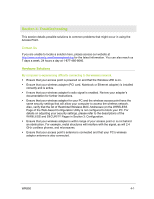Motorola WA840GP User Guide - Page 102
SECURITY Example – Matching Settings in the WA840 and Wireless Clients, Step 1
 |
UPC - 612572118740
View all Motorola WA840GP manuals
Add to My Manuals
Save this manual to your list of manuals |
Page 102 highlights
Section 3 Configuration SECURITY Page Example - Matching Settings in the WA840 and Wireless Clients In order to securely communicate over the wireless network, the WA840 and clients must share common authentication and encryption settings. The following example is provided to demonstrate how you can ensure that settings are appropriately matched in the WA840 and your client devices. For this example, we assume that: • As per recommendations, you have enabled WPA-PSK authentication and TKIP encryption in the WA840, with a secure WPA Pass Phrase, in this case: WA840 Client Security Match Example, • The client is equipped with a Motorola WN825 Wireless Notebook Adapter or a Motorola WPCI810 Wireless PCI Adapter (either of which can support WPA-PSK) and is using the Motorola-provided wireless utility to manage the adapter, and • You cannot immediately recall the WPA Pass Phrase, but have an established wired connection to the WA840, or an already-matched wireless connection, in order to retrieve the WPA Pass Phrase. Step 1: Login to the WA840 Web-based Configuration Utility using your established wired or wireless connection, and navigate to the SECURITY Page to find the WPA Pass Phrase configuration option: Step 2: Click the Show button to the right of the WPA Pass Phrase. The following box will be displayed: Step 3: Write down in a safe place this WPA Pass Phrase, and move to the PC for which the new secure wireless connection needs to be made. 3-68 WA840