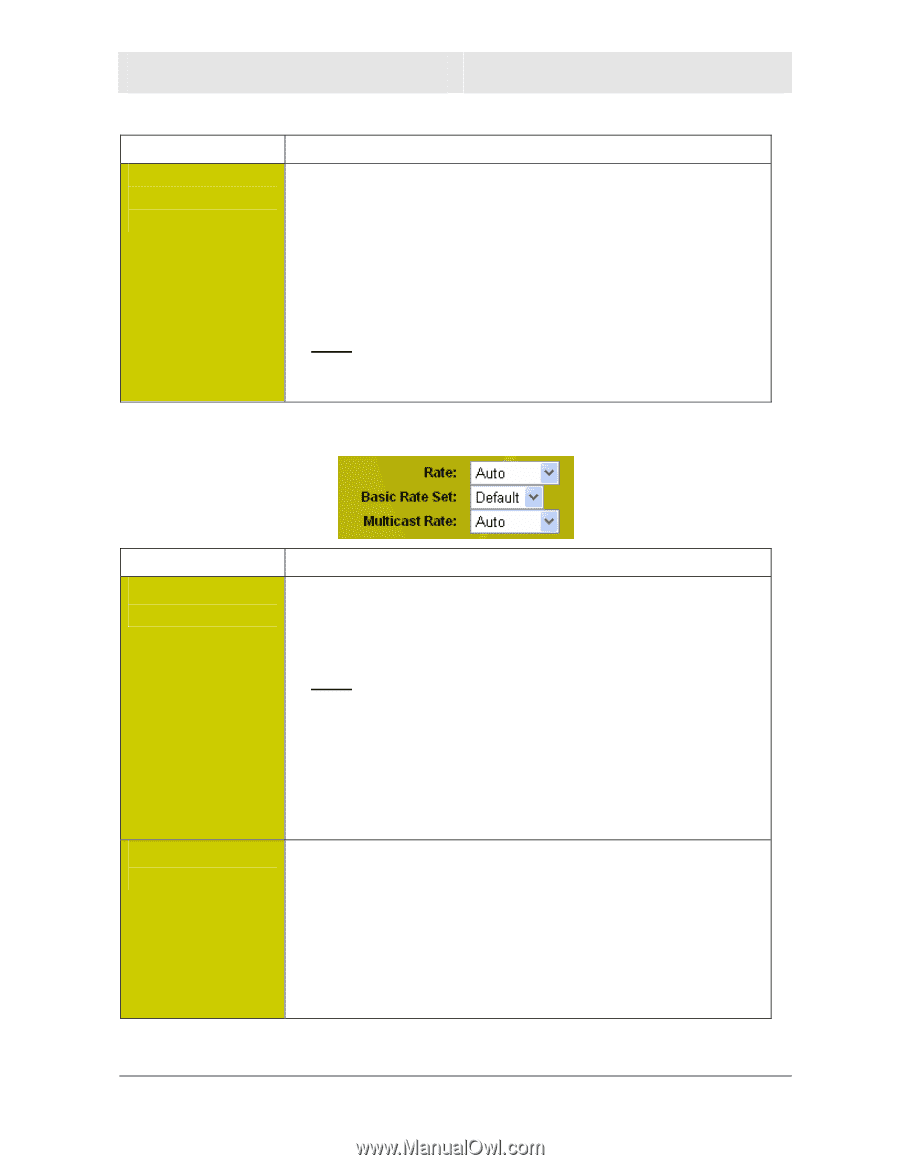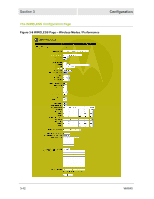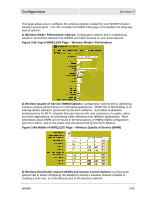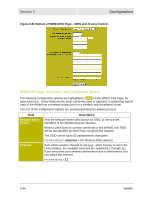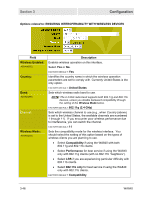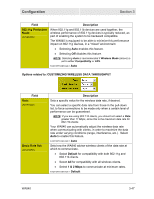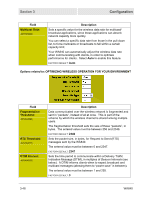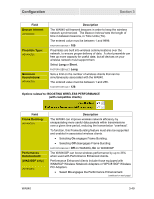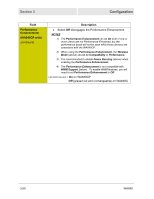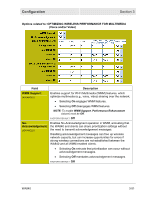Motorola WA840GP User Guide - Page 81
Options related to: CUSTOMIZING WIRELESS DATA THROUGHPUT
 |
UPC - 612572118740
View all Motorola WA840GP manuals
Add to My Manuals
Save this manual to your list of manuals |
Page 81 highlights
Configuration Section 3 Field 802.11g Protection Mode: (ADVANCED) Description When 802.11g and 802.11b devices are used together, the wireless performance of 802.11g devices is typically reduced, as part of enabling the system to be backward compatible. The WA840 is equipped to be able to minimize this performance impact on 802.11g devices, in a "mixed" environment. • Selecting Auto enables this feature. • Selecting Off disables this feature. NOTE: Selecting Auto is recommended if Wireless Mode (above) is set to either Compatibility or LRS. FACTORY DEFAULT: Auto Options related to: CUSTOMIZING WIRELESS DATA THROUGHPUT Field Rate: (ADVANCED) Basic Rate Set: (ADVANCED) Description Sets a specific value for the wireless data rate, if desired. You can select a specific data rate from those in the pull-down list, to force connections to be made only when a certain level of performance can be guaranteed. NOTE: If you are using 802.11b clients, you should not select a Rate greater than 11 Mbps, since this is the maximum data rate for 802.11b clients. Your WA840 can automatically adjust the wireless data rate when communicating with clients, in order to maximize the data rate under varying conditions (range, interference, etc.). Select Auto to enable this feature. FACTORY DEFAULT: Auto Sets how the WA840 advise wireless clients of the data rate at which to communicate. • Select Default for compatibility with both 802.11g and 802.11b clients. • Select All for compatibility with all wireless clients. • Select 1 & 2 Mbps to communicate at minimum rates. FACTORY DEFAULT: Default WA840 3-47