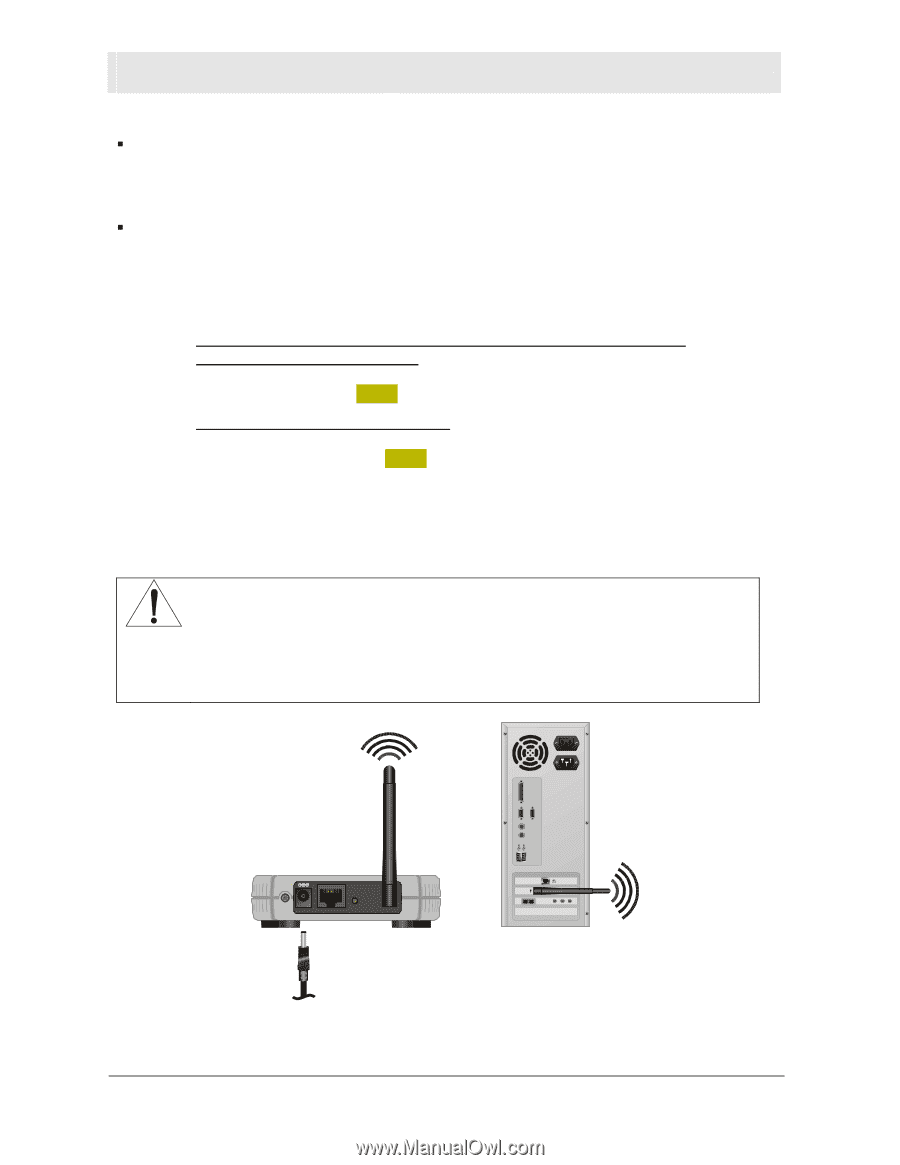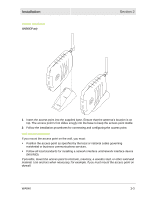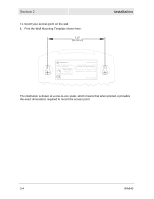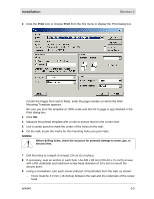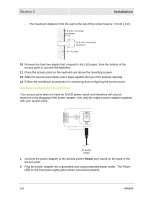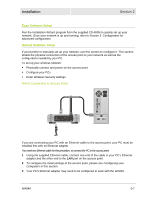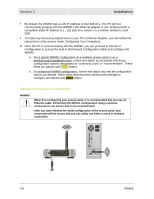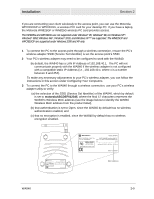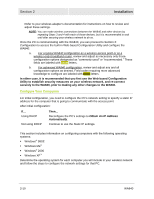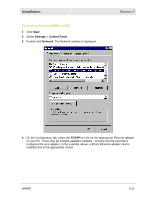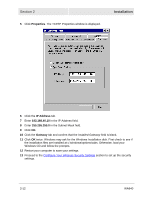Motorola WA840GP User Guide - Page 24
Wireless Connection to Access Point, white - ip
 |
UPC - 612572118740
View all Motorola WA840GP manuals
Add to My Manuals
Save this manual to your list of manuals |
Page 24 highlights
Section 2 Installation ƒ By default, the WA840 has a LAN IP Address of 192.168.40.1. The PC will not communicate properly with the WA840 if the Ethernet adapter is not configured with a compatible static IP Address (i.e., 192.168.40.x, where x is a number between 2 and 254). ƒ To make any necessary adjustments to your PC's Ethernet Adapter, you can follow the instructions in this section under Configuring Your Computers. 4 Once the PC is communicating with the WA840, you can proceed to Section 3: Configuration to access the built-in Web-based Configuration Utility and configure the WA840: a. For a typical WA840 configuration as a wireless access point or as a wireless-only broadband router, review and adjust as necessary only those configuration options designated as "commonly used" or "recommended". These fields are labeled with white letters. b. For advanced WA840 configuration, review and adjust any and all configuration options as desired. Field codes requiring more advanced knowledge to configure are labeled with black letters. Wireless Connection to Access Point WARNING! When first configuring your access point, it is recommended that you use an Ethernet cable. Performing the INITIAL configuration using a wireless connection is not secure and is not recommended. After you have finished the initial configuration of the access point, your connection will be secure and you can safely use either a wired or wireless connection. Power Reset LAN Antenna 2-8 WA840