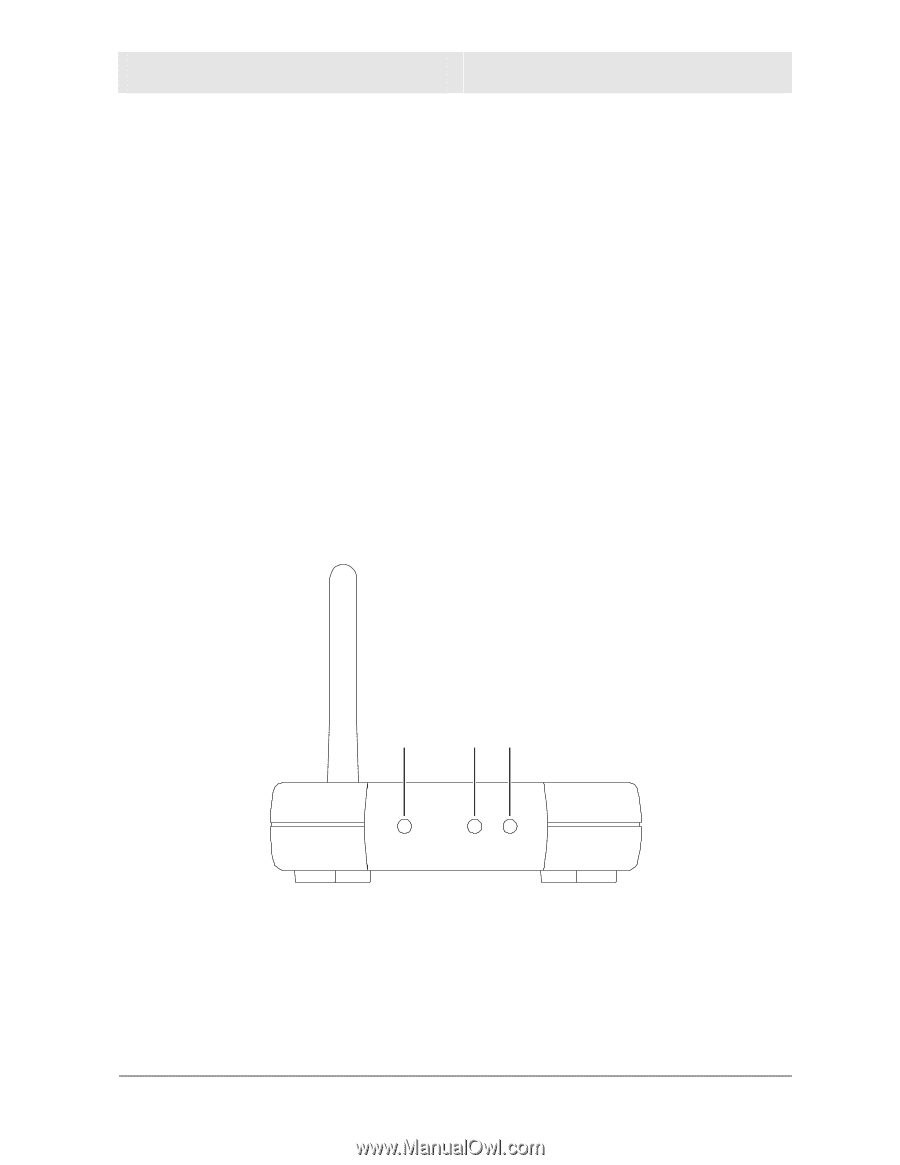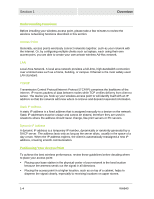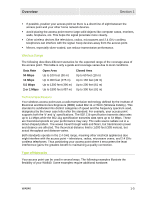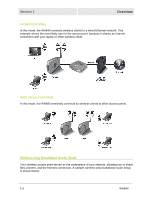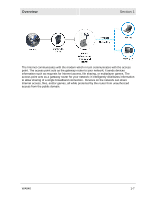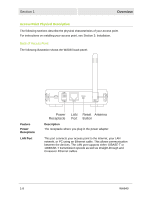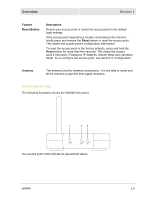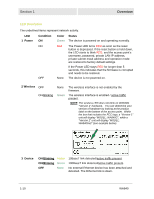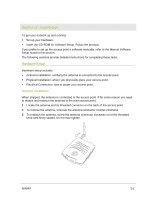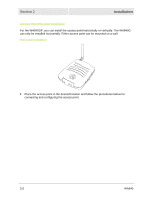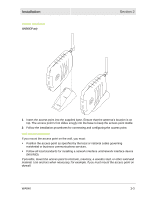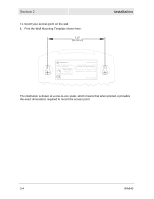Motorola WA840GP User Guide - Page 15
Front of Access Point, Feature, Description, Reset Button, Reset, Antenna - ip address
 |
UPC - 612572118740
View all Motorola WA840GP manuals
Add to My Manuals
Save this manual to your list of manuals |
Page 15 highlights
Overview Section 1 Feature Reset Button Description Resets your access point or resets the access point to the default login settings. If the access point experiences trouble connecting to the Internet, briefly press and release the Reset button to reset the access point. This retains the access point's configuration information. To reset the access point to the factory defaults, press and hold the Reset button for more than five seconds. This clears the access point's Username, Password, IP Address, Subnet Mask and Operation Mode. To re-configure the access point, see Section 3: Configuration. Antenna The antenna used for wireless connections. You are able to rotate and tilt the antenna to gain the best signal reception. Front of Access Point The following illustration shows the WA840 front panel: 1 2 3 Power Wireless Device The access point LEDs indicate its operational status. WA840 1-9