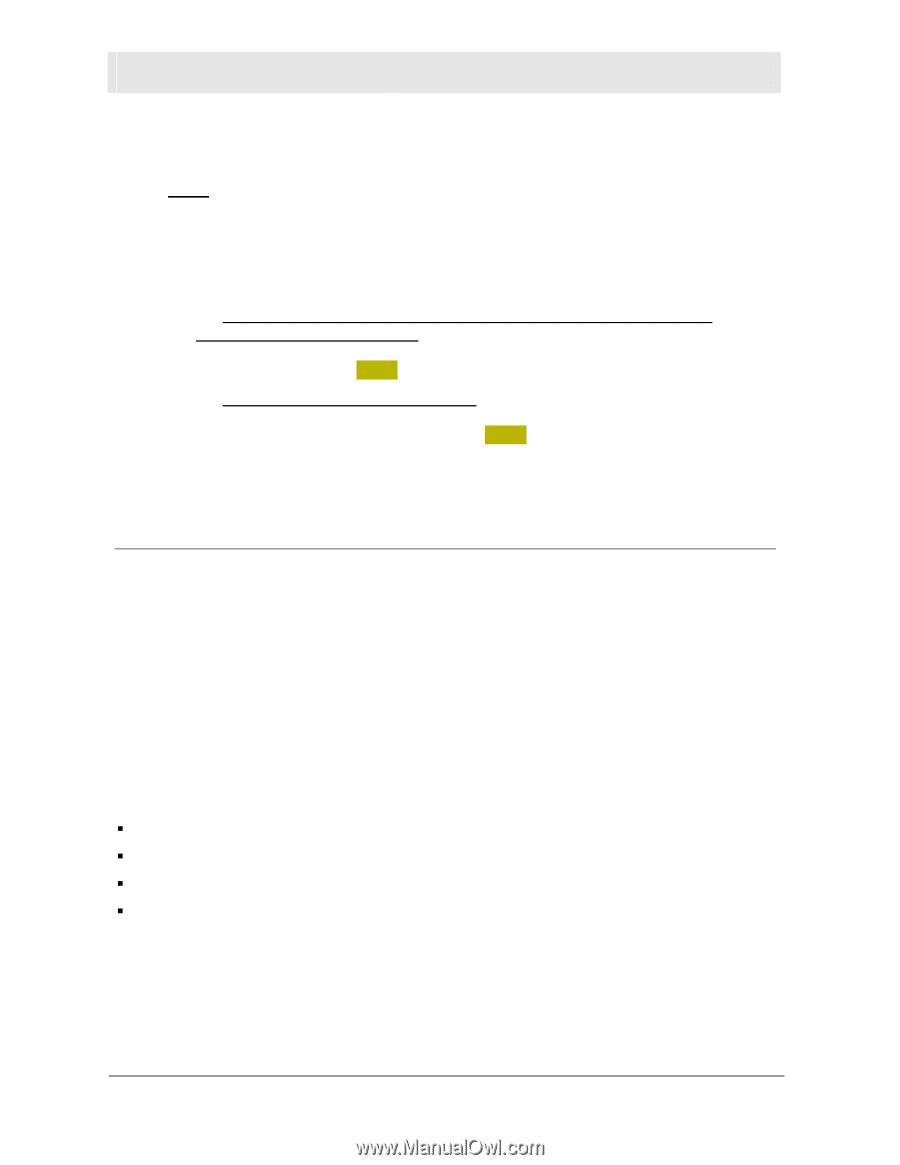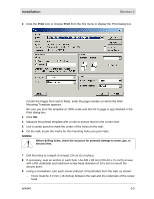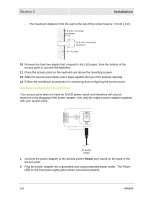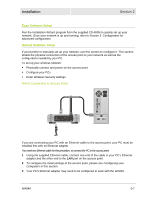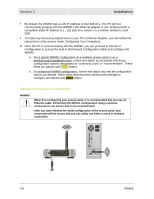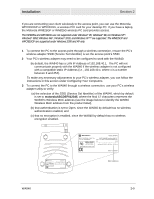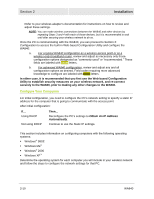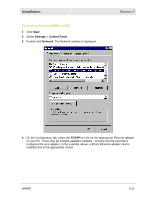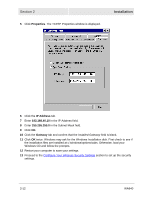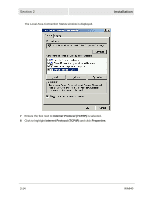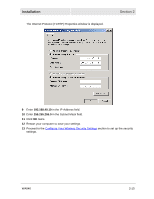Motorola WA840GP User Guide - Page 26
Con Your Computers, black, Obtain An IP Address, Automatically
 |
UPC - 612572118740
View all Motorola WA840GP manuals
Add to My Manuals
Save this manual to your list of manuals |
Page 26 highlights
Section 2 Installation Refer to your wireless adapter's documentation for instructions on how to review and adjust these settings. NOTE: You can make wireless connections between the WA840 and other devices by repeating Steps 3 and 4 with each of those devices, but it is recommended to wait until after securing your wireless network to do so. Once the PC is communicating with the WA840, you can proceed to Section 3: Configuration to access the built-in Web-based Configuration Utility and configure the WA840: a. For a typical WA840 configuration as a wireless access point or as a wireless-only broadband router, review and adjust as necessary only those configuration options designated as "commonly used" or "recommended." These fields are labeled with white letters. b. For advanced WA840 configuration, review and adjust any and all configuration options as desired. Field codes requiring more advanced knowledge to configure are labeled with black letters. In either case, it is recommended that you first use the Web-based Configuration Utility to establish security measures on your wireless network, and re-connect securely to the WA840, prior to making any other changes to the WA840. Configure Your Computers For initial configuration, you need to configure the PC's network setting to specify a static IP address for the computer that is going to communicate with the access point. After initial configuration: If... Using DHCP Not using DHCP Then... Reconfigure the PC's settings to Obtain An IP Address Automatically. Continue to use the Static IP settings. This section includes information on configuring computers with the following operating systems: ƒ Windows® 98SE ƒ Windows Me® ƒ Windows® 2000 ƒ Windows XP™ Determine the operating system for each computer you will include in your wireless network and follow the steps to configure the network settings for that PC. 2-10 WA840