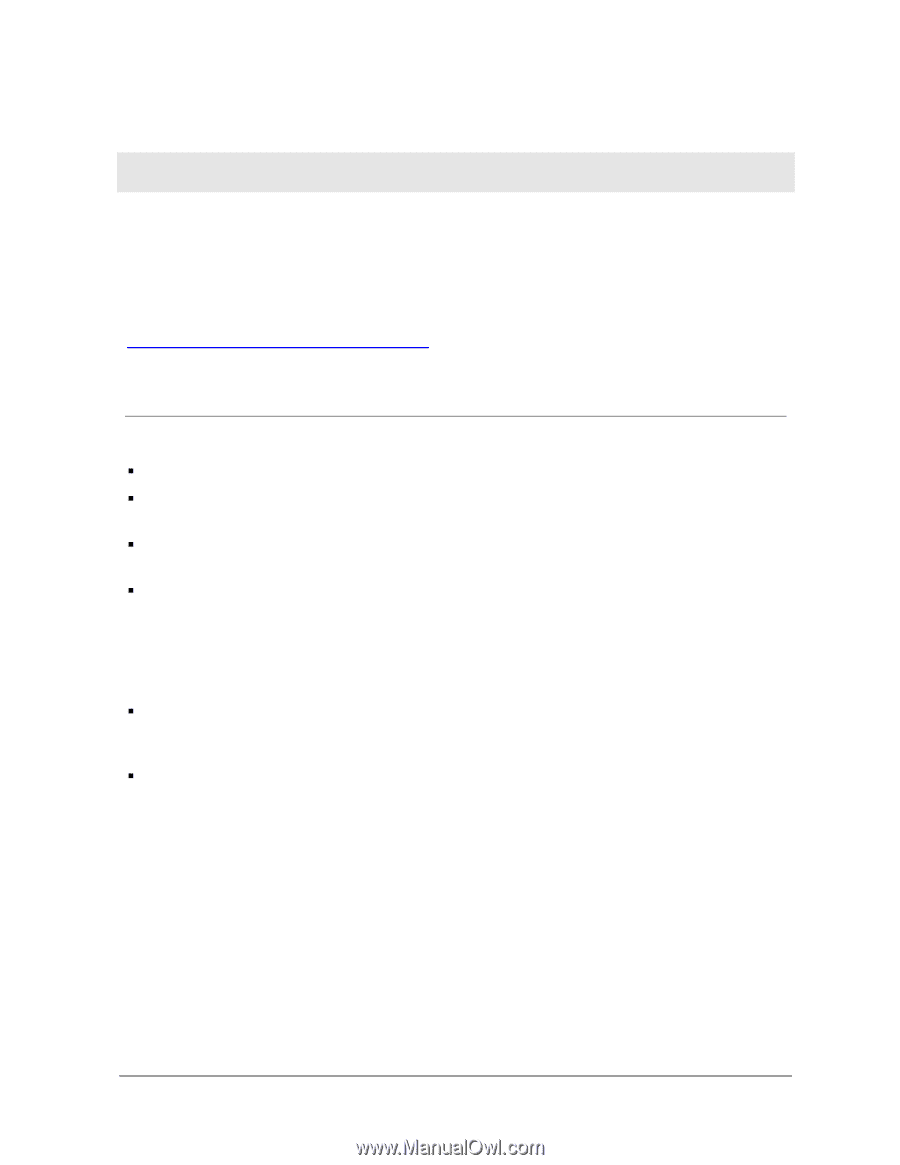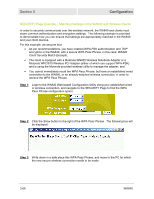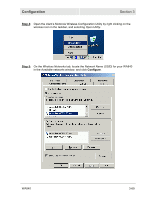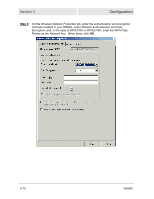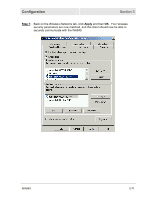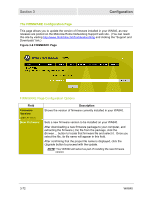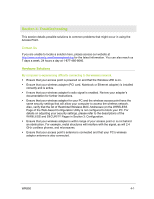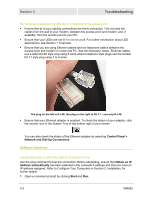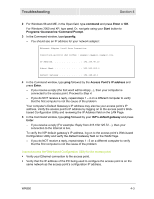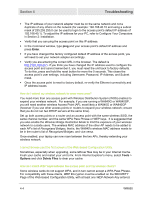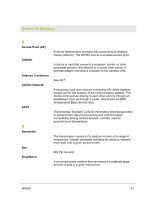Motorola WA840GP User Guide - Page 107
Troubleshooting, Contact Us, Hardware Solutions
 |
UPC - 612572118740
View all Motorola WA840GP manuals
Add to My Manuals
Save this manual to your list of manuals |
Page 107 highlights
Section 4: Troubleshooting This section details possible solutions to common problems that might occur in using the Access Point. Contact Us If you are unable to locate a solution here, please access our website at http://www.motorola.com/homenetworking for the latest information. You can also reach us 7 days a week, 24 hours a day at 1-877-466-8646. Hardware Solutions My computer is experiencing difficulty connecting to the wireless network. ƒ Ensure that your access point is powered on and that the Wireless LED is on. ƒ Ensure that your wireless adapter (PCI card, Notebook or Ethernet adapter) is installed correctly and is active. ƒ Ensure that your wireless adapter's radio signal is enabled. Review your adapter's documentation for further instructions. ƒ Ensure that your wireless adapter for your PC and the wireless access point have the same security settings that will allow your computer to access the wireless network. Also, verify that the list of Restricted Wireless MAC Addresses (on the WIRELESS Page of the Web-based Configuration Utility is not configured to block your PC. For details on adjusting your security settings, please refer to the descriptions of the WIRELESS and SECURITY Pages in Section 3: Configuration. ƒ Ensure that your wireless adapter is within range of your access point or is not behind an obstruction. For example, metal structures will interfere with the signal, as will 2.4 GHz cordless phones, and microwaves. ƒ Ensure that your access point's antenna is connected and that your PC's wireless adapter antenna is also connected. WR850 4-1